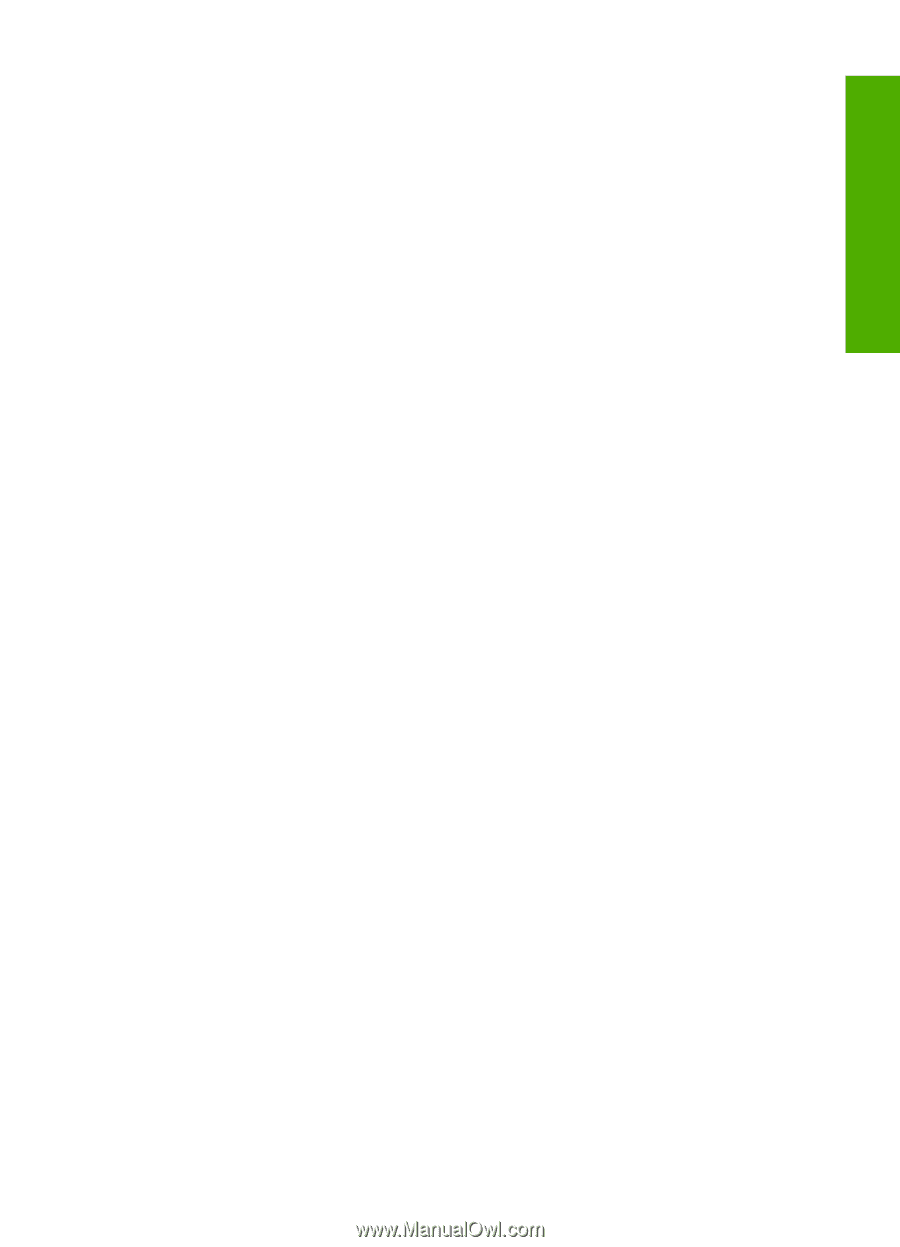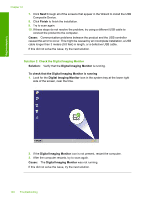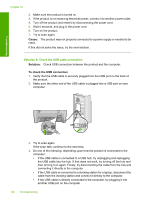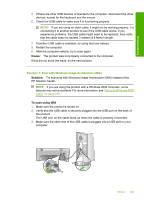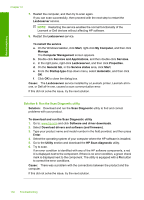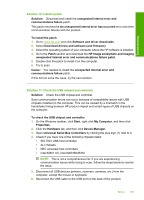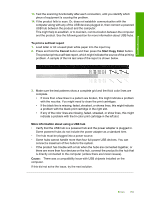HP Deskjet Ink Advantage F700 User Guide - Page 154
Start Search, Export Range
 |
View all HP Deskjet Ink Advantage F700 manuals
Add to My Manuals
Save this manual to your list of manuals |
Page 154 highlights
Troubleshooting 5. Back up the Registry. To back up the Registry a. On the Windows taskbar, click Start. b. Depending on your operating system, do one of the following: • Windows Vista: In Start Search, type regedit, and then press Enter. When the User Account Control dialog box appears, click Continue. • Windows XP: Click Run. When the Run dialog box appears, type regedit, and then press Enter. • Windows 2000: Click Registry, and then click Export Registry The Registry Editor appears. c. In the Registry Editor, select My Computer. d. With My Computer highlighted, click File, and then click Export. e. Browse to a storage location that is easy for you to remember; for example: My Documents or Desktop. f. In the Export Range area, select All. g. Enter a filename for the backed up Registry. HP suggests naming the file with the current date; for example: Registry Backup 04_01_07. h. Click Save to save the Registry. 6. Edit the registry. To edit the Registry a. Select the HKEY_LOCAL_MACHINE\System\CurrentControlSet \Services\Spooler Registry key. Details of the Registry key appears on the pane to the right. b. Check the DependOnService data string (in the pane on the right) to see if lexbces is listed in the Data column. c. If the Data column contains lexbces, right-click DependOnService and select Modify. Do one of the following: • If you see only lexbces, but not RPCSS, delete lexbces and enter RPCSS. • If you see both lexbces and RPCSS, delete only lexbces and keep RPCSS. d. Click OK. Errors 151