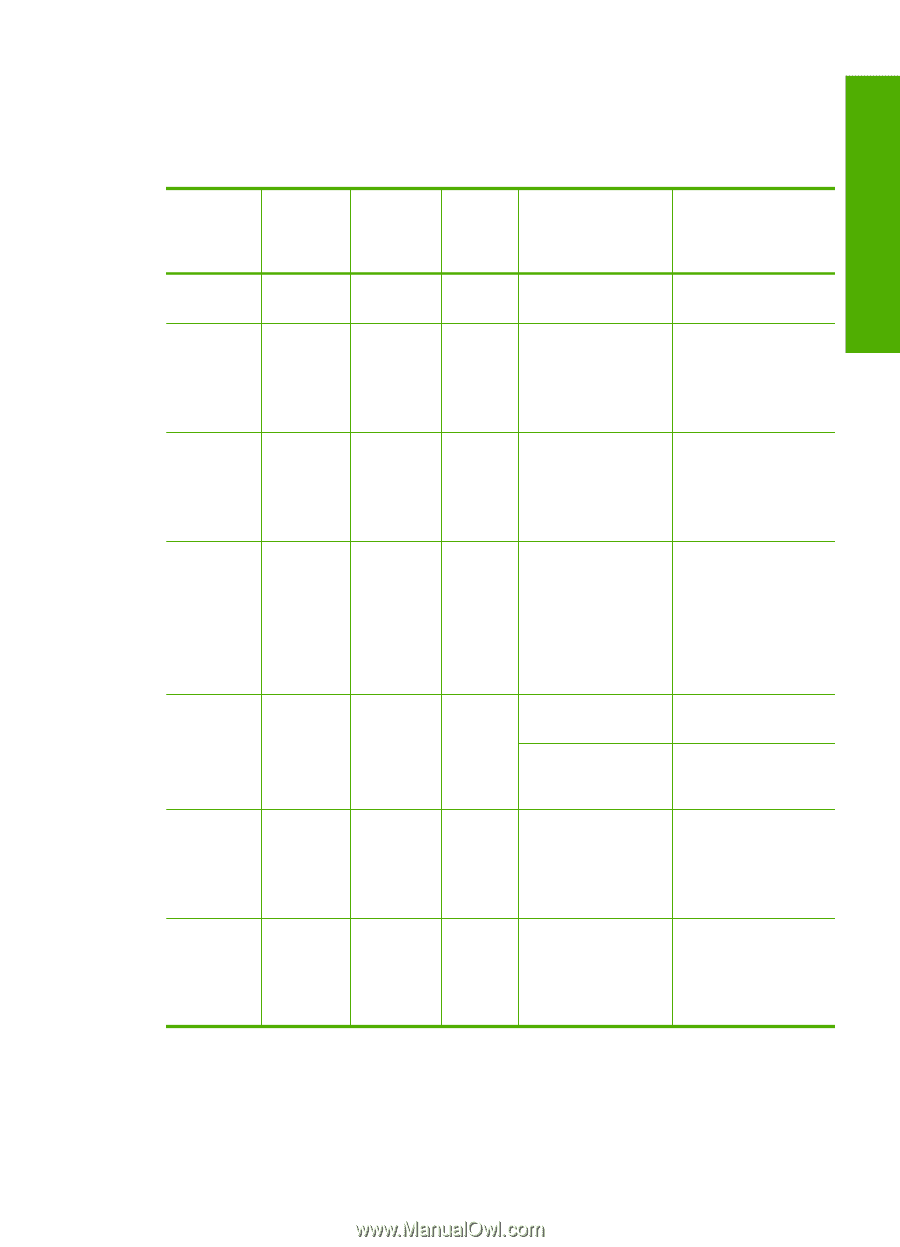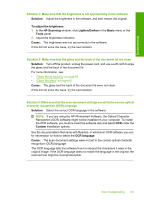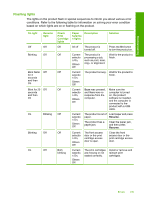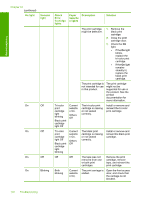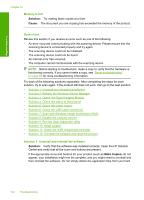HP Deskjet Ink Advantage F700 User Guide - Page 142
Flashing lights, On light, Resume, light, Check, Print, Cartridge, Paper, Selectio, Description
 |
View all HP Deskjet Ink Advantage F700 manuals
Add to My Manuals
Save this manual to your list of manuals |
Page 142 highlights
Troubleshooting Flashing lights The lights on the product flash in special sequences to inform you about various error conditions. Refer to the following table for information on solving your error condition based on which lights are on or flashing on the product. On light Resume light Off Off Blinking Off Blink faster Off for 3 seconds and then On Blink for 20 Off seconds and then On On Blinking Blinking Off On Off Check Print Cartridge lights Paper Description Selectio n lights Solution Off All off The product is Press the On button turned off. to turn the product on. Off Current The product is Wait for the product to selectio processing a job, finish. n On, such as print, scan, Others copy, or alignment. Off Off Current The product is busy. Wait for the product to selectio finish. n On, Others Off Off Current Scan was pressed, Make sure the selectio and there was no computer is turned n On, response from the on, the product Others Off computer. software is installed, and the computer is connected to the product with a USB cable. Off Current The product is out of Load paper and press selectio paper. Resume. n On, Others Off The product has a paper jam. Clear the paper jam, and then press Resume. Off Current The front access Close the front selectio door or the print access door or the n On, cartridge access print cartridge access Others door is open. door. Off Both blinking Current selectio n On, Others Off The print cartridges are missing or not seated correctly. Install or remove and reinsert print cartridges. Errors 139