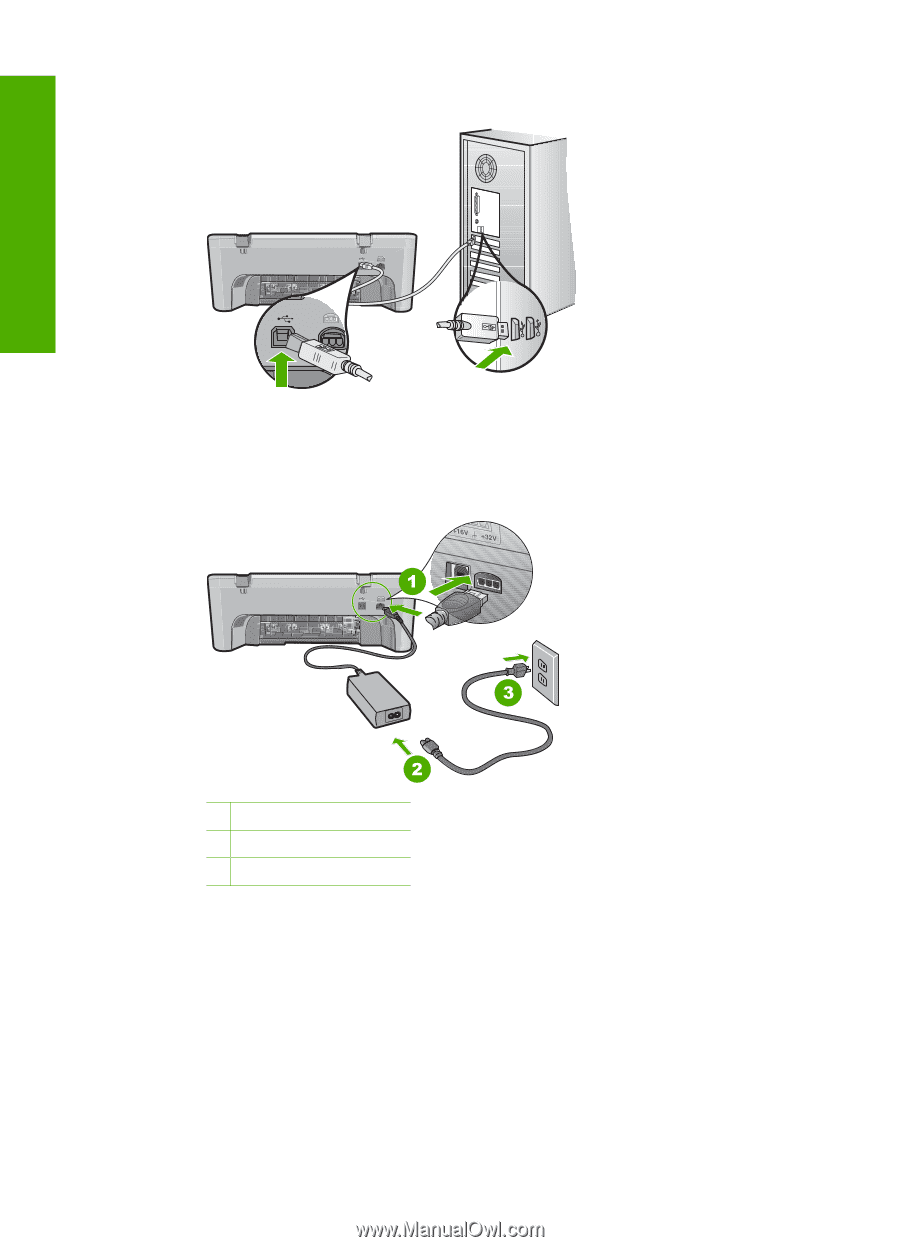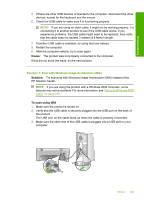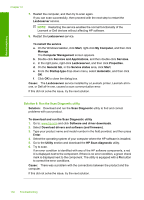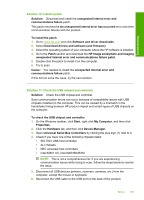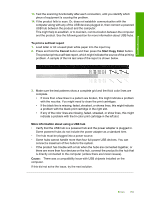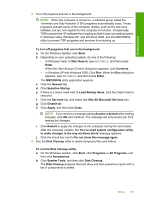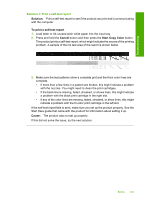HP Deskjet Ink Advantage F700 User Guide - Page 157
Try to scan., If the scan is successful, other USB devices connected to the computer might
 |
View all HP Deskjet Ink Advantage F700 manuals
Add to My Manuals
Save this manual to your list of manuals |
Page 157 highlights
Chapter 12 7. Reconnect the other end of the USB cable to a USB port on your computer. Troubleshooting 8. Make sure the power cord is firmly connected to both the product and the power adaptor. Plug the power cord into a grounded power outlet, surge protector, or power strip. 1 Power connection 2 Power cord and adaptor 3 Grounded power outlet 9. Turn on the product. 10. Print a self-test report to test the basic standalone functionality of the product. See the following procedure for more information about printing a self-test report. 11. Try to scan. If the scan is successful, other USB devices connected to the computer might be causing the problem. 12. If the scan is successful, then connect one USB device at a time to the computer. 154 Troubleshooting