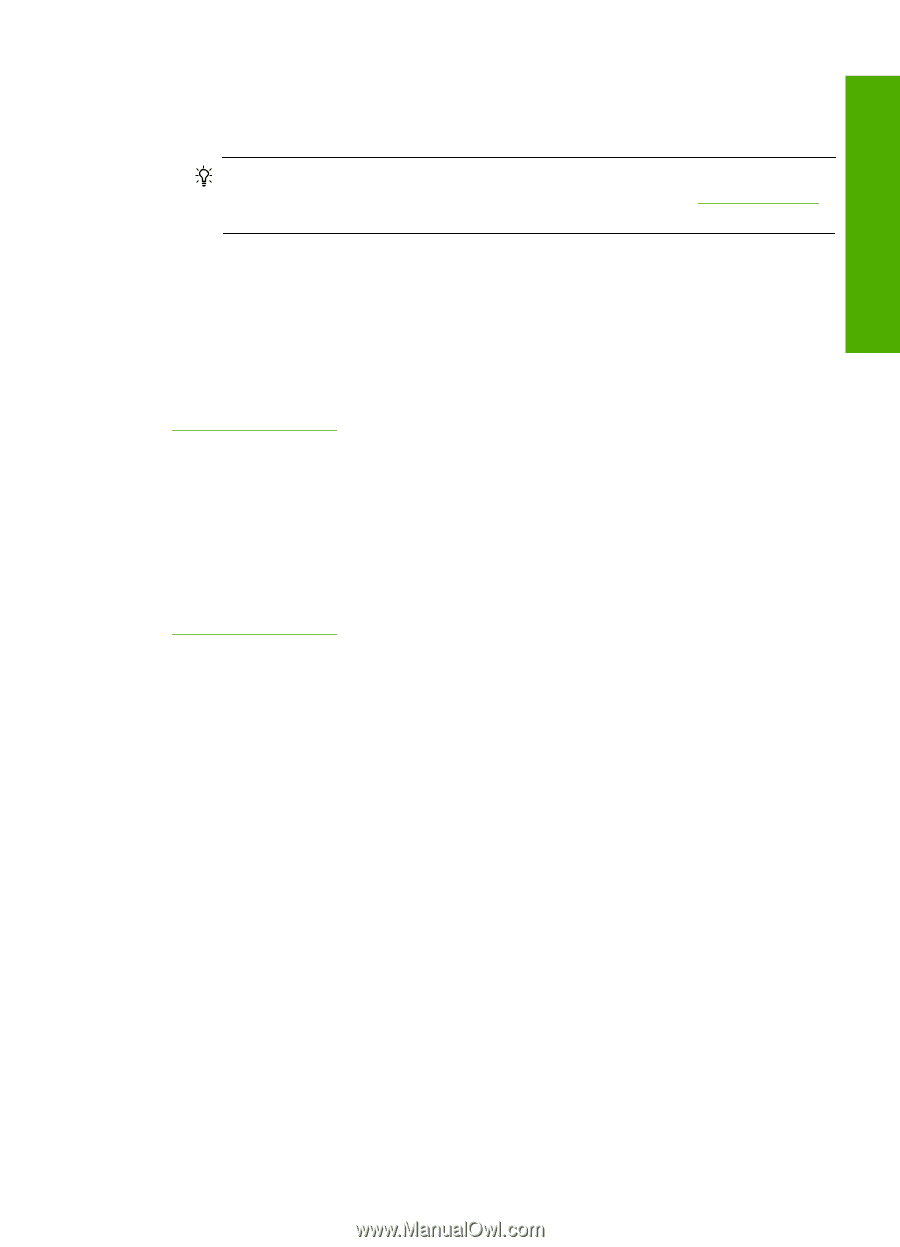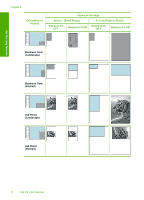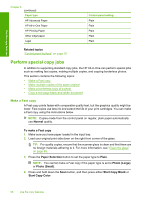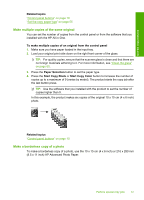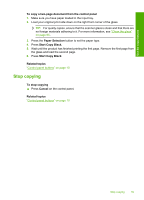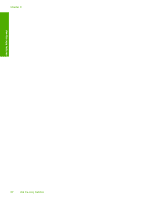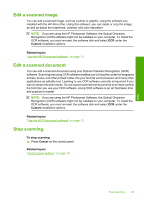HP Deskjet Ink Advantage F700 User Guide - Page 62
Stop copying, Wait until the product has finished printing the first Remove the first
 |
View all HP Deskjet Ink Advantage F700 manuals
Add to My Manuals
Save this manual to your list of manuals |
Page 62 highlights
Use the copy features To copy a two-page document from the control panel 1. Make sure you have paper loaded in the input tray. 2. Load your original print side down on the right front corner of the glass. TIP: For quality copies, ensure that the scanner glass is clean and that there are no foreign materials adhering to it. For more information, see "Clean the glass" on page 65. 3. Press the Paper Selection button to set the paper type. 4. Press Start Copy Black. 5. Wait until the product has finished printing the first page. Remove the first page from the glass and load the second page. 6. Press Start Copy Black. Related topics "Control panel buttons" on page 10 Stop copying To stop copying ▲ Press Cancel on the control panel. Related topics "Control panel buttons" on page 10 Stop copying 59