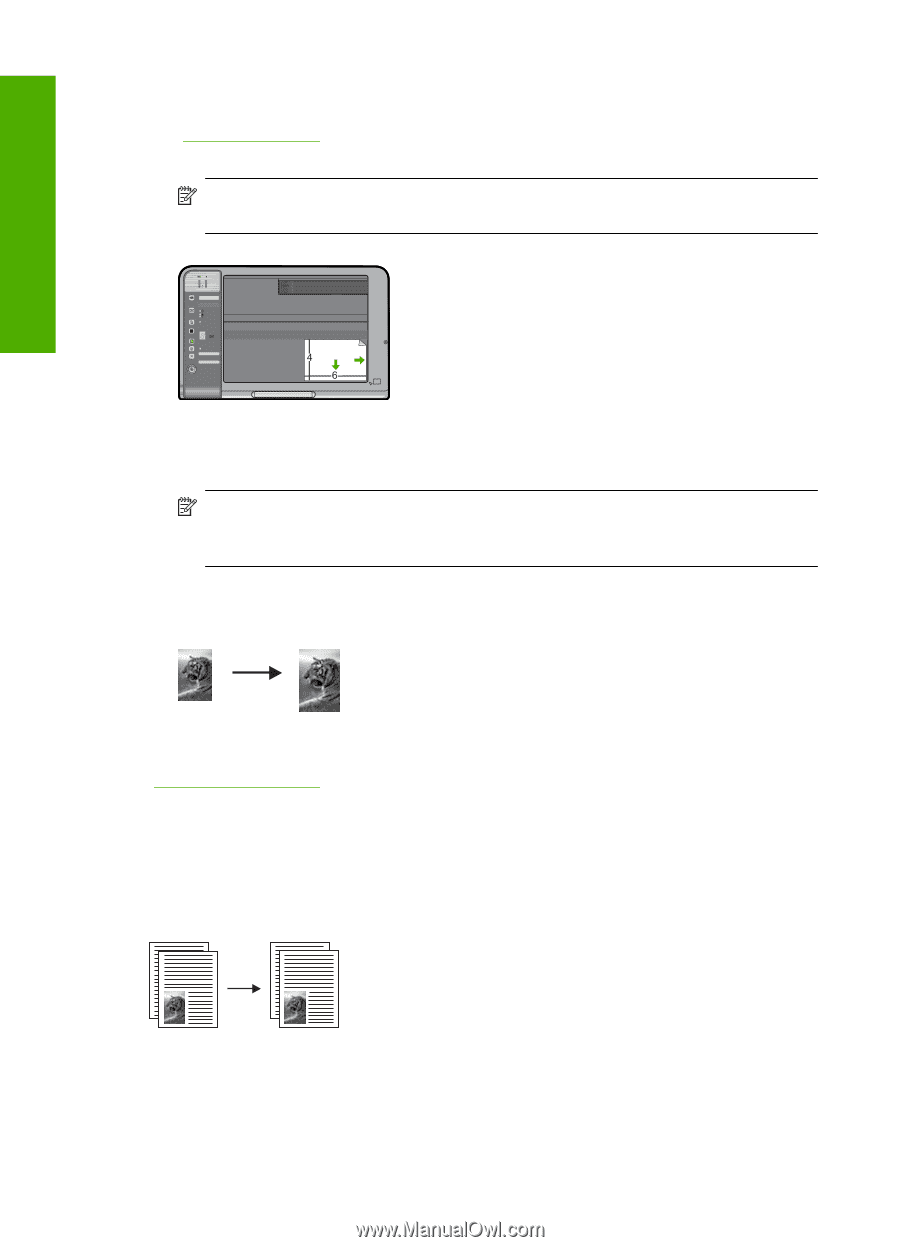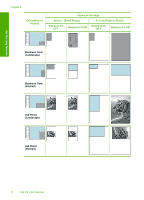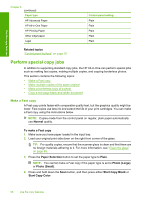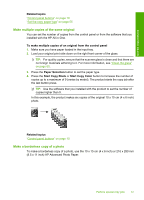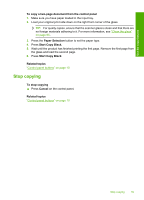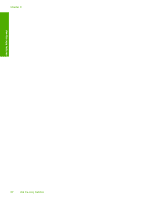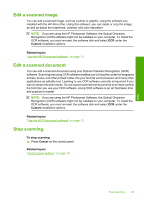HP Deskjet Ink Advantage F700 User Guide - Page 61
Copy a two- black-and-white document, To make a borderless copy of a photo from the control panel
 |
View all HP Deskjet Ink Advantage F700 manuals
Add to My Manuals
Save this manual to your list of manuals |
Page 61 highlights
Use the copy features Chapter 8 To make a borderless copy of a photo from the control panel 1. Load photo paper in the input tray. For more information on loading photo paper, see "Load photo paper" on page 26. 2. Load your original print side down on the right front corner of the glass. NOTE: When loading a 10 x 15 cm (4 x 6 inch) original, ensure that the longer side of the original is perfectly aligned with the front edge of the glass. 3. Press the Paper Selection button to select either Photo (Large) or Photo (Small) depending on the size of the paper loaded in the input tray. NOTE: When copying a 10 x 15 cm (4 x 6 inch) original with 216 x 280 mm (8.5 x 11 inch) media loaded in the input tray, press Resize to Fit to print a borderless and enlarged copy of the original. 4. Press Start Copy Color. The product makes a borderless copy of your original photo as shown below. Related topics "Control panel buttons" on page 10 Copy a two-page black-and-white document You can use the HP All-in-One to copy a single- or multiple-page document in color or black and white. In this example, the HP All-in-One is used to copy a two-page blackand-white original. 58 Use the copy features