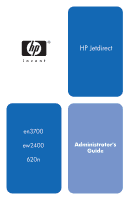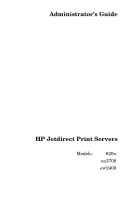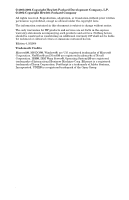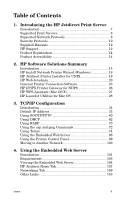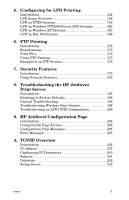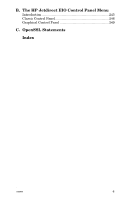HP J7934A HP Jetdirect Administrator's Guide
HP J7934A - JetDirect 620n Print Server Manual
 |
UPC - 829160279466
View all HP J7934A manuals
Add to My Manuals
Save this manual to your list of manuals |
HP J7934A manual content summary:
- HP J7934A | HP Jetdirect Administrator's Guide - Page 1
HP Jetdirect en3700 ew2400 620n Administrator's Guide - HP J7934A | HP Jetdirect Administrator's Guide - Page 2
Administrator's Guide HP Jetdirect Print Servers Models: 620n en3700 ew2400 - HP J7934A | HP Jetdirect Administrator's Guide - Page 3
of Novell Corporation. IBM®, IBM Warp Server®, Operating System/2® are registered trademarks of International Business Machines Corp. Ethernet is a registered trademark of Xerox Corporation. PostScript is a trademark of Adobe Systems, Incorporated. UNIX® is a registered trademark of the Open Group. - HP J7934A | HP Jetdirect Administrator's Guide - Page 4
the HP Jetdirect Print Server Introduction 7 Supported Print Servers 8 Supported Network Protocols 8 Security Protocols 10 Supplied Manuals 12 HP Support 12 Product Registration 14 Product Accessibility 14 2. HP Software Solutions Summary Introduction 15 HP Install Network Printer Wizard - HP J7934A | HP Jetdirect Administrator's Guide - Page 5
Security Features 183 8. Troubleshooting the HP Jetdirect Print Server Introduction 185 Resetting to Factory Defaults 186 General Troubleshooting 188 Troubleshooting Wireless Print Servers 196 Troubleshooting an LPD UNIX Configuration 200 9. HP Jetdirect Configuration Page Introduction 202 - HP J7934A | HP Jetdirect Administrator's Guide - Page 6
B. The HP Jetdirect EIO Control Panel Menu Introduction 245 Classic Control Panel 246 Graphical Control Panel 249 C. OpenSSL Statements Index ENWW 6 - HP J7934A | HP Jetdirect Administrator's Guide - Page 7
HP printers that have a compatible enhanced input/output (EIO) slot. HP Jetdirect external print servers connect printers to the network by adapting the printer's USB port to the network. Note Unless otherwise specified, the term print server in this manual refers to the HP Jetdirect print servers - HP J7934A | HP Jetdirect Administrator's Guide - Page 8
, including the HP Jetdirect configuration page (see Chapter 9), Telnet (see Chapter 3), embedded Web server (see Chapter 4), and network management applications. For firmware updates, see "Firmware Upgrades". Supported Network Protocols Note For HP Jetdirect wireless print servers, this section - HP J7934A | HP Jetdirect Administrator's Guide - Page 9
1.2 Supported Network Protocols Supported Network Protocols TCP/IP IPX/SPX and compatible Network Printing Environments* Product Support Microsoft Windows 98/Me/NT4.0/2000/XP (32- and 64-bit), Direct Mode printing Novell NetWare 5, 6.x using NDPS UNIX and Linux, including: Hewlett-Packard HP-UX - HP J7934A | HP Jetdirect Administrator's Guide - Page 10
Jetdirect 620n internal print server (EIO) ● HP Jetdirect en3700 external print server ● HP Jetdirect ew2400 external wired/wireless print server Authentication EAP/802.1X Server-Based Authentication As a network client, HP Jetdirect full-featured print servers (such as 620n, en3700) support network - HP J7934A | HP Jetdirect Administrator's Guide - Page 11
of network access and services available to the print server client. To configure the print server for EAP/802.1X authentication, you must access the embedded Web server through your Web browser. For more information, see Chapter 4. Wireless Print Server Authentication HP Jetdirect ew2400 wired - HP J7934A | HP Jetdirect Administrator's Guide - Page 12
.hp.com/support/net_printing is a great place to start for answers to questions about your HP Jetdirect print server - 24 hours a day, 7 days a week. Firmware Upgrades Hewlett-Packard offers downloadable firmware upgrades for HP Jetdirect print servers that contain upgradeable memory. The upgrades - HP J7934A | HP Jetdirect Administrator's Guide - Page 13
Firmware upgrades for supported HP Jetdirect print servers may be installed over a network using one of the following firmware installation tools: ● HP Jetdirect Download Manager (Windows). HP Jetdirect Download Manager can be downloaded from HP online support at: http://www.hp.com/go/dlm_sw ● HP - HP J7934A | HP Jetdirect Administrator's Guide - Page 14
-free support in the USA and Canada, call 1-800-HPINVENT or 1-800-474-6836. Note Telephone fees are the responsibility of the caller. Rates may vary. Contact your local telephone company for current rates. Product Registration To register your HP Jetdirect print server, use the following HP Web - HP J7934A | HP Jetdirect Administrator's Guide - Page 15
Function Remarks HP Install Network Printer Wizard (Windows) Windows 98, Me, NT 4.0, 2000, XP*, Server 2003 For direct mode IP and IPX printing. *32-bit mode only. IPX/SPX not supported on Windows XP 64-bit edition. Wireless print servers: With version 4.0, allows you to configure wireless - HP J7934A | HP Jetdirect Administrator's Guide - Page 16
Remote installation, configuration, and management of HP Jetdirect-connected print servers, non-HP printers that support the standard MIBs, and printers with embedded Web servers. Alerts and consumables management. Remote firmware upgrades for HP Jetdirect print servers. ● HP's preferred solution - HP J7934A | HP Jetdirect Administrator's Guide - Page 17
or later Configuration of HP Jetdirect wireless print servers. ● Distributed on the HP Jetdirect CD-ROM HP LaserJet Utilities for Mac OS Mac OS 9.x, X 10.x(Classic Mode) Configuration and management of HP Jetdirect-connected printers. ● May be downloaded from HP's Website. ENWW HP Software - HP J7934A | HP Jetdirect Administrator's Guide - Page 18
Wizard (Windows) The HP Install Network Printer Wizard, version 4.0 or above, is a utility for printer setup and installation on a TCP/IP or IPX/SPX network. For wireless print servers, the wizard includes modules that allow you to first configure wireless settings on the print server so that it can - HP J7934A | HP Jetdirect Administrator's Guide - Page 19
card, either built-in or installed in an I/O slot. For detailed instructions, see the Setup guide provided with your print server. ● The proper printer software (printer driver) to use with your printer and operating system ● Printer connection to the network through an HP Jetdirect print server - HP J7934A | HP Jetdirect Administrator's Guide - Page 20
manage both individual or groups of devices. While HP Web Jetadmin supports devices that contain Standard Printer MIB (Management Information Base) objects for common management, it is well-integrated with HP Jetdirect print servers and HP printers to provide enhanced management features. To use - HP J7934A | HP Jetdirect Administrator's Guide - Page 21
on the local system: 1. Download the installation files from HP online support at http://www.hp.com/go/webjetadmin. 2. Follow the instructions on the screen to install the HP Web Jetadmin software. Note Installation instructions are also contained in the HP Web Jetadmin install file. Verifying - HP J7934A | HP Jetdirect Administrator's Guide - Page 22
.domain, the IP address of the host computer on which HP Web Jetadmin is installed can be used. Follow the instructions on the appropriate home page to find and manage your printer. Removing HP Web Jetadmin Software To remove HP Web Jetadmin software from your Web server, use the uninstall - HP J7934A | HP Jetdirect Administrator's Guide - Page 23
-based print servers (such as ew2400) are not supported. Using the appropriate software on your system, you can create an IPP print path from your system to a supported HP Jetdirect-connected printer over the Internet. Note For incoming print path requests, the network administrator must configure - HP J7934A | HP Jetdirect Administrator's Guide - Page 24
your network administrator to get the IP address or URL of the printer to complete the setup. HP Software System Requirements ● Computer running Microsoft Windows NT 4.0 (Intel-based) or Windows 2000 ● IPP-enabled HP Jetdirect print server (such as HP Jetdirect 620n or en3700) HP Software Supported - HP J7934A | HP Jetdirect Administrator's Guide - Page 25
on the screen. (You may need your printer CD-ROM to install the driver.) 6. To complete the print path setup, follow the instructions on the screen. Windows Me IPP Client The IPP implementation on the HP Jetdirect print server is compatible with Windows Me IPP-client software. The IPP client - HP J7934A | HP Jetdirect Administrator's Guide - Page 26
use NDPS to manage networked printers within supported NetWare environments. The HP IP/IPX Printer Gateway is a NetWare Loadable Module (NLM) developed by HP to provide functionality and compatibility with Novell's NDPS for full-featured HP Jetdirect print servers. Value-based print servers, such as - HP J7934A | HP Jetdirect Administrator's Guide - Page 27
■ Select and follow the instructions for downloading drivers and software. System requirements and Novell Client support are included in the documentation supplied with the software. HP WPS Assistant (Mac OS X) This utility allows you to configure an HP Jetdirect wireless print server (WPS) with - HP J7934A | HP Jetdirect Administrator's Guide - Page 28
. TCP/IP printer configuration is also supported through other tools, such as the embedded Web server. Installing the Printer Software To install the printer software for Mac OS systems, follow the instructions in the documentation supplied with your printer. If you are installing the HP LaserJet - HP J7934A | HP Jetdirect Administrator's Guide - Page 29
be serviced by a print spooler, set up the printer's name and zone before configuring the spooler to capture the printer. Running the HP LaserJet Utility 1. With the printer turned on and online, and the print server connected to the printer and to the network, double-click the HP LaserJet Utility - HP J7934A | HP Jetdirect Administrator's Guide - Page 30
Verifying Network Configuration To verify your current network configuration, print a Jetdirect configuration page. If you have not printed a configuration page from your printer, see your printer documentation for instructions (see Chapter 9 for more information). If your printer has a control - HP J7934A | HP Jetdirect Administrator's Guide - Page 31
your printer on a Phase 2 EtherTalk network. Instead of your printer remaining on the default zone, which is set by the router, this utility lets you select the zone on which your printer appears. The zones on which your printer can reside are limited by your network configuration. The HP LaserJet - HP J7934A | HP Jetdirect Administrator's Guide - Page 32
make sure the following tasks have been performed: ■ the printer is turned on and is online. ■ the print server is connected to the printer and to the network. ■ the printer cable connections are secure. A READY message should appear if the printer has a control panel display. See Chapter 8 for more - HP J7934A | HP Jetdirect Administrator's Guide - Page 33
the Configuration 1. Select Print Window from the File menu, or if no window is open, select Print Desktop. The Print dialog box appears. 2. Click Print. If the printer prints the job, you have connected your printer to your network correctly. If your printer does not print, see Chapter 8. ENWW HP - HP J7934A | HP Jetdirect Administrator's Guide - Page 34
/IP network, the HP Jetdirect print server must be configured with valid TCP/IP network configuration parameters, such as an IP address that is valid for your network. For general information on TCP/IP networks, see Appendix A. Server-Based and Manual TCP/IP Configuration When in a factory-default - HP J7934A | HP Jetdirect Administrator's Guide - Page 35
print server will continue to send IP configuration requests indefinitely. You must cold-reset the print server to change this behavior. In addition, a default IP address will not be assigned if a network cable is not attached to a wired print server. Default IP Address Will Be Assigned A default IP - HP J7934A | HP Jetdirect Administrator's Guide - Page 36
9. Default IP Address Configuration Options Default IP Parameter A Default IP configuration parameter on the print server controls how the default IP address is assigned. Whenever the print server is unable to obtain an IP address during a forced TCP/IP reconfiguration (for example, when manually - HP J7934A | HP Jetdirect Administrator's Guide - Page 37
parameter may be disabled through supported configuration tools such as Telnet, a Web browser, and SNMP management applications. HP Jetdirect Wireless Print Server. When initially powered on, a factory-default wired/wireless print server that has no connection to a network will likely self-assign - HP J7934A | HP Jetdirect Administrator's Guide - Page 38
TCP/IP Configuration Tools When a network connection has been established, an HP Jetdirect print server can be configured with valid TCP/IP parameters for your network in the following ways: ● Using Software. You can use installation, setup, and management software running on supported systems. For - HP J7934A | HP Jetdirect Administrator's Guide - Page 39
Jetdirect 620n print servers only) You can manually enter the configuration data using the printer control panel keys. The control panel method allows you to configure only a limited subset of configuration parameters. Therefore, control panel configuration is recommended only during troubleshooting - HP J7934A | HP Jetdirect Administrator's Guide - Page 40
configured BOOTP server on the network will respond with a message that contains basic network configuration data for the Jetdirect print server. The BOOTP server's response may also identify a file that contains extended configuration data for the print server. The Jetdirect print server downloads - HP J7934A | HP Jetdirect Administrator's Guide - Page 41
Transfer Protocol) services on UNIX servers. BOOTP and TFTP are used to download network configuration data from a server to the HP Jetdirect print server over the network. Systems That Use Network Information Service (NIS) If your system uses NIS, you may need to rebuild the NIS map with the BOOTP - HP J7934A | HP Jetdirect Administrator's Guide - Page 42
File Entries". The BOOTP reply may contain the name of a configuration file containing enhanced configuration parameters. If the HP Jetdirect print server finds such a file, it will use TFTP to download the file and configure itself with these parameters. For a description of entries, see "TFTP - HP J7934A | HP Jetdirect Administrator's Guide - Page 43
:T144="hpnp/picasso.cfg": Note that the configuration data contains "tags" to identify the various HP Jetdirect parameters and their settings. Entries and tags supported by the HP Jetdirect print server are listed in Table 3.1. Table 3.1 Item Tags Supported in a BOOTP/DHCP Boot file (1 of 4) RFC - HP J7934A | HP Jetdirect Administrator's Guide - Page 44
download the host name to the HP Jetdirect print server. The host name will be printed on the Jetdirect configuration page, or returned on an SNMP sysName request by a network application. dn 15 Domain name tag. Specifies the domain name for the HP Jetdirect print server (for example, support - HP J7934A | HP Jetdirect Administrator's Guide - Page 45
time (seconds). T69 69 The IP address (in hexadecimal) of the preferred outgoing e-mail SMTP (Simple Mail Transport Protocol) server, for use with supported Scan devices. T144 -- An HP-proprietary tag that specifies the relative path name of the TFTP configuration file. Long path names may - HP J7934A | HP Jetdirect Administrator's Guide - Page 46
HP Jetdirect print server, such as SNMP (Simple Network Management Protocol) or non-default settings, an additional configuration file can be downloaded using TFTP. This TFTP configuration file's relative path name is specified in the BOOTP reply using the /etc/bootptab file's T144 vendor-specific - HP J7934A | HP Jetdirect Administrator's Guide - Page 47
Example of an HP Jetdirect TFTP Configuration File # # Allow only Subnet 192.168.10 access to peripheral. # Up to 10 'allow' entries can be written through TFTP. # Up to 10 'allow' entries can be written through Telnet # or embedded Web server. # 'allow' may include single IP addresses. # allow: 192 - HP J7934A | HP Jetdirect Administrator's Guide - Page 48
lists supported TFTP commands (HP Jetdirect firmware version V.28.xx or later). Table 3.3 describes the TFTP parameters. Table 3.2 List of Supported TFTP Commands (1 of 2) General ● passwd: ● ssl-state: ● sys-location: ● security-reset: ● sys-contact: ● tftp-parameter-attribute: TCP/IP Main - HP J7934A | HP Jetdirect Administrator's Guide - Page 49
/llc-config: Other Settings ● link-type: ● MFP-config: ● upgrade: ● usb-mode: ● webscan-config: ● status-page-lang: ● scan-idle-timeout: ● network-select: ● scan-email-config: Support ● support-name: ● support-url: ● support-number: ● tech-support-url: ENWW TCP/IP Configuration 49 - HP J7934A | HP Jetdirect Administrator's Guide - Page 50
to control changes of HP Jetdirect print server configuration parameters through Telnet, HP Web Jetadmin, or embedded Web server. The password may be cleared by a cold reset. sys-location: (host-location:, location:) Identifies the physical location of the printer (SNMP sysLocation object). Only - HP J7934A | HP Jetdirect Administrator's Guide - Page 51
name that will appear on the Jetdirect configuration page. Default is NPIxxxxxx, where xxxxxx is the last six digits of the LAN hardware address. parm-file: Specifies the path and file name whose contents are sent to the printer for printing each time the print server is powered on. The path and - HP J7934A | HP Jetdirect Administrator's Guide - Page 52
the ability to print through IPP: 0 disables, 1 (default) enables. lpd-printing: (lpd-config:, lpd:) Enables or disables LPD (Line Printer Daemon) printing services on the Jetdirect print server. 0 disables, 1 (default) enables. banner: A port-specific parameter that specifies printing an LPD banner - HP J7934A | HP Jetdirect Administrator's Guide - Page 53
Table 3.3 TFTP Configuration File Parameters (4 of 12) TCP/IP Access Control allow: netnum [mask] Makes an entry into the host access list stored on the HP Jetdirect print server. Each entry specifies a host or network of hosts that are allowed to connect to the printer. The format is "allow: netnum - HP J7934A | HP Jetdirect Administrator's Guide - Page 54
queues 5 through 10. The default selection will depend on the printer, typically port 9100 printing or LPD binps. ipv4-multicast: Enables or disables the receipt and transmission of IP version 4 multicast packets by the print server. 0 disables, 1 (default) enables. ENWW TCP/IP Configuration 54 - HP J7934A | HP Jetdirect Administrator's Guide - Page 55
the maximum segment size (MSS) that the HP Jetdirect print server will advertise for use when communicating with local subnets (Ethernet MSS=1460 bytes or more) or remote subnets (MSS=536 bytes): 0 (default): All networks are assumed to be local (Ethernet MSS=1460 bytes or more). 1: Use MSS - HP J7934A | HP Jetdirect Administrator's Guide - Page 56
on the print server. 0 disables, 1 (default) enables SNMP. CAUTION: Disabling SNMP will disable all SNMP agents (SNMP v1, v2, v3) as well as communications with HP Web Jetadmin. In addition, firmware upgrades through current HP downloading utilities will be disabled. ENWW TCP/IP Configuration 56 - HP J7934A | HP Jetdirect Administrator's Guide - Page 57
-name:) Specifies a password that determines which SNMP GetRequests the HP Jetdirect print server will respond to. This is optional. If a user-specified get community name is set, the print server will respond to either a user-specified community name or the factory-default. The community name - HP J7934A | HP Jetdirect Administrator's Guide - Page 58
(1 to 3600 seconds) that the HP Jetdirect print server waits between Service Advertising Protocol (SAP) broadcasts on the network. The default is 60 seconds. 0 disables SAP broadcasts. ipx-nds-tree: Identifies the name of the Novell Directory Services (NDS) tree for this printer. ipx-nds-context: An - HP J7934A | HP Jetdirect Administrator's Guide - Page 59
of the firmware upgrade file. webscan-config: Enables or disables the Web Scan feature on the print server when connected to a supported device. 0 disables, 1 (default) enables. scan-idle-timeout: Specifies the number of seconds (1 - 3600) that an idle scan connection is allowed to remain open - HP J7934A | HP Jetdirect Administrator's Guide - Page 60
data is transferred in one direction only (to the printer). status-page-lang: Specifies the page description language (PDL) that the print server will use to send the Jetdirect configuration/status page to the printer. ● Auto (default): The PDL is auto-detected when the print server is powered on or - HP J7934A | HP Jetdirect Administrator's Guide - Page 61
Typically used to specify a phone number or extension to call for support of this device. support-url: A Web URL for product information on this device over the Internet or an intranet. tech-support-url: A Web URL for technical support over the Internet or an intranet. ENWW TCP/IP Configuration 61 - HP J7934A | HP Jetdirect Administrator's Guide - Page 62
of several auto configuration mechanisms that the HP Jetdirect print server uses. If you have a DHCP server on your network, the HP Jetdirect print server automatically obtains its IP address from that server and registers its name with any RFC 1001 and 1002-compliant dynamic name services as long - HP J7934A | HP Jetdirect Administrator's Guide - Page 63
print server's IP configuration data. Note This information is provided as an overview. For specific information or for additional support, see the information supplied with your DHCP server software. Note To avoid problems resulting from IP addresses that change, HP recommends that all printers - HP J7934A | HP Jetdirect Administrator's Guide - Page 64
lease duration for the scope causes all clients in that scope to have infinite leases. If you want clients on your network to have finite leases, you can set the duration to a finite time, but you should configure all printers as reserved clients for the scope. ENWW TCP/IP Configuration 64 - HP J7934A | HP Jetdirect Administrator's Guide - Page 65
for all scopes. b. Add the server to the Active Options list. From the DHCP Options window, select WINS/NBNS Servers (044) from the Unused Options list. Select Add, then select OK. A warning may appear requesting that you set the node type. You do this in step 10d. ENWW TCP/IP Configuration 65 - HP J7934A | HP Jetdirect Administrator's Guide - Page 66
Action menu to add the server. 3. After selecting your server in the DHCP tree, click the Action menu and select New Scope. This runs the Add New Scope Wizard. 4. In the Add New Scope Wizard, click Next. 5. Enter a Name and Description for this scope, then click Next. ENWW TCP/IP Configuration 66 - HP J7934A | HP Jetdirect Administrator's Guide - Page 67
excluded by the server. Then click Next. 8. Set the IP address lease duration for your DHCP clients. Then click Next. HP recommends that all printers be assigned reserved IP addresses. This can be accomplished after you set up the scope (see step 11). 9. Select No to configure DHCP options for this - HP J7934A | HP Jetdirect Administrator's Guide - Page 68
network clients, including the HP Jetdirect print server. To set up DHCP services on a NetWare server, refer to Novell documentation and support. To Discontinue DHCP Configuration CAUTION Changes to an IP address on your HP Jetdirect print server may require updates to printer or system printing - HP J7934A | HP Jetdirect Administrator's Guide - Page 69
internal print servers) If you use the printer control panel to set Manual or BOOTP configuration, then DHCP will not be used. 2. You can use Telnet to set Manual (status indicates "User Specified") or BOOTP configuration, then DHCP will not be used. 3. You can manually modify the TCP/IP parameters - HP J7934A | HP Jetdirect Administrator's Guide - Page 70
not display a process number for the RARP daemon, see the rarpd man page for instructions on starting the RARP daemon. 6. Edit the /etc/hosts file to add your designated IP address and node name for the HP Jetdirect print server. For example: 192.168.45.39 laserjet1 ENWW TCP/IP Configuration 70 - HP J7934A | HP Jetdirect Administrator's Guide - Page 71
the HP Jetdirect print server. For example: 00:01:E6:a8:b0:00 laserjet1 Note If your system uses Network Information Service (NIS), you need to incorporate changes to the NIS host and ethers databases. 8. Turn the printer on. 9. To verify that the card is configured with the correct IP address - HP J7934A | HP Jetdirect Administrator's Guide - Page 72
must be located on the same network segment as the HP Jetdirect print server. Using the arp and ping commands with HP Jetdirect print servers requires the following: ● Windows NT/2000/XP/Server 2003 or UNIX system configured for TCP/IP operation ● A legacy default IP address 192.0.0.192 has been set - HP J7934A | HP Jetdirect Administrator's Guide - Page 73
:E6:a2:31:98 ping 192.168.45.39 Note Once the IP address has been set on the print server, additional arp and ping commands will be ignored. Once the IP address is configured, arp and ping cannot be used unless the print server is reset to factory values (see Chapter 8). On UNIX systems, the arp - HP J7934A | HP Jetdirect Administrator's Guide - Page 74
Note For HP Jetdirect wireless print servers, this section assumes that a wireless connection to your network has been established. This section describes how to configure the print server using Telnet. Although a Telnet connection may be protected by an administrator password, Telnet connections - HP J7934A | HP Jetdirect Administrator's Guide - Page 75
configured on the HP Jetdirect print server, and is the IP address of the workstation's network card that is attached to the same physical LAN as the print server. For example, to create a route from your workstation with IP address 169.254.2.1 to a print server with a default IP - HP J7934A | HP Jetdirect Administrator's Guide - Page 76
A Typical Telnet Session Initiating a typical Telnet session is illustrated below. ENWW TCP/IP Configuration 76 - HP J7934A | HP Jetdirect Administrator's Guide - Page 77
Options". For a list of supported commands and parameters, see "Telnet Commands and Parameters". User Interface Options The HP Jetdirect print server provides two interface options to enter Telnet commands: a Command Line Interface (Default) and a Menu Interface. ENWW TCP/IP Configuration 77 - HP J7934A | HP Jetdirect Administrator's Guide - Page 78
the configuration parameters, type exit or quit (depending on your system). When prompted whether to save settings that you have changed, enter Y (default) for Yes, or N for No. If you enter save instead of exit or quit, you will not be prompted to save settings. ENWW TCP/IP Configuration 78 - HP J7934A | HP Jetdirect Administrator's Guide - Page 79
, from a BOOTP or DHCP server), its value cannot be changed using Telnet without first setting Manual configuration. To set Manual configuration, see the ip-config command. Whenever you are manually changing an IP address, you should also reconfigure the subnet mask and default gateway at the same - HP J7934A | HP Jetdirect Administrator's Guide - Page 80
default) The print server will communicate with other wireless devices directly, without using an Access Point. desired-ssid Specify the desired Service Set Identifier (SSID), or Network Name, for the print server digits. HEX entries are not case-sensitive. ENWW TCP/IP Configuration 80 - HP J7934A | HP Jetdirect Administrator's Guide - Page 81
. auth-type Specify a link-based authentication method for the print server before network access is allowed. Open: (default) Use Open System authentication if your wireless network does not require authentication for network access. However, your network may still use WEP encryption keys for data - HP J7934A | HP Jetdirect Administrator's Guide - Page 82
-only parameter) The network name (SSID) to which the wireless print server connected. Current Channel (Read-only parameter) The channel that the wireless print server is currently using. Point with MAC address 00a0f8387af7 was used for communicating on the network. ENWW TCP/IP Configuration 82 - HP J7934A | HP Jetdirect Administrator's Guide - Page 83
192.168.40.1 as the IP address of the default gateway for the print server. Note: If the HP Jetdirect print server is configured by DHCP and you manually change the subnet mask or the default gateway address, you should manually change the print server's IP address. This will release the DHCP - HP J7934A | HP Jetdirect Administrator's Guide - Page 84
e-mail Simple Mail Transport Protocol (SMTP) server, for use with supported Scan devices. TCP/IP Print Options Command Description 9100-printing Enables or disables printing to TCP port 9100 on the print server. 0 disables, 1 (default) enables. ftp-printing Enables or disables the ability to - HP J7934A | HP Jetdirect Administrator's Guide - Page 85
all TCP packets is required before the printer is allowed to close a Port 9100 print connection. A Port Number and Option value are specified. For HP embedded print servers, the default Port Number is 1. Option value 0 (default) disables interlock, 1 enables. For example, "interlock 1 1" specifies - HP J7934A | HP Jetdirect Administrator's Guide - Page 86
example, to identify the source of selected messages during troubleshooting). By default, the HP Jetdirect print server uses LPR as the source facility code, but local user values of local0 through local7 can be used to isolate individual or groups of print servers. ENWW TCP/IP Configuration 86 - HP J7934A | HP Jetdirect Administrator's Guide - Page 87
(SLP) operation on the print server: 0 disables, 1 (default) enables. SLP is used by selected HP software applications (through UDP port 427) to automate device discovery. slp-keep-alive Specifies a time period for the print server to send multicast packets on the network to prevent being deleted - HP J7934A | HP Jetdirect Administrator's Guide - Page 88
page updates. If set to 0, the refresh rate is disabled. tcp-mss Specifies the maximum segment size (MSS) that the HP Jetdirect print server will advertise for use when communicating with local subnets (Ethernet MSS=1460 bytes or more) or remote subnets (MSS=536 bytes): 0: (default) All networks - HP J7934A | HP Jetdirect Administrator's Guide - Page 89
. The gateway address 0.0.0.0 will be configured. default-ip Specifies the IP address to use when the print server is unable to obtain an IP address from the network during a forced TCP/IP reconfiguration (for example, when powered off/on or manually configured to use BOOTP/DHCP). DEFAULT_IP: sets - HP J7934A | HP Jetdirect Administrator's Guide - Page 90
communications with management applications, such as HP Web Jetadmin. In addition, firmware upgrades through current HP downloading utilities will be disabled. get-cmnty-name Specifies a password that determines which SNMP GetRequests the HP Jetdirect print server will respond to. This is optional - HP J7934A | HP Jetdirect Administrator's Guide - Page 91
auth-trap Configures the print server to send (on) or not send (off) SNMP authentication traps. Authentication traps indicate that an SNMP request was received, but the community name check failed. 0 is off, 1 (default) is on. trap-dest Enters a host IP address into the HP Jetdirect print server - HP J7934A | HP Jetdirect Administrator's Guide - Page 92
Jetdirect print server. Up to three print types may be reported. Zone (Read-only parameter) The name of the AppleTalk network zone on which the printer is located. Phase (Read-only parameter) AppleTalk phase 2 (P2) is preconfigured on the HP Jetdirect print server. ENWW TCP/IP Configuration - HP J7934A | HP Jetdirect Administrator's Guide - Page 93
protocol interpretation: 0 (default): disables, that is, provides loose interpretation. 1: enables, that is, provides strict interpretation). Other Command Description upgrade To configure one or more Jetdirect print servers with the name and location of a firmware upgrade file. CAUTION: Ensure - HP J7934A | HP Jetdirect Administrator's Guide - Page 94
direction only (to the printer). usb-speed (Read-only parameter, USB 2.0 products only) Specifies the autonegotiated communication speed over the USB connection between the HP Jetdirect print server and the device. ● Full Speed: 12 Mbits/sec as specified in the USB v2.0 specifications, compatible - HP J7934A | HP Jetdirect Administrator's Guide - Page 95
and Parameters (17 of 18) status-page-lang Specifies the printer job language (PJL) that the print server will use to send the Jetdirect configuration/status page to the printer. ● Auto (default): The PDL is auto-detected when the print server is powered on or after a cold-reset. ● PCL: Hewlett - HP J7934A | HP Jetdirect Administrator's Guide - Page 96
this device over the Internet or an intranet. tech-support-url A Web URL address for technical support over the Internet or an intranet. Menu Interface An saved on the Jetdirect print server until you exit a menu and, when prompted, choose to save your changes. ENWW TCP/IP Configuration 96 - HP J7934A | HP Jetdirect Administrator's Guide - Page 97
Settings, select 1. TCP/IP - Main Settings Host Name : printer1 IP Config Method : USER SPECIFIED IP Address : 192.168.45.39 Subnet Mask : 255.255.0.0 Default Gateway : 192.168.40.1 Config Server : 192.168.2.21 TFTP Server : 192.168.2.21 TFTP File Name : hpnp/print.cfg Domain Name - HP J7934A | HP Jetdirect Administrator's Guide - Page 98
or AppleTalk are not affected. To reset all parameters to factory default values, refer to Chapter 8. Using the Embedded Web Server You can set IP parameters on HP Jetdirect print servers that support the embedded Web server. For more information, refer to Chapter 4. ENWW TCP/IP Configuration 98 - HP J7934A | HP Jetdirect Administrator's Guide - Page 99
the Printer Control Panel When supported by the printer, HP Jetdirect internal print servers provide a configuration menu that can be accessed from the printer's control panel. Using this menu, you can enable or disable network protocols and set basic network parameters. Note For instructions on - HP J7934A | HP Jetdirect Administrator's Guide - Page 100
network. See Chapter 8, "Troubleshooting the HP Jetdirect Print Server," for instructions to reset the print server to factory default settings. If the current BOOTP server is not reachable, you may need to locate a different BOOTP server and configure the printer to this server. If the print server - HP J7934A | HP Jetdirect Administrator's Guide - Page 101
HP Jetdirect print servers contain an embedded Web server that can be accessed from a compatible Web browser over an intranet. The embedded Web server provides access to configuration and management pages for the HP Jetdirect print server and the attached network device (such as a printer - HP J7934A | HP Jetdirect Administrator's Guide - Page 102
HP Jetdirect Home Tab Figure 4.1 Typical HP Jetdirect Home Tab Networking Tab Menu items in left margin Figure 4.2 HP Jetdirect Networking Tab For network parameter descriptions, see "Networking Tab". ENWW Using the Embedded Web Server 102 - HP J7934A | HP Jetdirect Administrator's Guide - Page 103
tool for network devices. It is available from HP online support at the following URL: http://www.hp.com/go/webjetadmin To make use of improved security features, HP Web Jetadmin version 7.8 or greater is recommended for operation with the HP Jetdirect embedded Web server. Using HP Web Jetadmin - HP J7934A | HP Jetdirect Administrator's Guide - Page 104
on the print server. For example, you can automatically configure IP parameters over the network using BOOTP (Bootstrap Protocol) or DHCP (Dynamic Host Configuration Protocol) each time the print server is turned on. Or, you can manually configure IP parameters using the printer's control panel - HP J7934A | HP Jetdirect Administrator's Guide - Page 105
1. Run a supported Web browser. 2. Enter the IP address of the print server as the URL. Figure 4.3 Entering the IP Address 3. If prompted with security alerts, click Yes to proceed. For initial access, the embedded Web server uses standard HTTP. However, it can be configured to appear as a secure - HP J7934A | HP Jetdirect Administrator's Guide - Page 106
on the HP Jetdirect print server may result in printing failures for clients that have been configured to print to this printer using the previous IP address. ● The embedded Web server provides access to wireless network connection parameters on HP Jetdirect wireless print servers. CAUTION If - HP J7934A | HP Jetdirect Administrator's Guide - Page 107
your browser settings. Runs the Web Scan server on the HP Jetdirect print server if it supports the attached network device and is enabled. Web Scan allows you to perform a simple scan from the device using your Web browser. A scan-to-email configuration option is provided. ENWW Using the Embedded - HP J7934A | HP Jetdirect Administrator's Guide - Page 108
by a network administrator. By default, the LAA is the factory-assigned LAN Hardware address. Specifies whether or not an administrator password has been set. This password may also be configured through a Telnet session with the HP Jetdirect print server, or from HP Web Jetadmin. (EIO print servers - HP J7934A | HP Jetdirect Administrator's Guide - Page 109
tab provides access to HP Jetdirect network configuration parameters and status. The menu items in the left margin provide access to configuration and status pages. Table 4.2 Networking Menu Items CONFIGURATION section ● Network Settings ● Other Settings ● Privacy Settings ● Select Language - HP J7934A | HP Jetdirect Administrator's Guide - Page 110
Wireless Ethernet) Note HP Jetdirect ew2400 wired/wireless print servers may be used in a wired or wireless networking environment. To specify the connection type, see Network Connection on the Misc. Settings page. The 802.11 pages allow you to create or change your wireless network configuration - HP J7934A | HP Jetdirect Administrator's Guide - Page 111
the wizard again. Note An HP Jetdirect wireless print server with factory-default settings (Ad Hoc mode) may be easily accessed by unauthorized clients. Therefore, it should not be powered on with factory-default settings longer than necessary, and any configuration changes that you make should - HP J7934A | HP Jetdirect Administrator's Guide - Page 112
which the wireless devices on a network communicate directly with each other. Access Points are not used. Other terms used for Ad Hoc mode include Independent Basic Service Set (IBSS), and "computer-to-computer" mode. The factory-default mode configured on the HP Jetdirect print server is Ad Hoc. To - HP J7934A | HP Jetdirect Administrator's Guide - Page 113
access and communications. Each device on the network must use the same key. The HP Jetdirect print server supports IEEE 802.11 Wired Equivalent Privacy (WEP) keys for encrypted network communications. If you select Shared Key authentication, you must configure one or more WEP keys. WPA-PSK Select - HP J7934A | HP Jetdirect Administrator's Guide - Page 114
be configured with the same key. Encrypt transmit data using: Select the current active key. The HP Jetdirect print server can store up to four WEP keys using four key positions (Key 1, 2, 3, 4). But there can be only a single active key for a given network (or SSID) at a time. Key 1 is the default - HP J7934A | HP Jetdirect Administrator's Guide - Page 115
Method Selects the method that the HP Jetdirect print server will use for its IP configuration parameters: BOOTP (default), DHCP, Manual, or Auto IP. For BOOTP or DHCP, the IP parameters will be automatically configured by a BOOTP or DHCP server each time the print server is powered on. If you - HP J7934A | HP Jetdirect Administrator's Guide - Page 116
services for network computers and devices. Secondary WINS Specifies the IP Address to be used for WINS if the primary WINS Server Server is unavailable. Syslog Server Specifies the IP address of a host computer that is configured to receive syslog messages from the HP Jetdirect print server - HP J7934A | HP Jetdirect Administrator's Guide - Page 117
jobs. For currently supported print servers, only a single port is available (Port 1). Default IP Specifies the IP address to use when the print server is unable to obtain an IP address from the network during a forced TCP/IP reconfiguration (for example, when manually configured to use BOOTP - HP J7934A | HP Jetdirect Administrator's Guide - Page 118
configure IPX/SPX (Internet Packet Exchange/Sequenced Packet Exchange) parameters on the HP Jetdirect print server for operation on a Novell NetWare or IPX/SPX-compatible network (such as a Microsoft network). See Table 4.5 for a description of items on this page. CAUTION If you are using direct - HP J7934A | HP Jetdirect Administrator's Guide - Page 119
HP Jetdirect print server waits to send Service Advertising Protocol (SAP) messages, which are broadcast to advertise its service capabilities on a Novell NetWare network. To disable SAP messages, use the value "0". Print Server Name Specify a NetWare printer name for the HP Jetdirect print server - HP J7934A | HP Jetdirect Administrator's Guide - Page 120
you to configure selected AppleTalk settings on the HP Jetdirect print server. See Table 4.6 for a description of items on this page. Note The AppleTalk parameters displayed include the AppleTalk printer types that are advertised on the network. The HP Jetdirect print server supports AppleTalk - HP J7934A | HP Jetdirect Administrator's Guide - Page 121
management access to the print server. An SNMP Set Community Name is a password to be able to configure (or "write") SNMP information on the HP Jetdirect print server. An SNMP Get Community Name is a password to retrieve (or "read") SNMP information on the HP Jetdirect print server. An incoming SNMP - HP J7934A | HP Jetdirect Administrator's Guide - Page 122
● Firmware Upgrade: to update your HP Jetdirect print server with new features and enhancements (model ew2400 upgrade features are limited and require a wired network connection) ● LPD Queues: for setting up print queues used in printing under LPD (line printer daemon) printing services ● USB - HP J7934A | HP Jetdirect Administrator's Guide - Page 123
identify the HP Jetdirect print server. Telnet Config Enable or disable access to HP Jetdirect configuration parameters using Telnet. For more information, see Chapter 3. mDNS Enable or disable Multicast Domain Name System (mDNS) services. mDNS is typically used on small networks for IP address - HP J7934A | HP Jetdirect Administrator's Guide - Page 124
● 100TXFULL: 100 Mbps, full-duplex operation ● 100TXHALF: 100 Mbps, half-duplex operation Network Connection HP Jetdirect ew2400 wired/wireless print servers support a network connection using either a wired 802.3 port using a network cable, or a wireless 802.11 port. However, only one port can be - HP J7934A | HP Jetdirect Administrator's Guide - Page 125
during troubleshooting). By default, the HP Jetdirect print server uses LPR as the source facility code, but local user values of local0 through local7 can be used to isolate individual or groups of print servers. On fatal error (Supported external print servers only) Specify the print server - HP J7934A | HP Jetdirect Administrator's Guide - Page 126
on client computers through software supplied with the HP multifunction device (MFP or All-in-One). If disabled, the print server will not allow client software device functions other than network printing. Support for the print server's Web Scan function is controlled separately. Enable Web - HP J7934A | HP Jetdirect Administrator's Guide - Page 127
the user-specified LPD print queue. The default selection will depend on the printer, typically 9100 Printing or LPD Printing (BINPS). Proxy Server Specifies the proxy server to be used by embedded applications in your printer/MFP. A proxy server is typically used by network clients for Internet - HP J7934A | HP Jetdirect Administrator's Guide - Page 128
Firmware Upgrade For print servers that support firmware upgrades, this page allows you to upgrade the print server with new features. Note HP Jetdirect ew2400 print servers will have limited upgrade capabilities. A network cable must be used. A firmware upgrade through a wireless connection is - HP J7934A | HP Jetdirect Administrator's Guide - Page 129
Append String Name Enter the name of one or more strings to be added after (or appended to) the print data. You specify string names and values in the table at the bottom of the page. To append a as two separate string names with different values. ENWW Using the Embedded Web Server 129 - HP J7934A | HP Jetdirect Administrator's Guide - Page 130
● AUTO -- Automatic. The line printer daemon uses autosensing to determine whether the print data should be sent as raw or text. ● BINPS -- Binary PostScript. This instructs the PostScript interpreter that the printjob is to be interpreted as Binary PostScript data. Default Queue Name Name of the - HP J7934A | HP Jetdirect Administrator's Guide - Page 131
of through queue az_queue, the job sent to the printer is "abcxyz". Instructions for setting up an LPD printer are different for different operating systems; refer to Chapter 5, "Configuring for LPD Printing" for details. ENWW Using the Embedded Web Server 131 - HP J7934A | HP Jetdirect Administrator's Guide - Page 132
asked for a queue name. (For details of setting up the printer, refer to Chapter 5, "Configuring for LPD Printing".) After that, any print jobs sent to the printer -- either from the server or from a client computer that has set up that printer -- will include a reset command at the beginning of the - HP J7934A | HP Jetdirect Administrator's Guide - Page 133
If the HP Jetdirect print server provides a USB connection to the network device (such as a USB printer), a link to USB configuration parameters will the print server and the device. ● Full Speed: 12 Mbits/sec as specified in the USB v2.0 specifications, compatible with USB v1.1 specifications. ● - HP J7934A | HP Jetdirect Administrator's Guide - Page 134
default setting for this page will depend on the user's selection on initial access to the Networking tab. To enable this feature, check the checkbox and click Apply. To disable this feature, clear the checkbox and click Apply. Select Language This link appears if the HP Jetdirect Web pages support - HP J7934A | HP Jetdirect Administrator's Guide - Page 135
are properly set for your network. The Wizard page allows you to run the HP Jetdirect Security Configuration Wizard. This wizard will guide you through the print server's security configuration needed for your network. Click Start Wizard to run the wizard. This opens the Security Level page. The - HP J7934A | HP Jetdirect Administrator's Guide - Page 136
FTP firmware updates, RCFG, SNMP v1/v2c). To change individual protocol settings, see Mgmt. Protocols. The Administrator Account page is used to enter the administrator password. SNMP Configuration pages are used to configure specific SNMP settings: ● Enable SNMPv3: (Full-featured print servers only - HP J7934A | HP Jetdirect Administrator's Guide - Page 137
password. The Web Mgmt. page (for full-featured print servers only) is used for HTTPS (secure HTTP) configuration, including certificates and encryption levels. The Management Tools page allows configuration of management protocols that are not secure (such as RCFG, Telnet and FTP firmware updates - HP J7934A | HP Jetdirect Administrator's Guide - Page 138
by Jetdirect configuration tools, such as the embedded Web server, Telnet, and HP Web Jetadmin. In addition, for selected EIO printers, the password is shared with the printer (see Printer Password Synchronization below). If a password is set and you attempt to access Jetdirect print server settings - HP J7934A | HP Jetdirect Administrator's Guide - Page 139
pages provided by the printer. For these printers, the administrator password for the printer and the Jetdirect EIO print server are synchronized so that the same password is used to access both printer and networking configuration pages. For printers that support password synchronization, the same - HP J7934A | HP Jetdirect Administrator's Guide - Page 140
of an installed Jetdirect certificate, or click Configure to update or install a new one. See Configuring Certificates. A CA certificate is not saved when the print server is reset to factory-default values. The maximum certificate size that can be installed on the HP Jetdirect print server is 3072 - HP J7934A | HP Jetdirect Administrator's Guide - Page 141
Configuration Screens (1 of 4) Certificate Options Choose from the options listed. Update Pre-Installed Certificate. Use this option to update the preinstalled, self-signed certificate. When updated for specific device there is a Jetdirect certificate request ( server. ENWW Using the Embedded Web - HP J7934A | HP Jetdirect Administrator's Guide - Page 142
authentication will be disabled and network access will be denied. The CA Certificate will also be removed on a cold-reset of the print server, where factory-default settings are restored. Certificate Validity Use this screen to specify how long the Jetdirect self-signed certificate will be valid - HP J7934A | HP Jetdirect Administrator's Guide - Page 143
. For HP Jetdirect print servers using EAP authentication, some authentication servers may need to be configured with the Common Name as specified on the certificate. If the default IP address 192.0.0.192 is configured on the Jetdirect print server, it will not likely be valid for your network. You - HP J7934A | HP Jetdirect Administrator's Guide - Page 144
certificate and private key Use this screen to export the installed Jetdirect certificate and private key to a file. To export a certificate and private key, enter a password that will be used to encrypt the private key. You must enter the password again to confirm it. Then click Save As to save the - HP J7934A | HP Jetdirect Administrator's Guide - Page 145
the attached network device. Up to 10 entries can be included on the list. If the list is empty (no hosts are listed), any supported system can access the print server. CAUTION Use caution when using this feature. You may lose your ability to communicate with the HP Jetdirect print server if your - HP J7934A | HP Jetdirect Administrator's Guide - Page 146
255.0.0.0 255.1.0.0 Description Allow all hosts with network number 192. Allow all hosts on network 192, subnet 1. Allow the host with IP address 192.168.1.2. The mask 255.255 's capabilities. By factory default, the print servers are configured to allow HTTPS or HTTP. ENWW Using the Embedded Web - HP J7934A | HP Jetdirect Administrator's Guide - Page 147
agents on the print server, depending on the print server model. Value-based print servers (such as ew2400) do not support an SNMP v3 agent. For a description of SNMP selections, see Table 4.7. SNMP v3. Full-featured HP Jetdirect print servers include an SNMP v3 (Simple Network Management Protocol - HP J7934A | HP Jetdirect Administrator's Guide - Page 148
Web Jetadmin to manage your devices, you should use HP Web Jetadmin to seamlessly configure SNMP v3 and other security settings on the print server. Using the embedded Web server to create the SNMP v3 account will erase any existing SNMP v3 accounts. In addition, the SNMP v3 account information will - HP J7934A | HP Jetdirect Administrator's Guide - Page 149
protocols. For network environments that use these protocols, see Chapter 1. Because it uses TCP/IP, the embedded Web server does not allow disabling TCP/IP. Enable Print Services Enable or disable various print services supported by the print server: port 9100, LPD (Line Printer Daemon), IPP - HP J7934A | HP Jetdirect Administrator's Guide - Page 150
/SPX. Disabling Telnet, FTP firmware upgrades, and RCFG is recommended. 802.1x Authentication (Full-featured print servers only) This page allows you to configure 802.1X authentication settings on the Jetdirect print server as required for client authentication on your network. In addition, you can - HP J7934A | HP Jetdirect Administrator's Guide - Page 151
1X user name (up to 128 characters maximum) for this device. The default user name is the default host name of the print server, NPIxxxxxx, where xxxxxx are the last six digits of the LAN hardware (MAC) address. Specify an EAP/802.1X password (up to 128 characters maximum) for this device. Enter the - HP J7934A | HP Jetdirect Administrator's Guide - Page 152
stored on the HP Jetdirect print server. This information is often useful to diagnose performance and operational problems associated with the network or network device. Protocol Info This page provides a list of various network configuration settings on the HP Jetdirect print server for each - HP J7934A | HP Jetdirect Administrator's Guide - Page 153
Help page in the Networking tab provides a quick summary of the HP Jetdirect embedded Web server features. In the Help page, a link to an HP support document containing updated information is provided (Internet access is required). Support The information displayed on the Support page depends on the - HP J7934A | HP Jetdirect Administrator's Guide - Page 154
5 Configuring for LPD Printing Introduction The HP Jetdirect print server contains an LPD (Line Printer Daemon) Server module to support LPD printing. This chapter describes how to configure the HP Jetdirect print server for use with various systems that support LPD printing. These instructions - HP J7934A | HP Jetdirect Administrator's Guide - Page 155
the protocol and programs associated with line-printer spooling services that may be installed on various TCP/IP systems. Some of the widely used systems in which the HP Jetdirect print server functionality supports LPD include: ● Berkeley-based (BSD) UNIX systems ● HP-UX ● Solaris ● IBM AIX ● Linux - HP J7934A | HP Jetdirect Administrator's Guide - Page 156
to the network through the HP Jetdirect print server, and you must have print server status information. This information is listed on the HP Jetdirect printer configuration page. If you have not printed a configuration page from your printer,see your printer documentation for instructions. You must - HP J7934A | HP Jetdirect Administrator's Guide - Page 157
Web server, Chapter 4). If the queue name is not one of the above, the HP Jetdirect print server assumes it to be raw1. Step 3. Printing a Test File Print a test file using the LPD commands. For instructions, see the information provided for your system. ENWW Configuring for LPD Printing 157 - HP J7934A | HP Jetdirect Administrator's Guide - Page 158
lf=/usr/spool/lpd/error_log_filename:\ :sd=/usr/spool/lpd/printer_name: where printer_name identifies the printer to the user, node_name identifies the printer on the network, and remote_printer_name_argument is the print queue designation. For more information on printcap, see the printcap man page - HP J7934A | HP Jetdirect Administrator's Guide - Page 159
: If your printer does not support automatic switching between PostScript, PCL, and HP-GL/2 languages, use the printer's control panel (if the printer has one) to select the printer language or rely on the application to select the printer language via commands embedded in the print data. Make - HP J7934A | HP Jetdirect Administrator's Guide - Page 160
(node name of the HP Jetdirect print server) 7. Select a remote printer name. Type text for ASCII or raw for PostScript, PCL, or HP-GL/2. Type auto to let the line printer daemon select automatically. Type binps to instruct the PostScript interpreter to interpret the print job as binary PostScript - HP J7934A | HP Jetdirect Administrator's Guide - Page 161
where printer_name is the designated printer. Examples (for BSD-based systems): lpq -Ptext1 lpq -Praw1 For HP-UX systems, substitute lpstat for lpq -P to get print status. This completes the process for configuring the HP Jetdirect print server to use LPD. ENWW Configuring for LPD Printing 161 - HP J7934A | HP Jetdirect Administrator's Guide - Page 162
NT/2000/Server 2003 Systems This section describes how to configure Windows NT/2000 networks to use the HP Jetdirect LPD (Line Printer Daemon) services. The process consists of two parts: ● Installing TCP/IP software (if not already installed). ● Configuring a network LPD printer. Installing TCP - HP J7934A | HP Jetdirect Administrator's Guide - Page 163
tab, and Microsoft TCP/IP Printing is listed in the Services tab, you have already installed the necessary software. (Proceed to "Configuring a Network Printer for Windows NT 4.0 Systems.") If not, go to step 2. 2. If you have not previously installed the software: ■ Windows 2000/Server 2003-In the - HP J7934A | HP Jetdirect Administrator's Guide - Page 164
a new port, and select LPR Port. Click Next. 6. In the Add LPR compatible printer window: a. Enter the DNS name or IP address of the HP Jetdirect print server. b. For the name of the printer or print queue on the HP Jetdirect print server, enter (in lowercase) raw, text, auto, binps, or the name of - HP J7934A | HP Jetdirect Administrator's Guide - Page 165
OK. Note The HP Jetdirect print server treats text files as unformatted text or ASCII files. Files that are raw are formatted files in PCL, PostScript, or HP-GL/2 printer languages. If the queue type is binps, the PostScript interpreter is instructed to interpret the print job as binary PostScript - HP J7934A | HP Jetdirect Administrator's Guide - Page 166
click Printers. The Printers window opens. 2. Double-click Add Printer. 3. Select My Computer, then click Next. 4. Click Add Port. 5. Select LPR Port, and click New Port. 6. In the Name or address of server providing lpd box, type the IP address or DNS name of the HP Jetdirect print server. Note - HP J7934A | HP Jetdirect Administrator's Guide - Page 167
Windows clients can connect to the printer on the Windows server using the Windows Add Printer utility in the Printers folder. LPD on Windows XP Systems This section describes how to configure Windows XP networks to use the HP Jetdirect LPD (Line Printer Daemon) services. The process consists of two - HP J7934A | HP Jetdirect Administrator's Guide - Page 168
Jetdirect print server. b. Type (in lowercase) the name of the print queue for the HP Jetdirect print server (for example: raw, text, auto, or binps.) c. Click OK. 6. Select the manufacturer and printer model. (If necessary, click Have Disk and follow the instructions to install the printer driver - HP J7934A | HP Jetdirect Administrator's Guide - Page 169
providing lpd, enter the DNS name or IP address of the HP Jetdirect print server. 6. In the dialog box labeled Name of printer or print queue on that server, (in lowercase) type the name of the print queue for the HP Jetdirect print server (for example: raw, text, auto, binps, or user-specified - HP J7934A | HP Jetdirect Administrator's Guide - Page 170
you can set up a printer for LPR printing, assign an IP address to the printer or print server. Use the HP LaserJet Utility to configure the printer IP address as follows: 1. Double-click HP LaserJet Utility in the HP LaserJet folder. 2. Click the Settings button. 3. Select TCP/IP from the scrolling - HP J7934A | HP Jetdirect Administrator's Guide - Page 171
the printer's IP address, and the default location is on the desktop. 11. Exit the program. For the latest information on using the HP Jetdirect LPD services from Mac OS systems, search for "LPR printing" at Apple Computer's Tech Info Library Web site at http://til.info.apple.com. ENWW Configuring - HP J7934A | HP Jetdirect Administrator's Guide - Page 172
a client system to an HP Jetdirect-connected printer. In an FTP printing session, the client connects and sends a print file to the HP Jetdirect FTP server which in turn passes the print file to the printer. The HP Jetdirect FTP server can be enabled or disabled through a configuration tool, such as - HP J7934A | HP Jetdirect Administrator's Guide - Page 173
a time that exceeds the idle timeout period (default is 270 seconds). The idle timeout can be set through various TCP/IP configuration tools, such as BOOTP/TFTP, Telnet, printer's control panel (see Chapter 3), the embedded Web server (see Chapter 4), or management software. ENWW FTP Printing 173 - HP J7934A | HP Jetdirect Administrator's Guide - Page 174
Connection Using standard FTP, a control connection is opened by the client to the FTP server on the HP Jetdirect print server. FTP control connections are used to exchange commands between the client and the FTP server. The HP Jetdirect print server supports up to four control connections (or FTP - HP J7934A | HP Jetdirect Administrator's Guide - Page 175
> is the valid IP address or node name configured for the HP Jetdirect print server. See Figure 6.1 Figure 6.1 FTP Login Example If the connection is successful, a Ready message will be displayed. After a successful connection, the user is prompted for a login name and password. The default is the - HP J7934A | HP Jetdirect Administrator's Guide - Page 176
specifies the file to send to the selected HP Jetdirect print server port (Port 1). Configures an FTP binary (image) file transfer. Configures an FTP ASCII file transfer. HP Jetdirect print servers support only non-print format control for character transfers (standard values for spacing - HP J7934A | HP Jetdirect Administrator's Guide - Page 177
to abort the FTP service command and any transfer of data. The data connection is closed. This command depends on your client system (use rhelp on UNIX, or remotehelp on Windows NT/2000/Server 2003) and displays a list of FTP system commands supported by the print server. (Note: The commands - HP J7934A | HP Jetdirect Administrator's Guide - Page 178
.45.39:>: susan_g 001 Username Ok, send identity as password Password: 230- Hewlett-Packard FTP Print Server Version 2.0 Directory: Description: PORT1 Print to port 1 HP color LaserJet 4500 To print a file, use the command: put [portx] or cd to a desired - HP J7934A | HP Jetdirect Administrator's Guide - Page 179
are provided that can help to minimize unauthorized access to network configuration parameters and other data stored on HP Jetdirect print servers. The features may differ depending on the version of firmware resident on the print server. CAUTION Although these features can help to minimize - HP J7934A | HP Jetdirect Administrator's Guide - Page 180
and authentication settings. ● Full-featured print servers can be configured with EAP/802.1X server-based authentication. Network Protocol Control ● Network printing, printing services, device discovery, and management protocols on the HP Jetdirect print server can be enabled or disabled. By - HP J7934A | HP Jetdirect Administrator's Guide - Page 181
. ● On IP networks, authentication of SNMP Set commands may be further restricted to systems identified on the access control list. ● Configured on the HP Jetdirect print server using TFTP (Chapter 3), Telnet (Chapter 3), embedded Web server (Chapter 4), or Management application services. ● SNMP - HP J7934A | HP Jetdirect Administrator's Guide - Page 182
Lock ● Selected HP printers provide a control panel lock that prevents access to HP Jetdirect internal print server configuration parameters. In many cases, this lock may be set remotely by management applications (such as HP Web Jetadmin). To determine whether your printer supports a control panel - HP J7934A | HP Jetdirect Administrator's Guide - Page 183
, or Telnet ● Administrator password not set ● Default SNMP v1/v2c community names used ● No authentication or encryption ● Access control list empty Low Best suited for trusted environments. Any system can access the HP Jetdirect configuration parameters through the embedded Web server, Telnet, or - HP J7934A | HP Jetdirect Administrator's Guide - Page 184
print servers configured for EAP/802.1x server-based authentication and encryption ● Full-featured Jetdirect print servers with SNMP v3 enabled, SNMP v1/v2c disabled ● Telnet disabled ● Passwords set ● The Access Control List contains specified entries and HTTP connections are checked ● Printer - HP J7934A | HP Jetdirect Administrator's Guide - Page 185
guides you to the correct procedures for troubleshooting the following: ● Printer problems ● HP Jetdirect hardware installation and connection problems ● Network-related problems To troubleshoot your HP Jetdirect print server, you may need the following items: ● A Jetdirect configuration page - HP J7934A | HP Jetdirect Administrator's Guide - Page 186
■ For recent LaserJet printers and MFPs, use the Menu, Configure Device, Resets menu at the control panel. ■ For other printers, refer to your printer manuals. Or, visit http://www.hp.com/go/support and search for document file bpj02300.html. ENWW Troubleshooting the HP Jetdirect Print Server 186 - HP J7934A | HP Jetdirect Administrator's Guide - Page 187
. ● HP Jetdirect External Print Servers Reset the HP Jetdirect external print server by holding down the Test button on the print server while connecting the power cord. After a cold reset, your network systems may lose their connection to the printer. ENWW Troubleshooting the HP Jetdirect Print - HP J7934A | HP Jetdirect Administrator's Guide - Page 188
General Troubleshooting Troubleshooting Chart - Assessing the Problem Figure 8.1 Assessing the Problem ENWW Troubleshooting the HP Jetdirect Print Server 188 - HP J7934A | HP Jetdirect Administrator's Guide - Page 189
on the printer control panel display? ■ See Procedure 3 in this section for a list of network-related error messages and corrective actions. ■ See your printer documentation for a complete list of control panel messages and corrective actions. ENWW Troubleshooting the HP Jetdirect Print Server 189 - HP J7934A | HP Jetdirect Administrator's Guide - Page 190
Printing an HP Jetdirect Configuration Page The HP Jetdirect configuration page is an important troubleshooting tool. The information on this page reveals the status of your network and the HP Jetdirect print server. The ability to print a configuration page provides an indication that the printer - HP J7934A | HP Jetdirect Administrator's Guide - Page 191
printed a configuration page. 1. For LaserJet printers or MFPs, does the control panel display a Service Error message, such as 49.XXXX, 79.XXXX or 8X.XXXX error? ■ Refer to your printer manuals to interpret the error message. ■ If you upgraded the Jetdirect firmware recently, power the print server - HP J7934A | HP Jetdirect Administrator's Guide - Page 192
configuration pages for additional information. 5. Does a message other than READY or the messages listed in this section appear on the display? See your printer documentation for a complete list of control panel messages and corrective actions. ENWW Troubleshooting the HP Jetdirect Print Server - HP J7934A | HP Jetdirect Administrator's Guide - Page 193
temporary access, you may need to preconfigure the Jetdirect print server for 802.1X operation before connection to your network. This is done using an isolated LAN, or through a direct computer-to-printer connection using a cross-over cable. ENWW Troubleshooting the HP Jetdirect Print Server 193 - HP J7934A | HP Jetdirect Administrator's Guide - Page 194
the network settings for the printer using the printer control panel (for printers with control panels). ■ See the troubleshooting section in the online help for the HP LaserJet Utility. ■ Verify the printer has the PostScript option installed. ENWW Troubleshooting the HP Jetdirect Print Server - HP J7934A | HP Jetdirect Administrator's Guide - Page 195
on the configuration page. ■ Confirm the network settings for the printer using the printer control panel (for printers with control panels). ■ See the troubleshooting section in the online help included with the HP Web Jetadmin software. ENWW Troubleshooting the HP Jetdirect Print Server 195 - HP J7934A | HP Jetdirect Administrator's Guide - Page 196
Troubleshooting Wireless Print Servers Unable to Communicate During Initial Setup If you are using wireless communications to set up the print server, verify the following: ● Your wireless computer is configured to match the default wireless network settings on the HP Jetdirect print server: ■ - HP J7934A | HP Jetdirect Administrator's Guide - Page 197
, it will reconfigure its channel to the one used by the network. The Jetdirect configuration page will identify the network channel actually being used on a network. It does not show the broadcast channel used when a network is not detected. ENWW Troubleshooting the HP Jetdirect Print Server 197 - HP J7934A | HP Jetdirect Administrator's Guide - Page 198
Unable to Use the HP Jetdirect Install Network Printer Wizard The wizard (Windows) is used to configure the HP Jetdirect wireless print server with wireless network connection settings to access your network. If you are unable to use this wizard, try other configuration tools. Other tools available - HP J7934A | HP Jetdirect Administrator's Guide - Page 199
If a firmware download failure occurs on an HP Jetdirect wireless print server, simply restart the download process and try again. If it is powered off/on, the print server will regain its previous configuration prior to the download failure. ENWW Troubleshooting the HP Jetdirect Print Server 199 - HP J7934A | HP Jetdirect Administrator's Guide - Page 200
that a wireless connection to your network has been established. The troubleshooting steps below describe how to troubleshoot printing problems you may have with the HP Jetdirect print server. 1. Print a Jetdirect configuration page. 2. Verify that the IP configuration values are correct. If they - HP J7934A | HP Jetdirect Administrator's Guide - Page 201
.) Use the HP-UX command lpstat -Pqname to find out if the queue has been disabled after the printer has powered up again or the connection is reestablished. The disabled queue can be restarted using the following command: HP-UX: enable qname ENWW Troubleshooting the HP Jetdirect Print Server 201 - HP J7934A | HP Jetdirect Administrator's Guide - Page 202
HP Enhanced I/O (EIO) printers with an HP Jetdirect EIO print server installed, a Jetdirect configuration page will automatically print after a printer configuration page is printed. For instructions, see your printer manuals. An HP Jetdirect configuration page can also be viewed over the network - HP J7934A | HP Jetdirect Administrator's Guide - Page 203
Configuration Page Format A typical Jetdirect configuration page is illustrated in Figure 9.1. The configuration page information provided will vary depending on the print server. Figure 9.1 Typical Jetdirect Configuration Page ENWW HP Jetdirect Configuration Page 203 - HP J7934A | HP Jetdirect Administrator's Guide - Page 204
(HP Jetdirect external print servers only) Provides current status of the USB connection to the printer. See Table 9.2. (For error messages, see Table 9.11.) 802.11 Wireless Provides current status of the wireless connection, and identifies the current wireless network parameters configured - HP J7934A | HP Jetdirect Administrator's Guide - Page 205
INITIALIZING, or INITIALIZING: The HP Jetdirect print server is initializing the network protocols. For more information, see the status line for each protocol on the configuration page. I/O CARD NOT READY, or ERROR: There is a problem with the print server or its configuration. An error code and - HP J7934A | HP Jetdirect Administrator's Guide - Page 206
): The HP Jetdirect print server will attempt to automatically configure itself onto the network at the proper speed (10 or 100 Mbps) and mode (half or full duplex). Autonegotiation is enabled after a cold reset. OFF: You must manually configure the speed and mode using the EIO menu from the printer - HP J7934A | HP Jetdirect Administrator's Guide - Page 207
between the print server and the device. Full Speed: 12 Mbits/sec as specified in the USB v2.0 specifications, compatible with USB v1.1 specifications. Hi-Speed: 480 Mbits/sec for USB v2.0 devices only. Disconnected: The USB port is not connected. ENWW HP Jetdirect Configuration Page 207 - HP J7934A | HP Jetdirect Administrator's Guide - Page 208
: The print server is scanning on all channels for devices on the specified SSID. Check your specified SSID, or check status of the Access Point (Infrastructure mode) or other wireless devices. The print server will continue to scan for the specified SSID. ENWW HP Jetdirect Configuration Page 208 - HP J7934A | HP Jetdirect Administrator's Guide - Page 209
server. Verify encryption configuration. Specifies the wireless network topology configured on the Jetdirect print server: Infrastructure: Wireless connection to an Access Point (gateway, bridge, Base Station) that receives and forwards network traffic between all network nodes. Ad Hoc: A direct - HP J7934A | HP Jetdirect Administrator's Guide - Page 210
. The allowed channels are country/region-dependent. Identifies the authentication method configured on the Jetdirect print server. It must match the method used on the network to which the print server will connect. Open System: Positive validation of a device's identification is not required for - HP J7934A | HP Jetdirect Administrator's Guide - Page 211
: 802.1X authentication has not been configured. Specifies whether an IP Administrator password has been configured on the print server. This password is shared by Telnet, the embedded Web server, and HP Web Jetadmin to control access to print server configuration parameters. Up to 16 case-sensitive - HP J7934A | HP Jetdirect Administrator's Guide - Page 212
Name: Specifies whether an SNMP set community name has been configured on the HP Jetdirect print server. An SNMP set community name is a password for write access to SNMP control functions (SNMP SetRequests) on the HP Jetdirect print server. Not Specified: An SNMP set community name has not been - HP J7934A | HP Jetdirect Administrator's Guide - Page 213
control list is configured on the HP Jetdirect print server. A host access control list specifies the IP address of individual systems, or IP network of systems, that are allowed access to the print server and device. Specified: A host access list is configured on the HP Jetdirect print server. Not - HP J7934A | HP Jetdirect Administrator's Guide - Page 214
transmitted because of repeated collisions. Total number of frames not transmitted because a late collision occurred. Late collisions often occur when cable lengths exceed network specifications. A large number may indicate a cabling problem on the network. ENWW HP Jetdirect Configuration Page 214 - HP J7934A | HP Jetdirect Administrator's Guide - Page 215
/IP network. During initialization, a temporary value 0.0.0.0 is displayed. After two minutes, a default IP address 169.254/16 or 192.0.0.192 is assigned. NOT SPECIFIED: Indicates that an IP address is not assigned or the value is zero. The IP subnet mask configured on the HP Jetdirect print server - HP J7934A | HP Jetdirect Administrator's Guide - Page 216
Protocol. USER SPECIFIED: Manual configuration through Telnet, the printer's control panel, HP Web Jetadmin, embedded Web server, or other method. DEFAULT IP: The default IP address was assigned. This address may not be a valid address for your network. AUTO IP: A link-local IP address (169.254 - HP J7934A | HP Jetdirect Administrator's Guide - Page 217
the HP Jetdirect print server resides (for example, support.company.com). It is not the fully qualified DNS name (for example, printer1.support.company.com) because the host printer name is not included. NOT SPECIFIED: Indicates that a domain name has not been configured on the print server. The IP - HP J7934A | HP Jetdirect Administrator's Guide - Page 218
Table 9.6 TCP/IP Configuration Information (4 of 4) Message Description WEB JETADMIN URL: If the HP Jetdirect print server is found on the network by HP Web Jetadmin, the URL of the host system used for HP Web Jetadmin services is displayed. The URL is limited to two lines and may be truncated. - HP J7934A | HP Jetdirect Administrator's Guide - Page 219
. Table 9.7 IPX/SPX Configuration Information (1 of 2) Message STATUS: PRIMARY FRAME TYPE: Description Indicates the current IPX/SPX protocol status. READY: Indicates the HP Jetdirect print server is awaiting data over IPX/SPX. DISABLED: Indicates that IPX/SPX was manually disabled. INITIALIZING - HP J7934A | HP Jetdirect Administrator's Guide - Page 220
that the HP Jetdirect print server is still trying to determine which network number to use. The second column (Frame Type) identifies the frame type used with the associated network number: EN_8023, EN_8022, EN_II, EN_SNAP. Unless a specific frame type has been manually configured, the print server - HP J7934A | HP Jetdirect Administrator's Guide - Page 221
you gave the network printer when you configured the network printer. The default name is NPIXXXXXX. The mode used by the HP Jetdirect print server. QUEUE SERVER: Indicates that the print server receives data directly from the queue. REMOTE PRINTER (followed by the printer number): Indicates that - HP J7934A | HP Jetdirect Administrator's Guide - Page 222
interval (seconds) that the HP Jetdirect print server waits between Service Advertising Protocol (SAP) broadcasts on the network. The default is 60 seconds. SERVER x: Identifies a NetWare file server to which the HP Jetdirect print server is attached. ENWW HP Jetdirect Configuration Page 222 - HP J7934A | HP Jetdirect Administrator's Guide - Page 223
: ZONE: TYPE: NETWORK NUMBER: NODE NUMBER: Description Indicates the current AppleTalk configuration status. READY: Indicates the HP Jetdirect print server is awaiting data. DISABLED: Indicates that AppleTalk was manually disabled. INITIALIZING: Indicates that the print server is registering the - HP J7934A | HP Jetdirect Administrator's Guide - Page 224
10 DLC/LLC Configuration Information Message STATUS: Description Indicates the current DLC/LLC protocol status. READY: Indicates the HP Jetdirect print server is awaiting data. DISABLED: Indicates that DLC/LLC was manually disabled. INITIALIZING: Indicates that the print server is registering the - HP J7934A | HP Jetdirect Administrator's Guide - Page 225
Check the network connections. If the connections are intact, run the power-on self-test: turn the printer off, then on again. If the error persists, replace the HP Jetdirect print server. For replacement instructions, see the hardware installation guide for your print server. ENWW HP Jetdirect - HP J7934A | HP Jetdirect Administrator's Guide - Page 226
cabling, run the power-on self-test: turn the printer off, then on again. If the error persists, there is a problem with the HP Jetdirect print server. (Wired Ethernet) There is a problem with your network cabling or external network configuration. Verify operation of the hub or switch port. With - HP J7934A | HP Jetdirect Administrator's Guide - Page 227
to configure the print server for NetWare networks. 17 UNABLE TO FIND SERVER (Ethernet) The HP Jetdirect print server was unable to find the NetWare print server (Remote Printer mode) or file server (Queue Server mode). (There was no response to service queries for advertising print servers or - HP J7934A | HP Jetdirect Administrator's Guide - Page 228
are functioning correctly. 1E FAIL RESERVING PRINTER NUM The SPX connection to the print server was lost when the HP Jetdirect print server attempted to reserve the printer number. This indicates a possible network problem, or a problem with the print server. Make sure all cables and routers - HP J7934A | HP Jetdirect Administrator's Guide - Page 229
to set the password for the print server object. (Whenever the HP Jetdirect print server is able to log in without a password, it sets the password automatically.) This indicates a networking or security problem. Create a new print server object. When multiple file servers are configured, the error - HP J7934A | HP Jetdirect Administrator's Guide - Page 230
UNRESOLVD The file server on the network cannot be located. The server may not be running at this time or a communications problem may exist. 30 NDS PRINT SERVER NAME ERROR The HP Jetdirect print server object cannot be located in the specified NDS context. 31 NDS PS PRINTER Cannot locate a list - HP J7934A | HP Jetdirect Administrator's Guide - Page 231
is not SRVR VERS supported. 36 NDS ERR: NO PRINTER OBJECTS No printer objects are assigned to the print server object configured to this HP Jetdirect print server. 37 NDS ERR: MAX PRINT OBJECTS Too many printer objects are assigned to the print server object. Using NetWare utilities (such - HP J7934A | HP Jetdirect Administrator's Guide - Page 232
ADDRESS The default gateway IP address specified for the HP Jetdirect print server (through BOOTP) is an invalid IP address for in the TFTP configuration file was LONG longer than the HP Jetdirect print server could accept. 4A CF ERR UNKNOWN KEYWORD A TFTP configuration file line contained - HP J7934A | HP Jetdirect Administrator's Guide - Page 233
. Currently downloading MUST DOWNLOAD firmware to the HP Jetdirect print server, or the download did not complete properly. 5A TURN PRINTER OFF / ON Firmware download message. Download of firmware is complete. Power off/on the HP Jetdirect print server. ENWW HP Jetdirect Configuration Page 233 - HP J7934A | HP Jetdirect Administrator's Guide - Page 234
the password consists of a maximum of 16 printable characters. 65 DOWNLOAD NOT ALLOWED ON WIRELESS For this print server, attempting to upgrade the firmware over a wireless network connection is not allowed. 83 DISCONNECTING FROM SERVER The server has been shut down because of a configuration - HP J7934A | HP Jetdirect Administrator's Guide - Page 235
upgrading a supported print server that contains a firmware version prior to X.24.00, it will be necessary to perform the firmware upgrade again if you want the print server to support management tools (for example, the embedded Web server) using non-English languages. The HP Jetdirect print server - HP J7934A | HP Jetdirect Administrator's Guide - Page 236
in the proper sequence. That task can be performed by higher level protocols and applications thereby allowing IP communications to be efficient. Each node or device that will communicate directly onto the network requires an IP address, including HP Jetdirect-connected devices. ENWW 236 - HP J7934A | HP Jetdirect Administrator's Guide - Page 237
similar services to TCP. However, UDP does not acknowledge data receipt and supports network and specific hosts located on that network. Each IP address can be divided into two separate parts: the network portion and the host portion. It is possible for a host to query a server for a dynamic IP - HP J7934A | HP Jetdirect Administrator's Guide - Page 238
Address Structure and Class" and "Subnets" later in this appendix. IP Address: (Host Portion) Host addresses numerically identify specific network interfaces on an IP network. Usually a host has only one network interface; thus, only one IP address. Because no two devices can share the same number - HP J7934A | HP Jetdirect Administrator's Guide - Page 239
class determines what each of the four IP address sections identify as shown in Table A.1: Table A.1 IP Address Class Format Class A B C First Address Byte xxx. Network. Network. Network. Second Address Byte xxx. Host. Network. Network. Third Address Fourth Byte xxx. Address Byte xxx Host - HP J7934A | HP Jetdirect Administrator's Guide - Page 240
downloaded using DHCP or BOOTP each time the print server is turned on. For configuration methods, see Chapter 3. When powered on, a new HP Jetdirect print server that is unable to retrieve a valid IP address from the network will automatically assign itself a default IP address. The default IP - HP J7934A | HP Jetdirect Administrator's Guide - Page 241
15 on Subnet 254 xxx 255 Subnet 1 254 xxx 0 Host 25 64 xxx 0 Host 7 2 As illustrated in Table A.3, the Class A IP network address "15" has been assigned to company ABC. To allow additional networks at company ABC's site, the subnet mask of 255.255.0.0 is used. This subnet mask specifies that the - HP J7934A | HP Jetdirect Administrator's Guide - Page 242
workstation or HP Jetdirect print server). Syslog Server A syslog server is a system on the network (typically a UNIX system) that can receive and log syslog messages from other devices on the network. Syslog messages allow administrators to monitor status or troubleshoot network devices. A syslog - HP J7934A | HP Jetdirect Administrator's Guide - Page 243
network traffic). ● The volume of messages sent by the HP Jetdirect print server is configurable. Methods to configure HP Jetdirect syslog parameters include BOOTP, DHCP, Telnet, the embedded Web server, and management software. For selected printers, an EIO menu accessed through the printer - HP J7934A | HP Jetdirect Administrator's Guide - Page 244
:08:58 jd04 printer: error cleared Oct 24 17:52:27 jd37 printer: powered up Oct 24 18:28:13 jd37 printer: printer is disconnected Oct 24 18:37:46 jd07 printer: error cleared Oct 24 18:38:42 jd37 printer: powered up Oct 25 07:50:16 jd04 printer: toner/ink low NWW TCP/IP Overview 244 - HP J7934A | HP Jetdirect Administrator's Guide - Page 245
EIO internal print servers contain a configuration menu that can be accessed from the printer's control panel. The keystrokes to access this menu from the printer control panel depend on the printer. Refer to the printer manuals for more information. The HP Jetdirect internal print servers support - HP J7934A | HP Jetdirect Administrator's Guide - Page 246
configure selected network parameters. On the control panel display, an asterisk (*) is used to identify the selected value. Table B.1 HP Jetdirect Classic Control Panel Menu (1 of 3) Menu Item Description CFG NETWORK= Selects whether or not you want to access the Jetdirect menu. NO (default - HP J7934A | HP Jetdirect Administrator's Guide - Page 247
menu, you can specify the Frame Type parameter used on your network. ■ AUTO (default) will automatically set and limit the frame type to the first one detected. ■ For Ethernet cards, frame type selections include EN_8023, EN_II, EN_8022, EN_SNAP. ENWW The HP Jetdirect EIO Control Panel Menu 247 - HP J7934A | HP Jetdirect Administrator's Guide - Page 248
3) Menu Item CFG LINK= WEB= SECURITY= Description Selects whether you want to manually configure the HP Jetdirect print server's network link. NO (default): Bypass the link configuration menu items. YES: Access the link configuration menu items. The link speed and communication mode must match the - HP J7934A | HP Jetdirect Administrator's Guide - Page 249
. This name is listed on the Jetdirect configuration page. The default host name is NPIxxxxxx, where xxxxxx is the last six digits of the LAN hardware (MAC) address. Specifies the method that TCP/IP parameters will be configured on the Jetdirect print server. ● BOOTP: Use BootP (Bootstrap Protocol - HP J7934A | HP Jetdirect Administrator's Guide - Page 250
print server exists. ● NO (default): The print server does not request to renew the DHCP lease. ● YES: The print server requests to renew the current DHCP lease. MANUAL SETTINGS (Available only if CONFIG METHOD is set to MANUAL) Configure parameters directly from the printer control panel: ● IP - HP J7934A | HP Jetdirect Administrator's Guide - Page 251
. EN_8023, EN_II, EN_8022, EN_SNAP: Frame type selections for Ethernet networks. (Ethernet/Fast Ethernet only) ON: Enable the AppleTalk protocol OFF: Disable the AppleTalk protocol ON: Enable the DLC/LLC protocol OFF: Disable the DLC/LLC protocol ENWW The HP Jetdirect EIO Control Panel Menu 251 - HP J7934A | HP Jetdirect Administrator's Guide - Page 252
link speed and communication mode for the 10/100TX print server. For proper communications, the Jetdirect settings must match the network. AUTO: (Default) The print server will automatically configure itself to match the network's link speed and communication mode. If it fails, 100TX HALF is set - HP J7934A | HP Jetdirect Administrator's Guide - Page 253
NO EVENT SHALL THE OpenSSL PROJECT OR ITS CONTRIBUTORS BE LIABLE FOR ANY DIRECT, INDIRECT, INCIDENTAL, SPECIAL, EXEMPLARY, OR CONSEQUENTIAL DAMAGES (INCLUDING, BUT NOT LIMITED TO, PROCUREMENT OF SUBSTITUTE GOODS OR SERVICES; LOSS OF USE, DATA, OR PROFITS; OR BUSINESS INTERRUPTION) HOWEVER CAUSED AND - HP J7934A | HP Jetdirect Administrator's Guide - Page 254
used are not cryptographic related. 4. If you include any Windows specific code (or a derivative thereof) from the apps directory (application ANY DIRECT, INDIRECT, INCIDENTAL, SPECIAL, EXEMPLARY, OR CONSEQUENTIAL DAMAGES (INCLUDING, BUT NOT LIMITED TO, PROCUREMENT OF SUBSTITUTE GOODS OR SERVICES; - HP J7934A | HP Jetdirect Administrator's Guide - Page 255
120, 223 arp command 72 ARP DUPLICATE IP ADDRESS 231 ATTACHED SERVER 222 Authentication 150 802.1X 10, 150 embedded Web server 113 Telnet 81 AUTHENTICATION FAILED 225 Auto IP 35, 36 See also, Default IP address configuration page 216 embedded Web server 115 AUTONEGOTIATION 206 B BAD BOOTP REPLY 233 - HP J7934A | HP Jetdirect Administrator's Guide - Page 256
CONFIG BY 216 CONFIG FILE 217 configuration HP Web Jetadmin 22 LPD printing 154 software solutions 15 TCP/IP networks 35 Telnet commands 79 TFTP parameters 50 wireless 110 CONFIGURATION ERROR 227 configuration page embedded web server 152 printing 190 configuration page messages 802.11 wireless 208 - HP J7934A | HP Jetdirect Administrator's Guide - Page 257
26 HP Jetdirect cold-reset 186 configuration page messages 202 configuration page, how to print 190 Error messages 225 general configuration messages 205 network statistics 211, 214 supported print server 8 using the printer control panel 99, 245 wireless settings 208 HP LaserJet Utility renaming - HP J7934A | HP Jetdirect Administrator's Guide - Page 258
Internet Printing Protocol, See IPP INVALID GATEWAY ADDRESS 232 IP ADDRESS 232 PASSWORD 234 SERVER ADDRESS 232 SUBNET MASK 232 SYSLOG ADDRESS 232 TRAP DEST ADDRESS 232 IP address 215 Bootptab file 43 configuring 240 default 35 embedded Web server 104, 115 erasing through Telnet 98 printer control - HP J7934A | HP Jetdirect Administrator's Guide - Page 259
IP 215 Model number configuration page 205 product list 8 Multicast Domain Name System (mDNS) embedded Web server 123, 149 Telnet 87 TFTP 54 N NDPS, See HP IP/IPX printer gateway for NDPS NDS AUTHENTICATION ERROR 230 CONNECTION STATE ERROR 231 Context 221 PRINT OBJ QUEUE LIST ERROR 230 PRINT SERVER - HP J7934A | HP Jetdirect Administrator's Guide - Page 260
, 157 SAM (HP-UX) systems 160 print server EIO control panel menu 246, 249 supported 8 PRINT SERVER NOT DEFINED 228 printcap file 158 printer control panel 99, 245 printer gateway, See HP IP/IPX printer gateway for NDPS PRINTER NUMBER IN USE 228 PRINTER NUMBER NOT DEFINED 227 printer, selecting with - HP J7934A | HP Jetdirect Administrator's Guide - Page 261
printer, AppleTalk networks 30, 120 requirements embedded web server 103 Internet Printer Connection software 24 LPD configuration 156 reset security classic control panel 248 embedded Web server 135 graphical control panel 252 Telnet 80 TFTP 50 resetting to factory defaults 186 S SAM (HP-UX) print - HP J7934A | HP Jetdirect Administrator's Guide - Page 262
214 UNIX (HP-UX and Solaris) networks, LPD printing 154 UNKNOWN NCP RETURN CODE 229 UNSENDABLE PACKETS 214 upgrades (software, driver, and flash image) 12 upgrades, firmware TFTP parameter 59 USB configuration page 207 embedded Web server 133 Telnet configuration 94 TFTP configuration 60 USB speed - HP J7934A | HP Jetdirect Administrator's Guide - Page 263
wireless connection setup embedded Web server 110 Telnet 80 wireless print servers configuration page messages 208 default IP configuration 37 Telnet 80 troubleshooting 196 X XMIT COLLISIONS 214 XMIT LATE COLLISIONS 214 Z zone, AppleTalk embedded Web server 120 HP LaserJet Utility 31 Telnet 92 ENWW - HP J7934A | HP Jetdirect Administrator's Guide - Page 264
© 2004 Hewlett-Packard Development Company, L.P. English
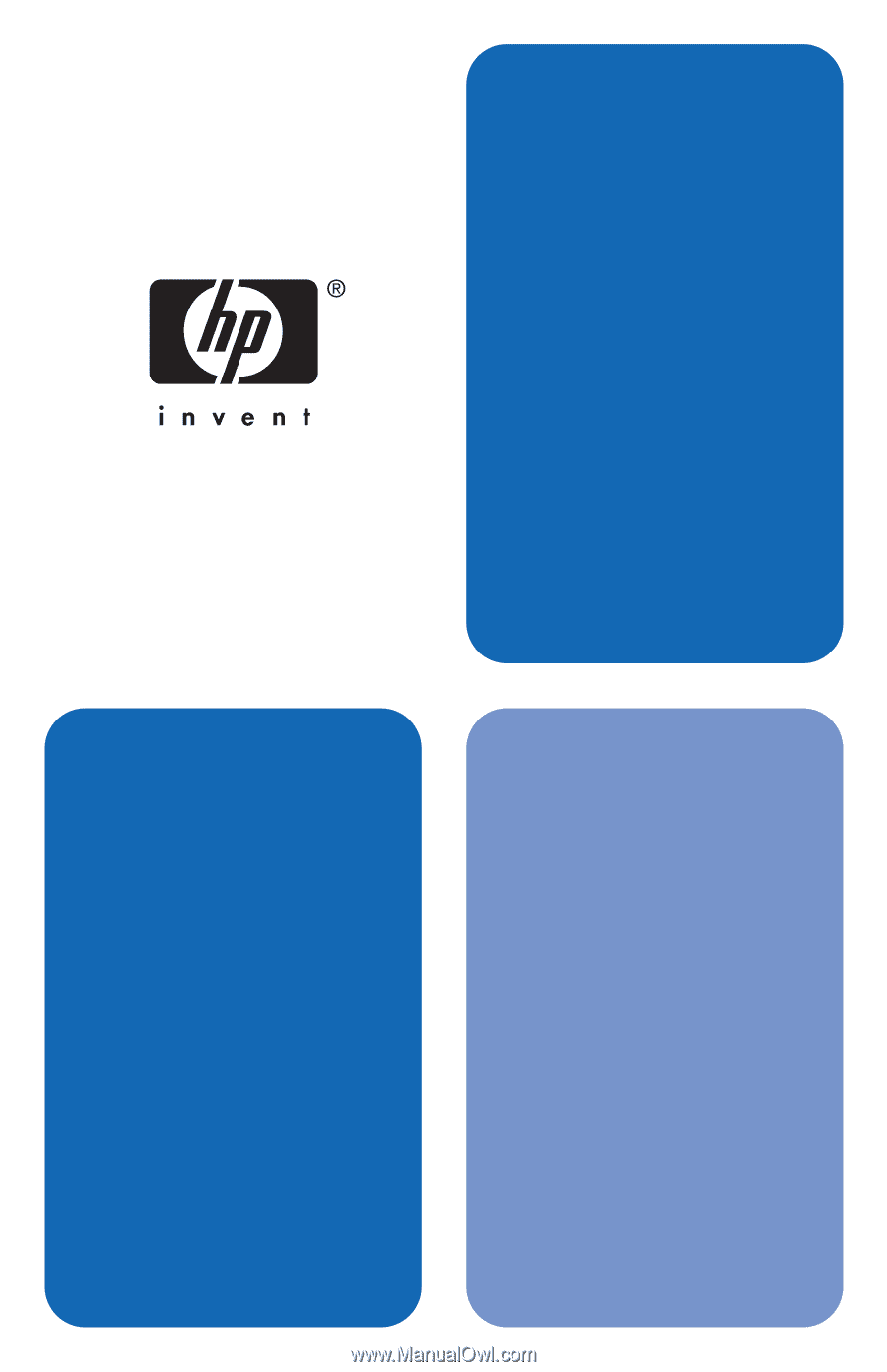
HP Jetdirect
Administrator's
Guide
en3700
ew2400
620n