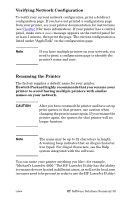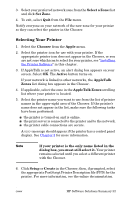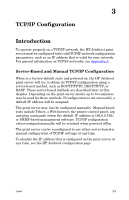HP J7934A HP Jetdirect Administrator's Guide - Page 30
Verifying Network Configuration, Renaming the Printer
 |
UPC - 829160279466
View all HP J7934A manuals
Add to My Manuals
Save this manual to your list of manuals |
Page 30 highlights
Verifying Network Configuration To verify your current network configuration, print a Jetdirect configuration page. If you have not printed a configuration page from your printer, see your printer documentation for instructions (see Chapter 9 for more information). If your printer has a control panel, make sure a READY message appears on the control panel for at least 1 minute, then print the page. The current configuration is listed under "AppleTalk" on the configuration page. Note If you have multiple printers on your network, you need to print a configuration page to identify the printer's name and zone. Renaming the Printer The factory supplies a default name for your printer. Hewlett-Packard highly recommends that you rename your printer to avoid having multiple printers with similar names on your network. CAUTION After you have renamed the printer and have set up print queues to that printer, use caution when changing the printer name again. If you rename the printer again, the queues for that printer will no longer function. Note The name may be up to 32 characters in length. A warning beep indicates that an illegal character was typed. For illegal characters, see the Help system integrated with the software. You can name your printer anything you like-for example, "Michael's LaserJet 4000." The HP LaserJet Utility has the ability to rename devices located in different zones, as well as the local zone (no zones need to be present in order to use the HP LaserJet Utility). ENWW HP Software Solutions Summary 30