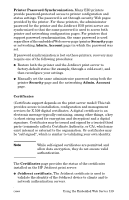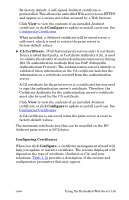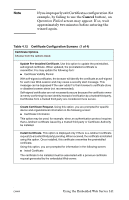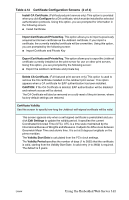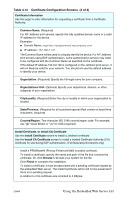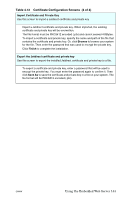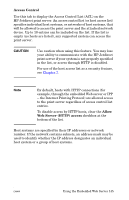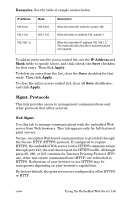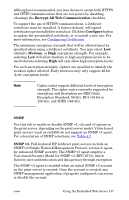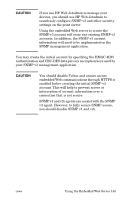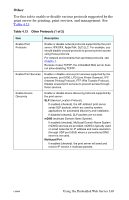HP J7934A HP Jetdirect Administrator's Guide - Page 144
Using the Embedded Web Server 144, Import Certificate and Private Key, Browse, Finish
 |
UPC - 829160279466
View all HP J7934A manuals
Add to My Manuals
Save this manual to your list of manuals |
Page 144 highlights
Table 4.12 Certificate Configuration Screens (4 of 4) Import Certificate and Private Key Use this screen to import a Jetdirect certificate and private key. Import a Jetdirect certificate and private key. When imported, the existing certificate and private key will be overwritten. The file format must be PKCS#12 encoded (.pfx) and cannot exceed 4 KBytes. To import a certificate and private key, specify the name and path of the file that contains the certificate and private key. Or, click Browse to browse your system for the file. Then enter the password that was used to encrypt the private key. Click Finish to complete the installation. Export the Jetdirect certificate and private key Use this screen to export the installed Jetdirect certificate and private key to a file. To export a certificate and private key, enter a password that will be used to encrypt the private key. You must enter the password again to confirm it. Then click Save As to save the certificate and private key in a file on your system. The file format will be PKCS#12 encoded (.pfx). ENWW Using the Embedded Web Server 144