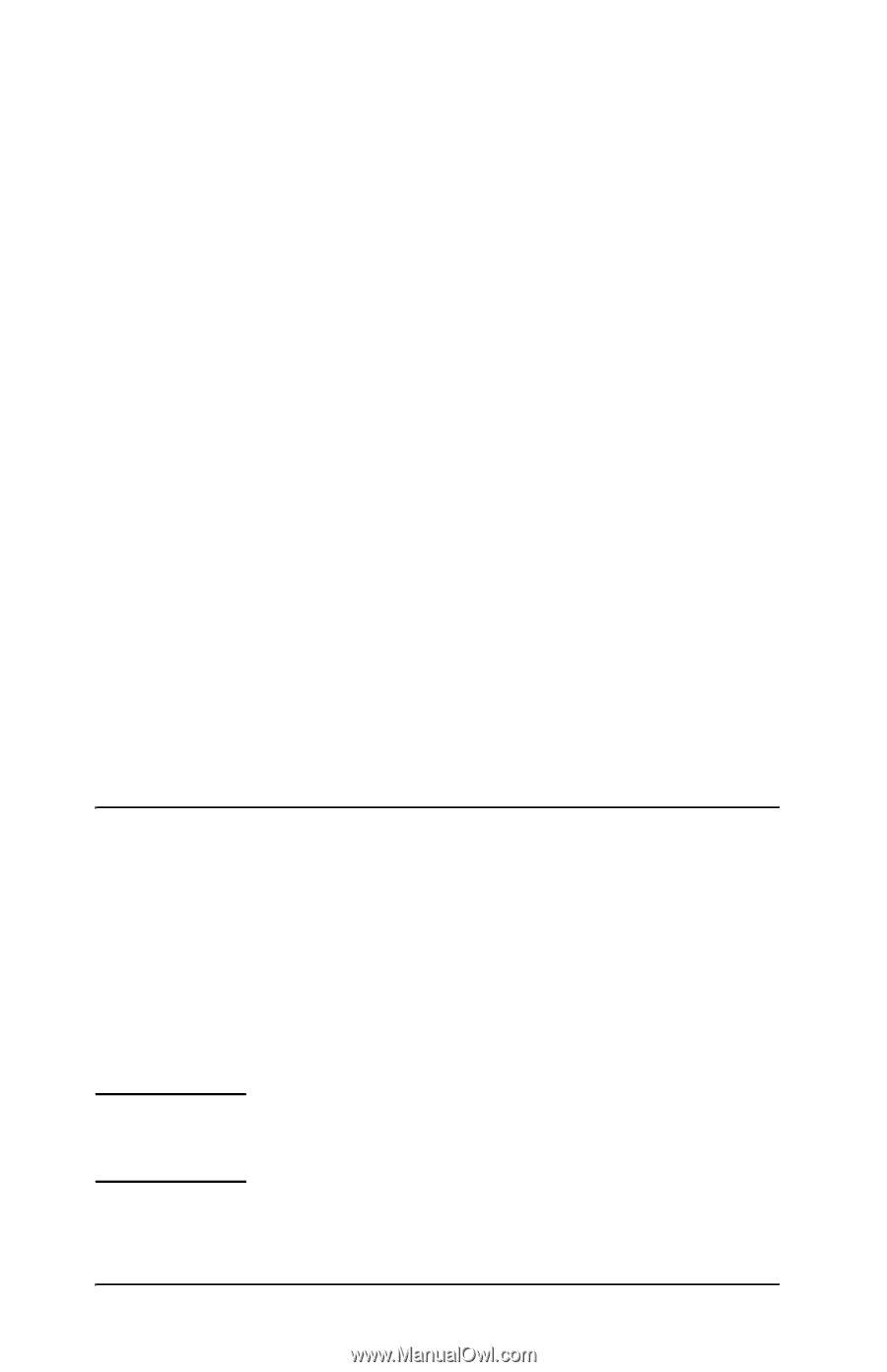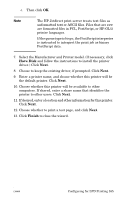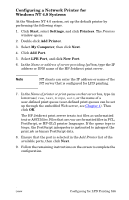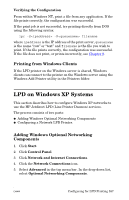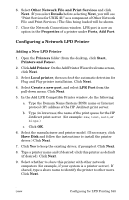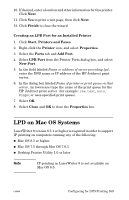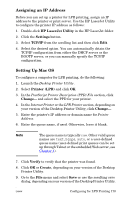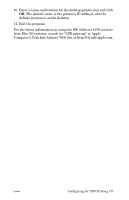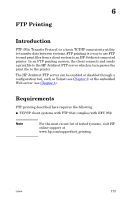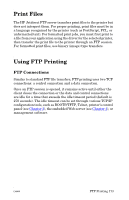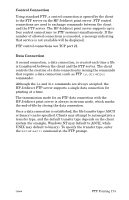HP J7934A HP Jetdirect Administrator's Guide - Page 169
LPD on Mac OS Systems
 |
UPC - 829160279466
View all HP J7934A manuals
Add to My Manuals
Save this manual to your list of manuals |
Page 169 highlights
10. If desired, enter a location and other information for this printer. Click Next. 11. Click Yes to print a test page, then click Next. 12. Click Finish to close the wizard. Creating an LPR Port for an Installed Printer 1. Click Start, Printers and Faxes. 2. Right-click the Printer icon, and select Properties. 3. Select the Ports tab and Add Port. 4. Select LPR Port from the Printer Ports dialog box, and select New Port. 5. In the field labeled Name or address of server providing lpd, enter the DNS name or IP address of the HP Jetdirect print server. 6. In the dialog box labeled Name of printer or print queue on that server, (in lowercase) type the name of the print queue for the HP Jetdirect print server (for example: raw, text, auto, binps, or user-specified print queue). 7. Select OK. 8. Select Close and OK to close the Properties box. LPD on Mac OS Systems LaserWriter 8 version 8.5.1 or higher is required in order to support IP printing on computers running any of the following: ● Mac OS 8.1 or higher ● Mac OS 7.5 through Mac OS 7.6.1 ● Desktop Printer Utility 1.0 or later Note IP printing in LaserWriter 8 is not available on Mac OS 8.0. ENWW Configuring for LPD Printing 169