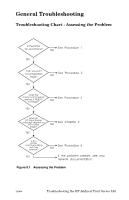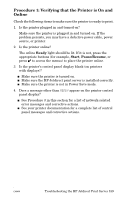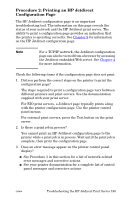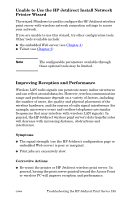HP J7934A HP Jetdirect Administrator's Guide - Page 193
Procedure 4: Resolving Printer Communication Problems with the Network
 |
UPC - 829160279466
View all HP J7934A manuals
Add to My Manuals
Save this manual to your list of manuals |
Page 193 highlights
Procedure 4: Resolving Printer Communication Problems with the Network Check the following items to verify that the printer is communicating with the network. This information assumes you have already printed a Jetdirect configuration page. 1. Are there any physical connection problems between the workstation or file server and the HP Jetdirect print server? Verify network cabling, connections, and router configurations. Verify that network cable lengths meet network specifications. Verify that wireless network settings have been properly configured. 2. Are your network cables connected properly? Make sure that the printer is attached to the network using the appropriate HP Jetdirect print server port and cable. Check each cable connection to make sure it is secure and in the right place. If the problem continues, try a different cable or network port on the hub or switch. 3. For 10/100Base-TX print servers, is autonegotiation properly configured? The speed and communication mode on the print server must match the network for proper operation. For EIO print servers, autonegotiation is configured through the EIO Jetdirect menu from the printer's control panel. The print server's RJ-45 network connector has indicator lights to identify the connection speed. Verify that either the 10 Mbps or 100 Mbps light is on. 10 Mbps 100 Mbps 4. Is the print server connected to an 802.1X network and properly configured for EAP/802.1X operation? The network must support the Extensible Authentication Protocol (EAP) method configured for use on the print server. Verify the configuration of the network's 802.1X port. If it does not allow guest or temporary access, you may need to preconfigure the Jetdirect print server for 802.1X operation before connection to your network. This is done using an isolated LAN, or through a direct computer-to-printer connection using a cross-over cable. ENWW Troubleshooting the HP Jetdirect Print Server 193