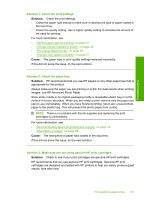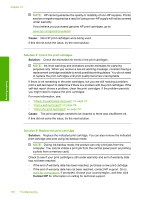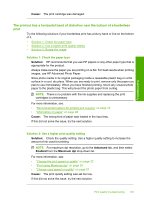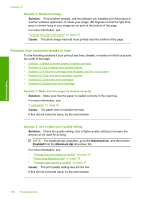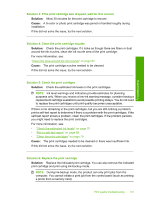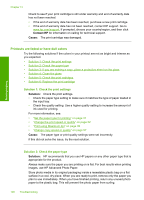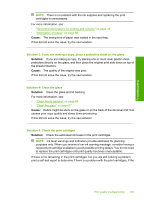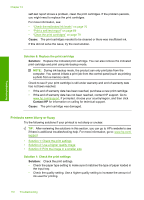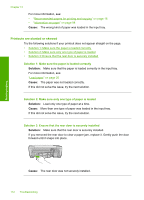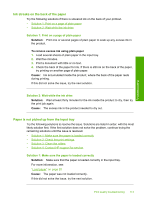HP Photosmart C4400 Full User Guide - Page 111
Printouts are faded or have dull colors, Contact HP, Cause, Solution
 |
View all HP Photosmart C4400 manuals
Add to My Manuals
Save this manual to your list of manuals |
Page 111 highlights
Chapter 13 Check to see if your print cartridge is still under warranty and end of warranty date has not been reached. • If the end of warranty date has been reached, purchase a new print cartridge. • If the end of warranty date has not been reached, contact HP support. Go to www.hp.com/support. If prompted, choose your country/region, and then click Contact HP for information on calling for technical support. Cause: The print cartridge was damaged. Printouts are faded or have dull colors Try the following solutions if the colors in your printout are not as bright and intense as you expected. • Solution 1: Check the print settings • Solution 2: Check the paper type • Solution 3: If you are making a copy, place a protective sheet on the glass • Solution 4: Clean the glass • Solution 5: Check the print catridges • Solution 6: Replace the print cartridge Solution 1: Check the print settings Solution: Check the print settings. • Check the paper type setting to make sure it matches the type of paper loaded in the input tray. • Check the quality setting. Use a higher quality setting to increase the amount of ink used for printing. For more information, see: • "Set the paper type for printing" on page 31 • "Change the print speed or quality" on page 32 • "Print using Maximum dpi" on page 39 • "Change copy speed or quality" on page 57 Cause: The paper type or print quality settings were set incorrectly. If this did not solve the issue, try the next solution. Troubleshooting Solution 2: Check the paper type Solution: HP recommends that you use HP papers or any other paper type that is appropriate for the product. Always make sure the paper you are printing on is flat. For best results when printing images, use HP Advanced Photo Paper. Store photo media in its original packaging inside a resealable plastic bag on a flat surface in a cool, dry place. When you are ready to print, remove only the paper you plan to use immediately. When you have finished printing, return any unused photo paper to the plastic bag. This will prevent the photo paper from curling. 108 Troubleshooting