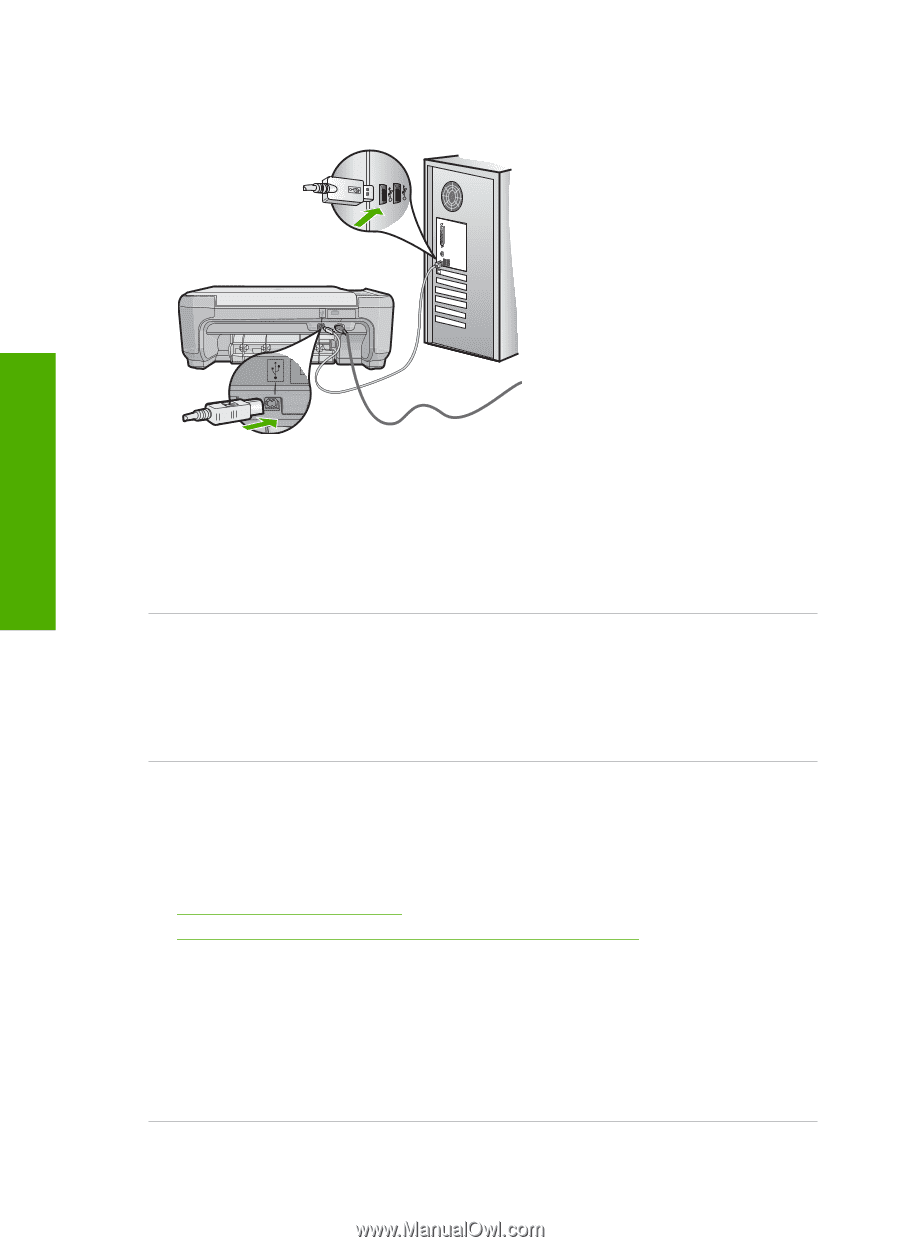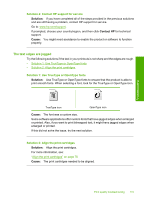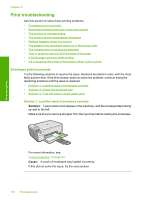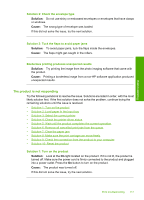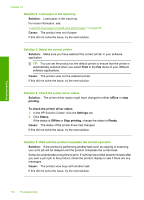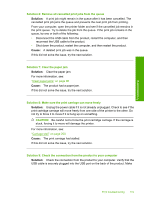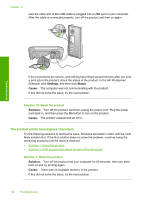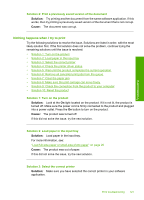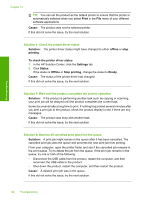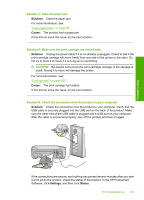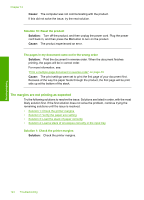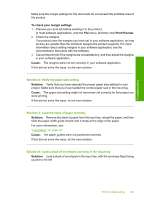HP Photosmart C4400 Full User Guide - Page 123
The product prints meaningless characters, Settings, Status, Cause, Solution
 |
View all HP Photosmart C4400 manuals
Add to My Manuals
Save this manual to your list of manuals |
Page 123 highlights
Chapter 13 sure the other end of the USB cable is plugged into a USB port on your computer. After the cable is connected properly, turn off the product and then on again. Troubleshooting If the connections are secure, and nothing has printed several minutes after you sent a print job to the product, check the status of the product. In the HP Photosmart Software, click Settings, and then click Status. Cause: The computer was not communicating with the product. If this did not solve the issue, try the next solution. Solution 10: Reset the product Solution: Turn off the product, and then unplug the power cord. Plug the power cord back in, and then press the On button to turn on the product. Cause: The product experienced an error. The product prints meaningless characters Try the following solutions to resolve the issue. Solutions are listed in order, with the most likely solution first. If the first solution does not solve the problem, continue trying the remaining solutions until the issue is resolved. • Solution 1: Reset the product • Solution 2: Print a previously saved version of the document Solution 1: Reset the product Solution: Turn off the product and your computer for 60 seconds, then turn them both on and try printing again. Cause: There was no available memory in the product. If this did not solve the issue, try the next solution. 120 Troubleshooting