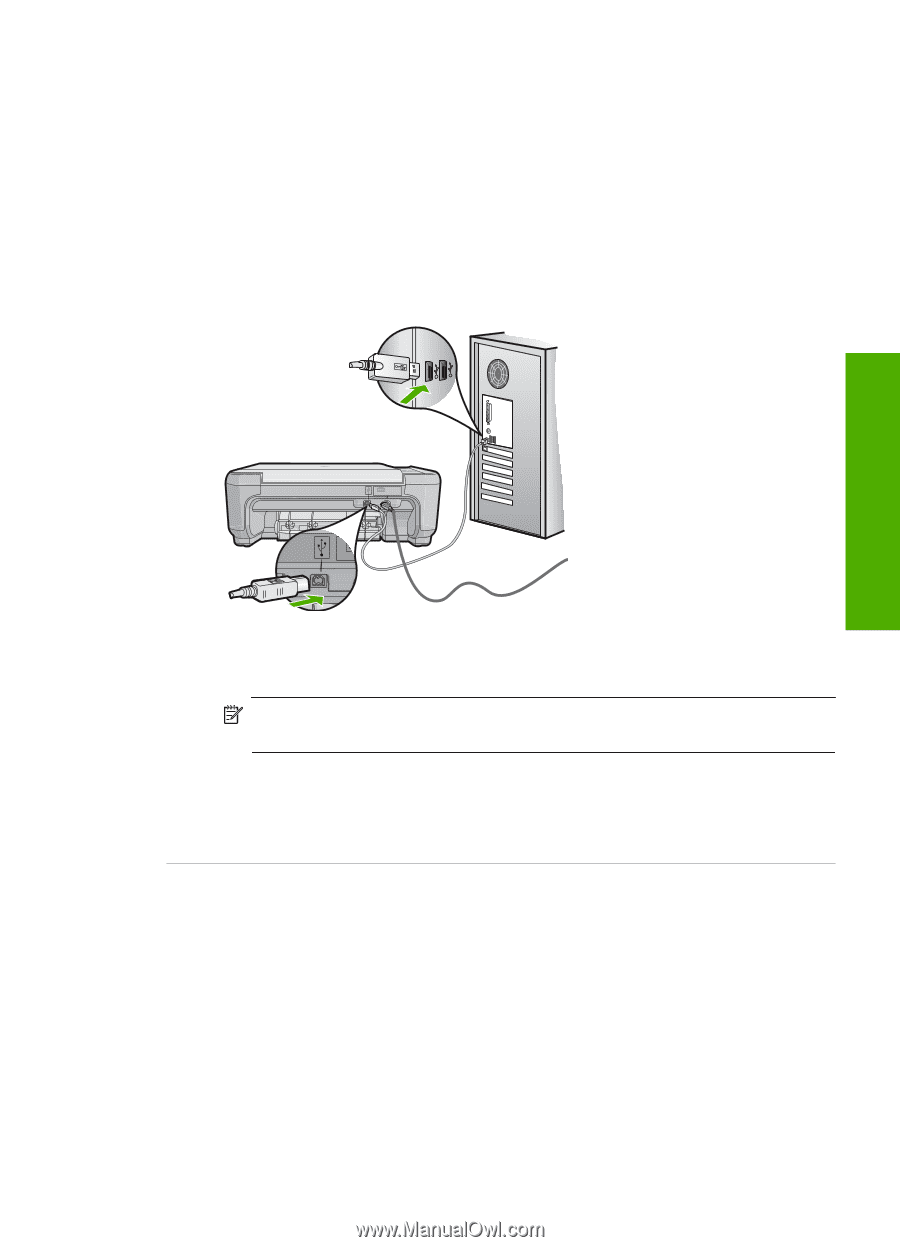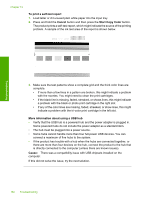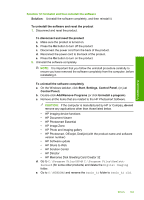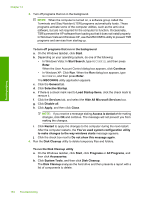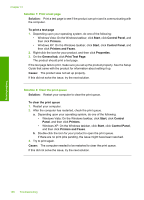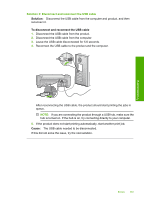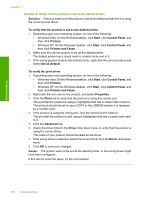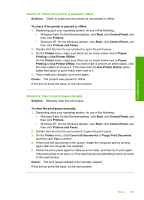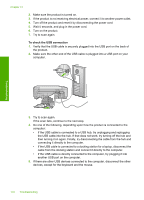HP Photosmart C4400 Full User Guide - Page 170
Solution 3: Disconnect and reconnect the USB cable, Solution, Cause
 |
View all HP Photosmart C4400 manuals
Add to My Manuals
Save this manual to your list of manuals |
Page 170 highlights
Troubleshooting Solution 3: Disconnect and reconnect the USB cable Solution: Disconnect the USB cable from the computer and product, and then reconnect it. To disconnect and reconnect the USB cable 1. Disconnect the USB cable from the product. 2. Disconnect the USB cable from the computer. 3. Leave the USB cable disconnected for 5-6 seconds. 4. Reconnect the USB cable to the product and the computer. After reconnecting the USB cable, the product should start printing the jobs in queue. NOTE: If you are connecting the product through a USB hub, make sure the hub is turned on. If the hub is on, try connecting directly to your computer. 5. If the product does not start printing automatically, start another print job. Cause: The USB cable needed to be disconnected. If this did not solve the issue, try the next solution. Errors 167