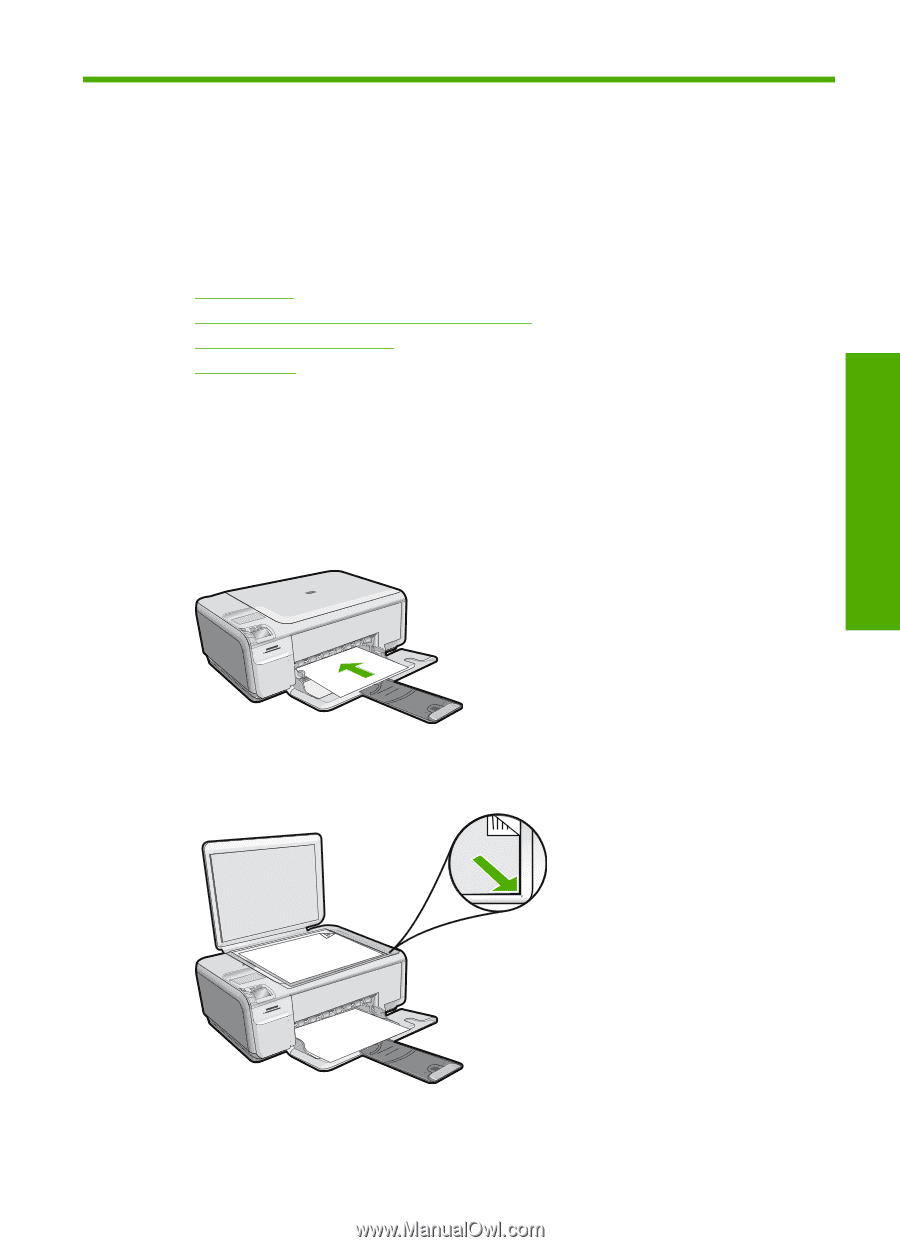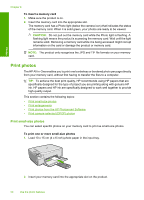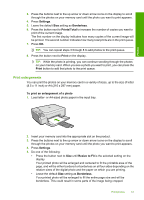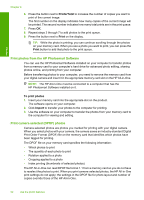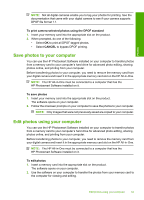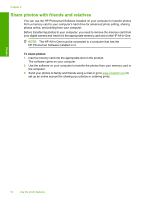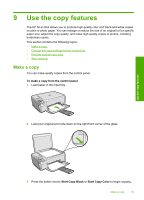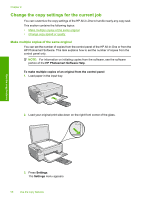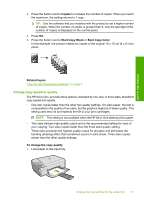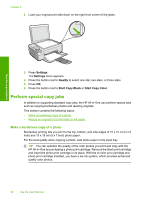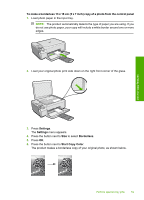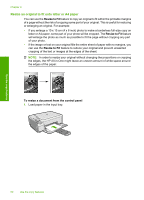HP Photosmart C4400 Full User Guide - Page 58
Use the copy features, Make a copy - not printing black
 |
View all HP Photosmart C4400 manuals
Add to My Manuals
Save this manual to your list of manuals |
Page 58 highlights
9 Use the copy features The HP All-in-One allows you to produce high-quality color and black-and-white copies on plain or photo paper. You can enlarge or reduce the size of an original to fit a specific paper size, adjust the copy quality, and make high-quality copies of photos, including borderless copies. This section contains the following topics: • Make a copy • Change the copy settings for the current job • Perform special copy jobs • Stop copying Make a copy You can make quality copies from the control panel. To make a copy from the control panel 1. Load paper in the input tray. 2. Load your original print side down on the right front corner of the glass. Use the copy features 3. Press the button next to Start Copy Black or Start Copy Color to begin copying. Make a copy 55