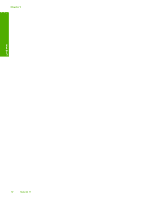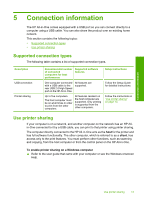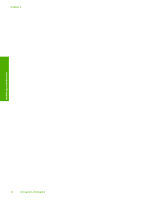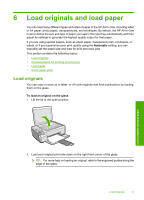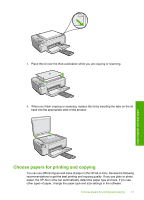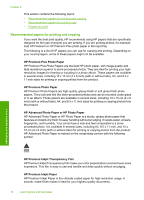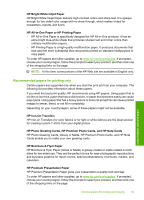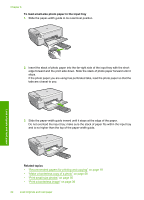HP Photosmart C4400 Full User Guide - Page 20
Choose papers for printing and copying, other types of paper - software
 |
View all HP Photosmart C4400 manuals
Add to My Manuals
Save this manual to your list of manuals |
Page 20 highlights
3. Place the lid over the thick publication while you are copying or scanning. 4. When you finish copying or scanning, replace the lid by inserting the tabs on the lid back into the appropriate slots of the product. Load originals and load paper Choose papers for printing and copying You can use different types and sizes of paper in the HP All-in-One. Review the following recommendations to get the best printing and copying quality. If you use plain or photo paper, the HP All-in-One can automatically detect the paper type and size. If you use other types of paper, change the paper type and size settings in the software. Choose papers for printing and copying 17
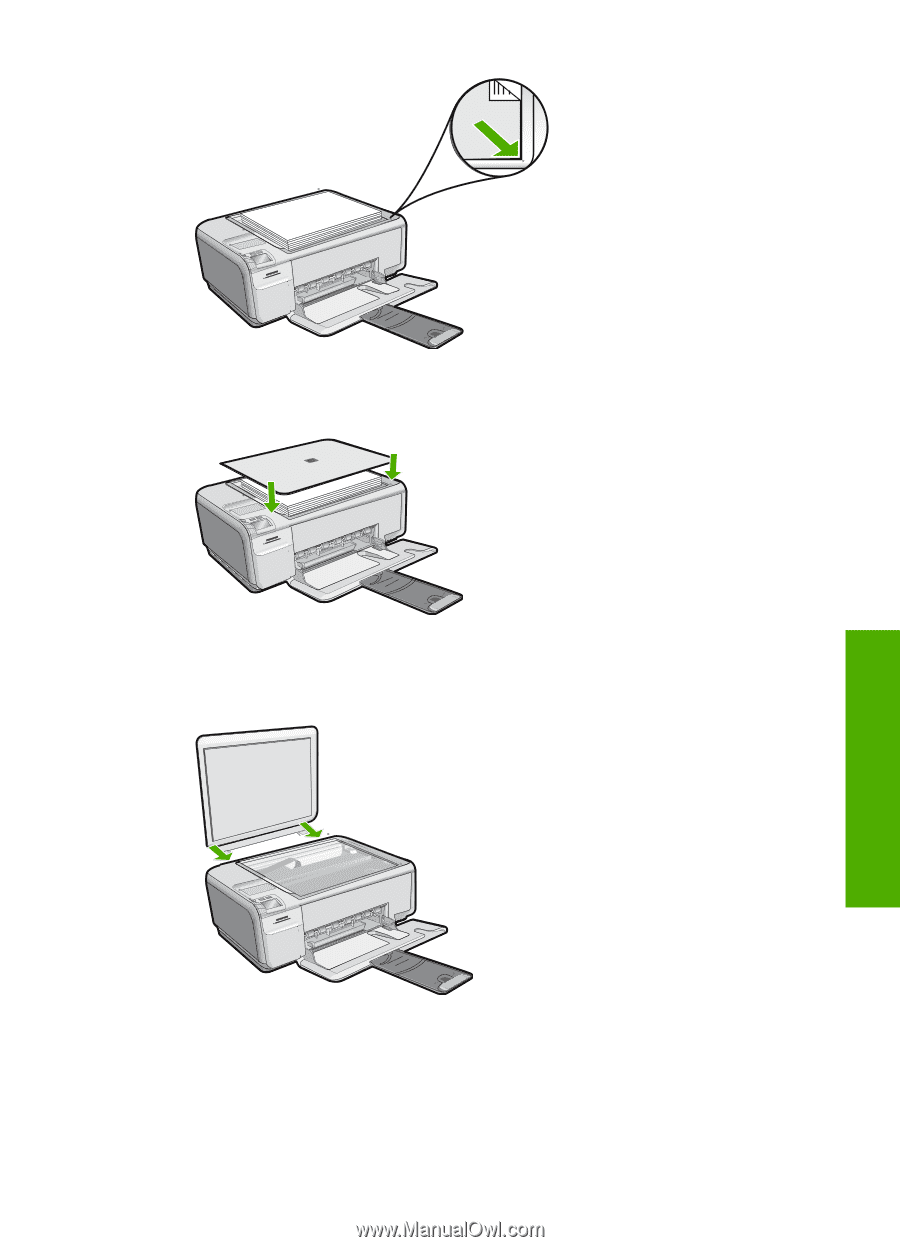
3.
Place the lid over the thick publication while you are copying or scanning.
4.
When you finish copying or scanning, replace the lid by inserting the tabs on the lid
back into the appropriate slots of the product.
Choose papers for printing and copying
You can use different types and sizes of paper in the HP All-in-One. Review the following
recommendations to get the best printing and copying quality. If you use plain or photo
paper, the HP All-in-One can automatically detect the paper type and size. If you use
other types of paper, change the paper type and size settings in the software.
Choose papers for printing and copying
17
Load originals and load paper