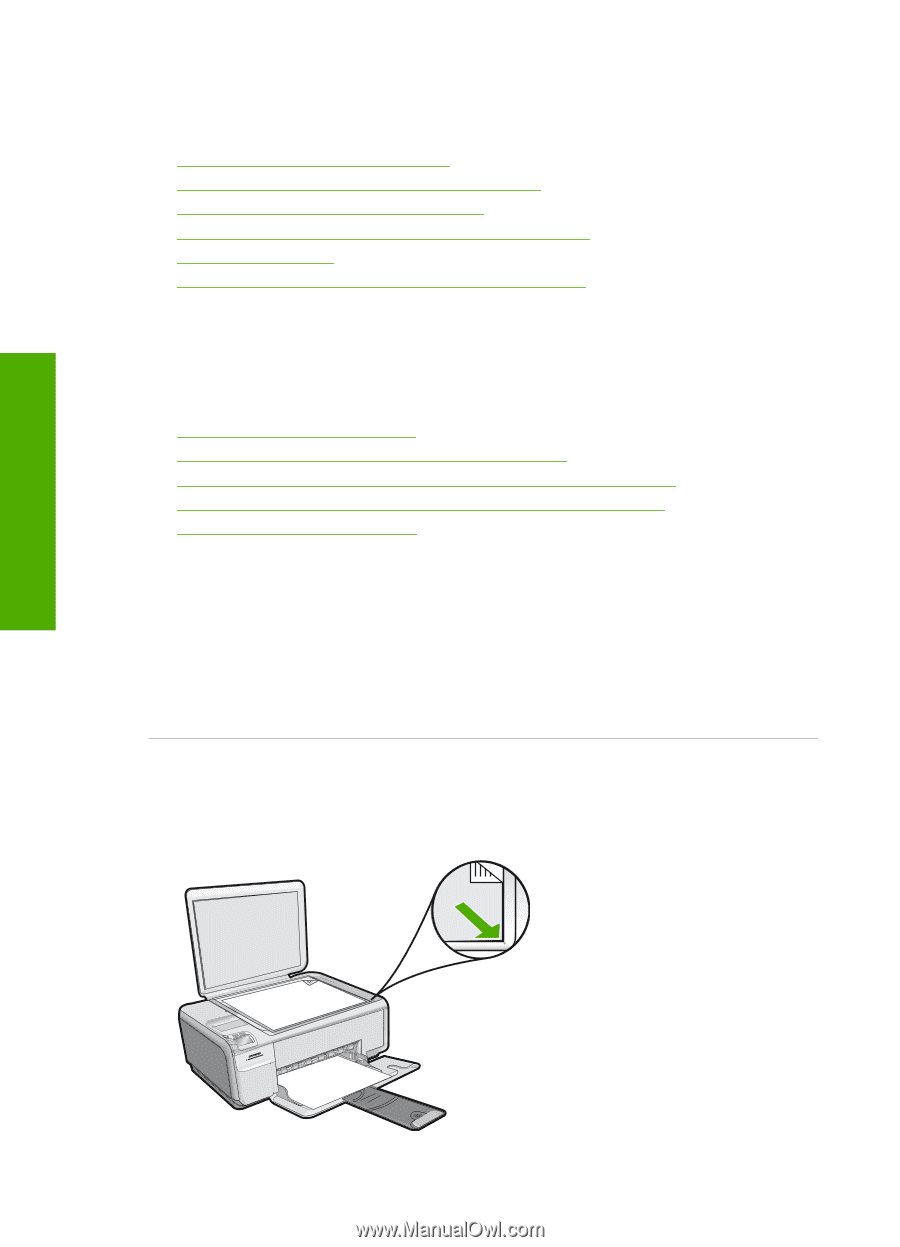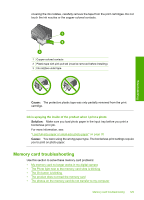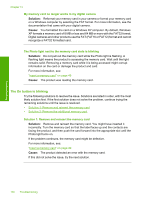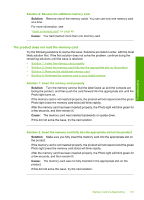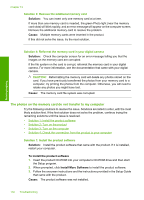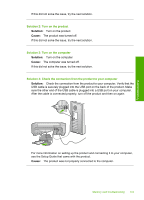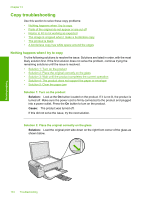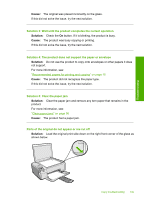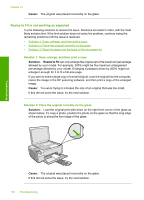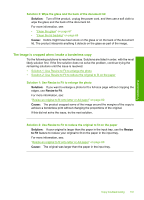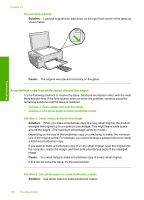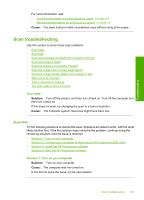HP Photosmart C4400 Full User Guide - Page 137
Copy troubleshooting, Nothing happens when I try to copy
 |
View all HP Photosmart C4400 manuals
Add to My Manuals
Save this manual to your list of manuals |
Page 137 highlights
Troubleshooting Chapter 13 Copy troubleshooting Use this section to solve these copy problems: • Nothing happens when I try to copy • Parts of the original do not appear or are cut off • Resize to Fit is not working as expected • The image is cropped when I make a borderless copy • The printout is blank • A borderless copy has white space around the edges Nothing happens when I try to copy Try the following solutions to resolve the issue. Solutions are listed in order, with the most likely solution first. If the first solution does not solve the problem, continue trying the remaining solutions until the issue is resolved. • Solution 1: Turn on the product • Solution 2: Place the original correctly on the glass • Solution 3: Wait until the product completes the current operation • Solution 4: The product does not support the paper or envelope • Solution 5: Clear the paper jam Solution 1: Turn on the product Solution: Look at the On button located on the product. If it is not lit, the product is turned off. Make sure the power cord is firmly connected to the product and plugged into a power outlet. Press the On button to turn on the product. Cause: The product was turned off. If this did not solve the issue, try the next solution. Solution 2: Place the original correctly on the glass Solution: Load the original print side down on the right front corner of the glass as shown below. 134 Troubleshooting