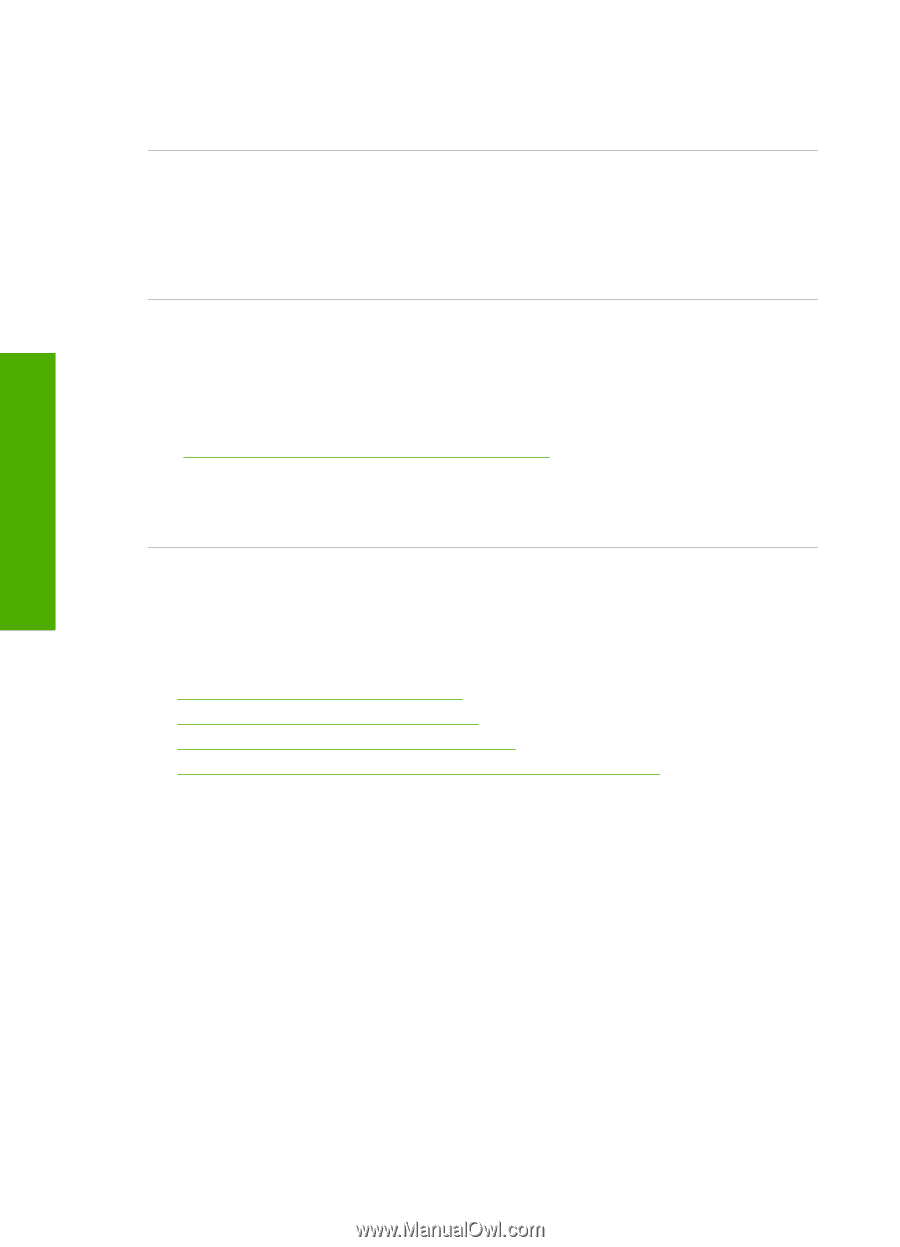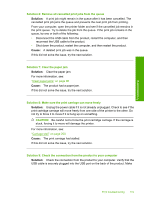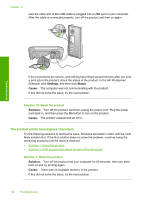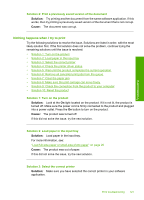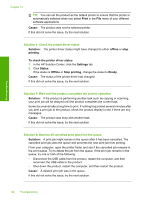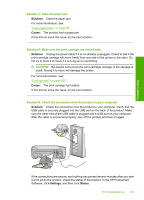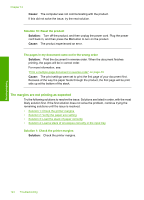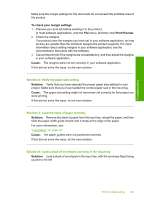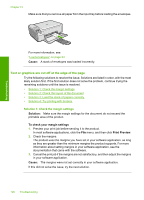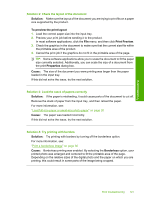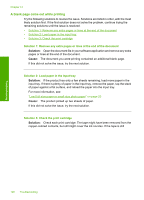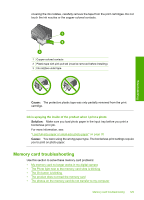HP Photosmart C4400 Full User Guide - Page 127
The margins are not printing as expected, Solution 10: Reset the product
 |
View all HP Photosmart C4400 manuals
Add to My Manuals
Save this manual to your list of manuals |
Page 127 highlights
Chapter 13 Cause: The computer was not communicating with the product. If this did not solve the issue, try the next solution. Solution 10: Reset the product Solution: Turn off the product, and then unplug the power cord. Plug the power cord back in, and then press the On button to turn on the product. Cause: The product experienced an error. The pages in my document came out in the wrong order Solution: Print the document in reverse order. When the document finishes printing, the pages will be in correct order. For more information, see: "Print a multiple-page document in reverse order" on page 43 Cause: The print settings were set to print the first page of your document first. Because of the way the paper feeds through the product, the first page will be print side up at the bottom of the stack. The margins are not printing as expected Try the following solutions to resolve the issue. Solutions are listed in order, with the most likely solution first. If the first solution does not solve the problem, continue trying the remaining solutions until the issue is resolved. • Solution 1: Check the printer margins • Solution 2: Verify the paper size setting • Solution 3: Load the stack of paper correctly • Solution 4: Load a stack of envelopes correctly in the input tray Solution 1: Check the printer margins Solution: Check the printer margins. Troubleshooting 124 Troubleshooting