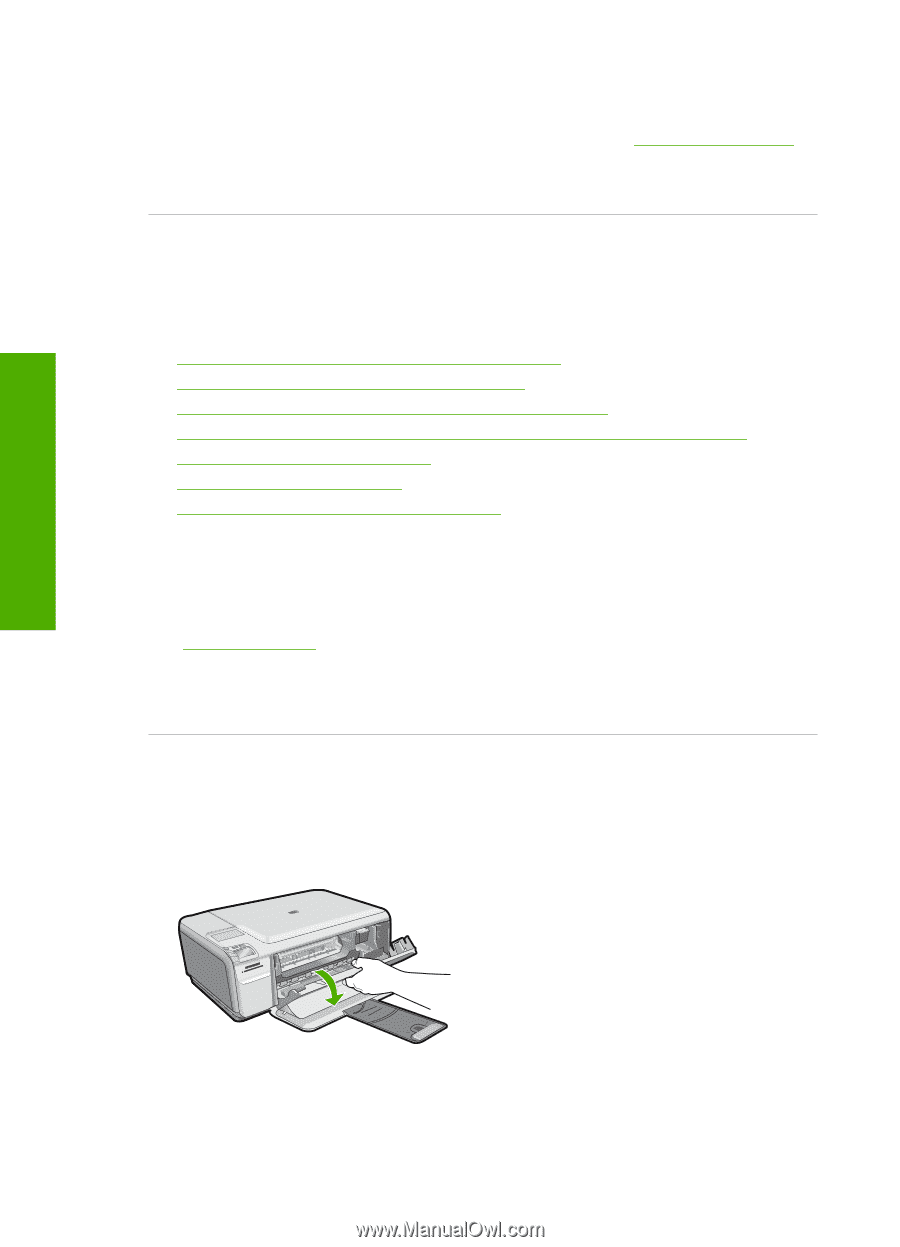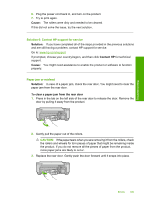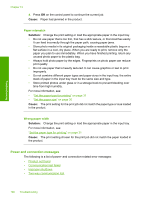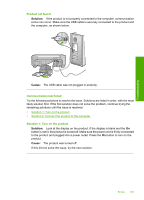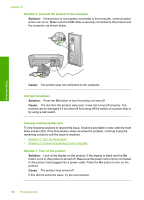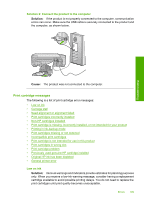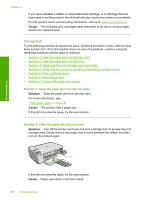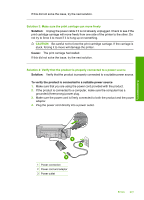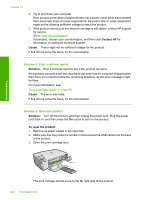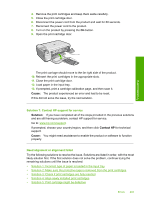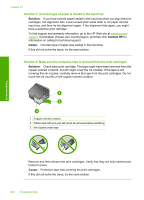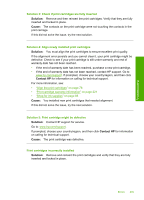HP Photosmart C4400 Full User Guide - Page 203
Carriage stall
 |
View all HP Photosmart C4400 manuals
Add to My Manuals
Save this manual to your list of manuals |
Page 203 highlights
Chapter 13 If you have installed a refilled or remanufactured cartridge, or a cartridge that has been used in another product, the ink level indicator may be inaccurate or unavailable. For HP product return and recycling information, visit us at: www.hp.com/recycle. Cause: The indicated print cartridges were estimated to be low on ink and might need to be replaced soon. Carriage stall Try the following solutions to resolve the issue. Solutions are listed in order, with the most likely solution first. If the first solution does not solve the problem, continue trying the remaining solutions until the issue is resolved. • Solution 1: Clear the paper jam from the rear door • Solution 2: Clear the paper jam from the front • Solution 3: Make sure the print carriage can move freely • Solution 4: Verify that the product is properly connected to a power source • Solution 5: Print a self-test report • Solution 6: Reset the product • Solution 7: Contact HP support for service Solution 1: Clear the paper jam from the rear door Solution: Clear the paper jam from the rear door. For more information, see: "Clear paper jams" on page 98 Cause: The product had a paper jam. If this did not solve the issue, try the next solution. Solution 2: Clear the paper jam from the front Solution: Turn off the product and open the print cartridge door to access the print carriage area. Gently remove any paper that is stuck between the rollers, and then turn on the product again. Troubleshooting If this did not solve the issue, try the next solution. Cause: Paper was stuck in the front rollers. 200 Troubleshooting