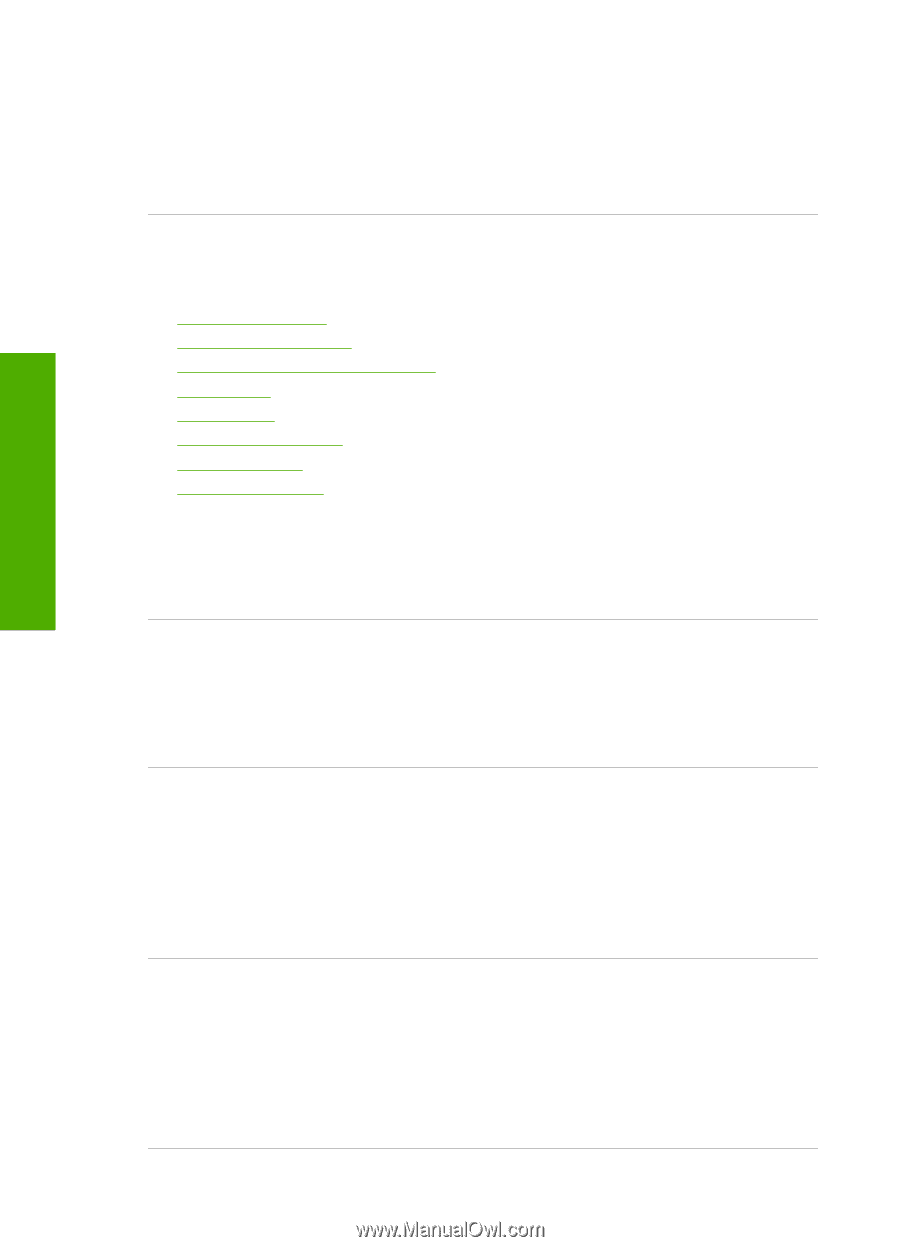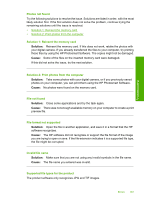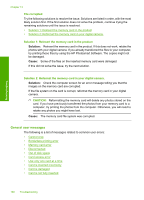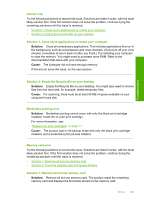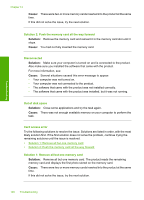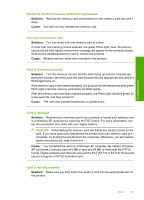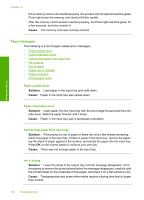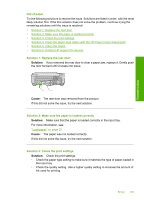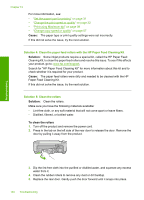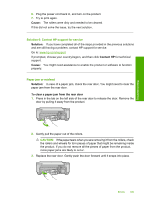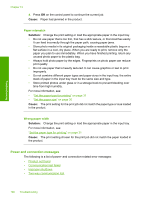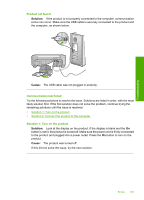HP Photosmart C4400 Full User Guide - Page 195
Paper messages, Paper upside down, Paper orientation error, Cannot load paper from input tray
 |
View all HP Photosmart C4400 manuals
Add to My Manuals
Save this manual to your list of manuals |
Page 195 highlights
Troubleshooting Chapter 13 If the memory card is not inserted properly, the product will not respond and the green Photo light (near the memory card slots) will blink rapidly. After the memory card has been inserted properly, the Photo light will blink green for a few seconds, and then remain lit. Cause: The memory card was not fully inserted. Paper messages The following is a list of paper-related error messages: • Paper upside down • Paper orientation error • Cannot load paper from input tray • Ink is drying • Out of paper • Paper jam or misfeed • Paper mismatch • Wrong paper width Paper upside down Solution: Load paper in the input tray print side down. Cause: Paper in the input tray was upside down. Paper orientation error Solution: Insert paper into the input tray with the short edge forward and the print side down. Slide the paper forward until it stops. Cause: Paper in the input tray was in landscape orientation. Cannot load paper from input tray Solution: If the product is out of paper or there are only a few sheets remaining, load more paper in the input tray. If there is paper in the input tray, remove the paper, tap the stack of paper against a flat surface, and reload the paper into the input tray. Press OK on the control panel to continue your print job. Cause: There was not enough paper in the input tray. Ink is drying Solution: Leave the sheet in the output tray until the message disappears. If it is necessary to remove the printed sheet before the message disappears, carefully hold the printed sheet on the underside or the edges, and place it on a flat surface to dry. Cause: Transparencies and some other media require a drying time that is longer than normal. 192 Troubleshooting