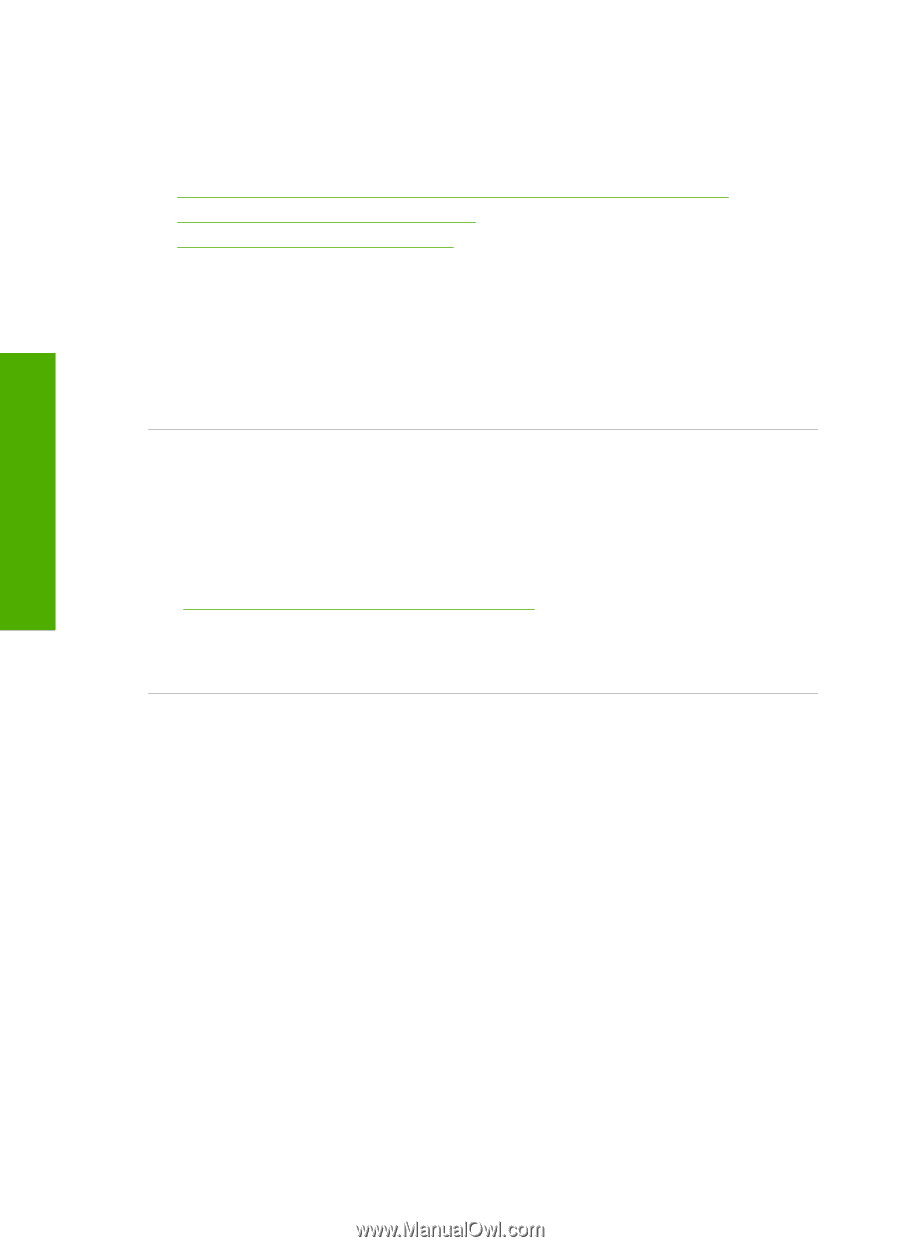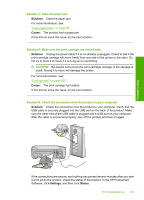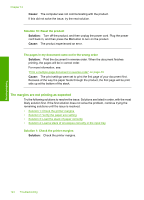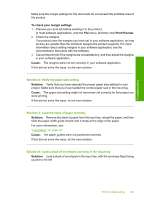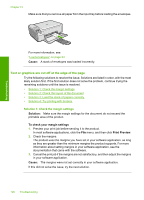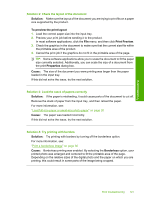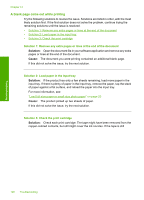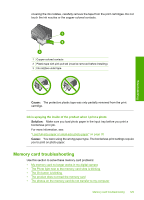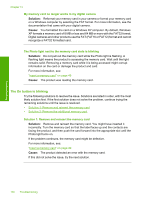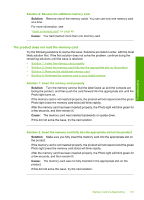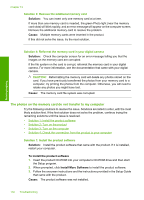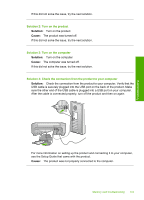HP Photosmart C4400 Full User Guide - Page 131
A blank came out while printing
 |
View all HP Photosmart C4400 manuals
Add to My Manuals
Save this manual to your list of manuals |
Page 131 highlights
Troubleshooting Chapter 13 A blank page came out while printing Try the following solutions to resolve the issue. Solutions are listed in order, with the most likely solution first. If the first solution does not solve the problem, continue trying the remaining solutions until the issue is resolved. • Solution 1: Remove any extra pages or lines at the end of the document • Solution 2: Load paper in the input tray • Solution 3: Check the print cartridge Solution 1: Remove any extra pages or lines at the end of the document Solution: Open the document file in your software application and remove any extra pages or lines at the end of the document. Cause: The document you were printing contained an additional blank page. If this did not solve the issue, try the next solution. Solution 2: Load paper in the input tray Solution: If the product has only a few sheets remaining, load more paper in the input tray. If there is plenty of paper in the input tray, remove the paper, tap the stack of paper against a flat surface, and reload the paper into the input tray. For more information, see: "Load full-size paper or small-size photo paper" on page 20 Cause: The product picked up two sheets of paper. If this did not solve the issue, try the next solution. Solution 3: Check the print cartridge Solution: Check each print cartridge. The tape might have been removed from the copper-colored contacts, but still might cover the ink nozzles. If the tape is still 128 Troubleshooting