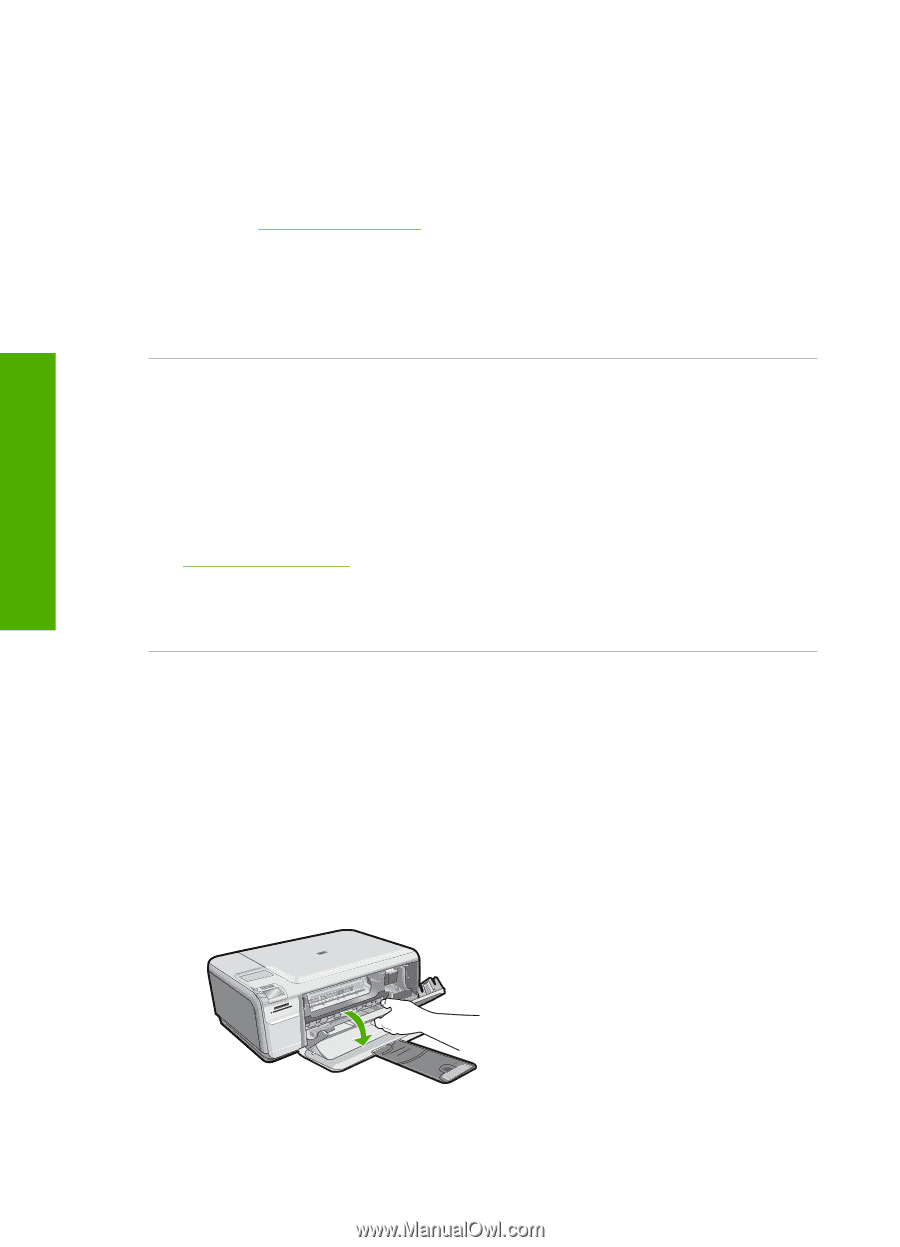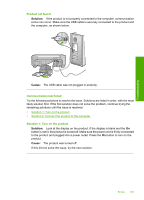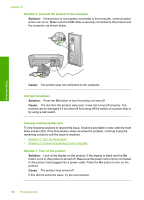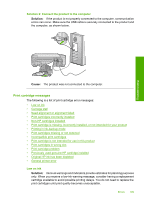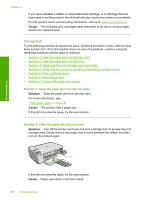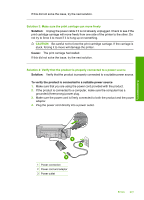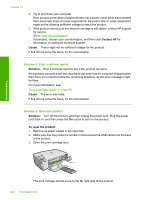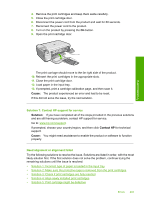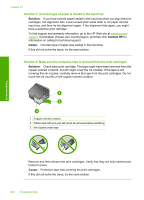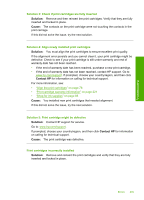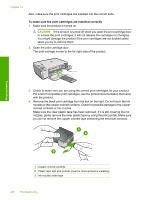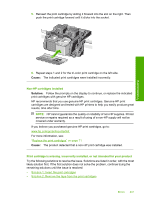HP Photosmart C4400 Full User Guide - Page 205
Contact HP, Cause, Solution, To reset the product, Solution 5: Print a self-test report
 |
View all HP Photosmart C4400 manuals
Add to My Manuals
Save this manual to your list of manuals |
Page 205 highlights
Chapter 13 5. Try to print from your computer. If the product prints when plugged directly into a power outlet while disconnected from any power strips or surge suppressors, the power strip or surge suppressor might not be allowing sufficient voltage to reach the product. 6. If the product cannot print and the print carriage is still stalled, contact HP support for service. Go to: www.hp.com/support. If prompted, choose your country/region, and then click Contact HP for information on calling for technical support. Cause: There might not be sufficient voltage for the product. If this did not solve the issue, try the next solution. Solution 5: Print a self-test report Solution: Print a self-test report to see if the product can print. If the product can print a self-test report and can print from the computer (if applicable), then there is no need to follow the remaining solutions, as the error message might be false. For more information, see: "Print a self-test report" on page 69 Cause: The error was false. If this did not solve the issue, try the next solution. Solution 6: Reset the product Solution: Turn off the product, and then unplug the power cord. Plug the power cord back in, and then press the On button to turn on the product. To reset the product 1. Remove all paper loaded in the input tray. 2. Make sure that the product is turned on and remove the USB cable from the back of the product. 3. Open the print cartridge door. Troubleshooting The print carriage should move to the far right side of the product. 202 Troubleshooting