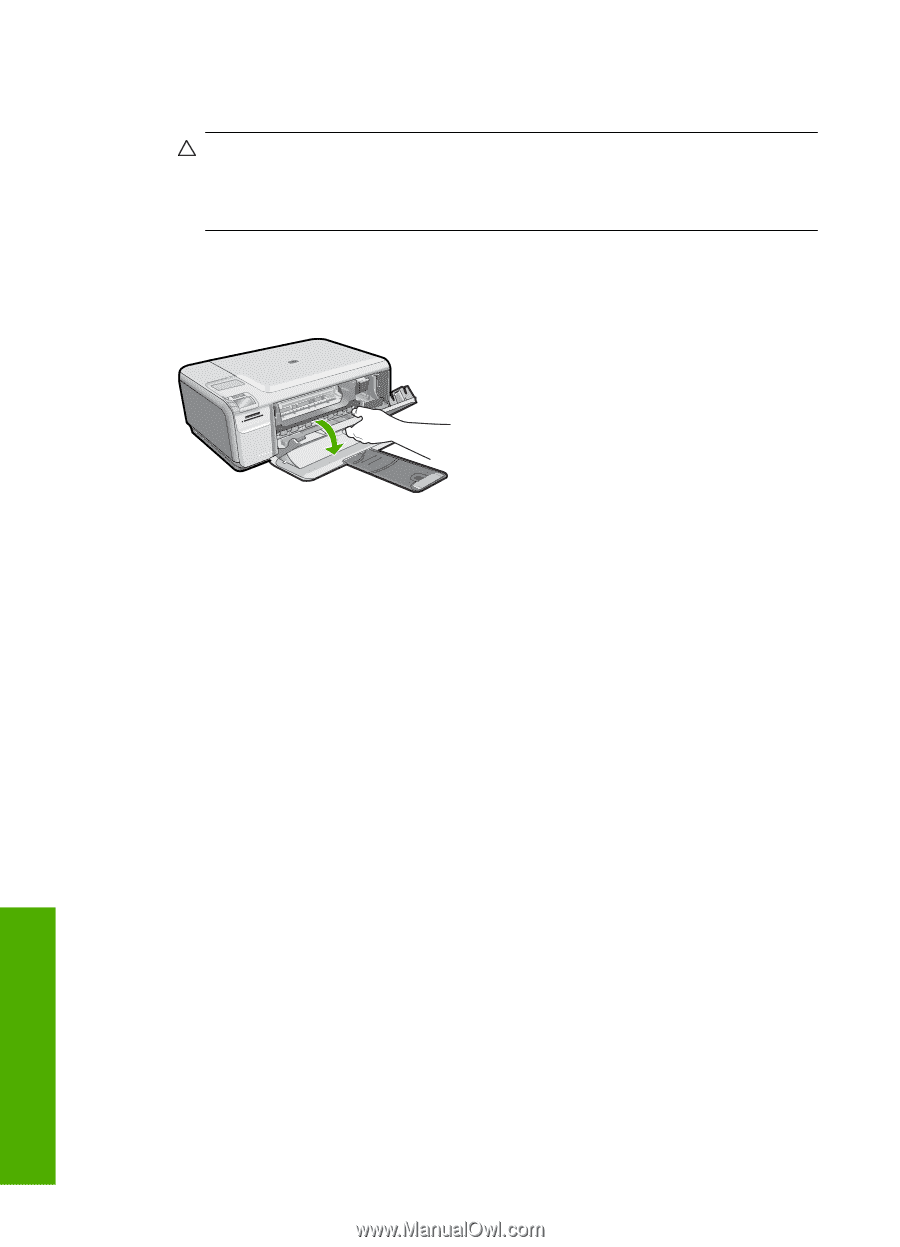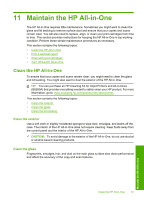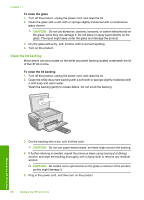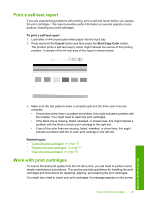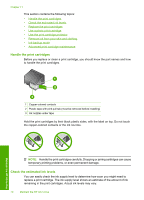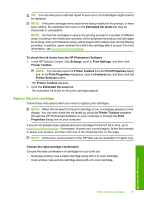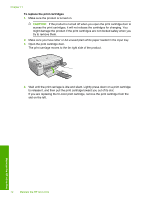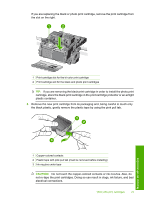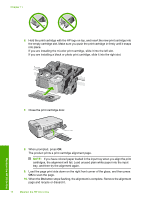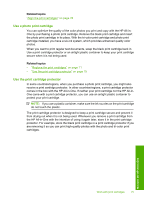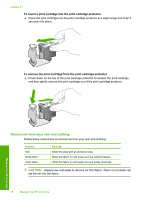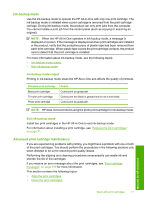HP Photosmart C4400 Full User Guide - Page 75
To replace the print cartridges
 |
View all HP Photosmart C4400 manuals
Add to My Manuals
Save this manual to your list of manuals |
Page 75 highlights
Chapter 11 To replace the print cartridges 1. Make sure the product is turned on. CAUTION: If the product is turned off when you open the print cartridge door to access the print cartridges, it will not release the cartridges for changing. You might damage the product if the print cartridges are not docked safely when you try to remove them. 2. Make sure you have letter or A4 unused plain white paper loaded in the input tray. 3. Open the print cartridge door. The print carriage moves to the far right side of the product. 4. Wait until the print carriage is idle and silent. Lightly press down on a print cartridge to release it, and then pull the print cartridge toward you out of its slot. If you are replacing the tri-color print cartridge, remove the print cartridge from the slot on the left. Maintain the HP All-in-One 72 Maintain the HP All-in-One