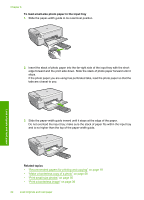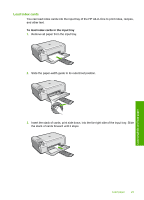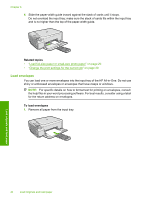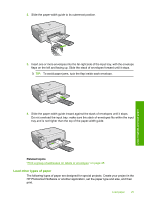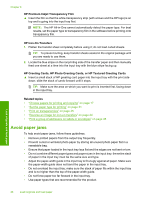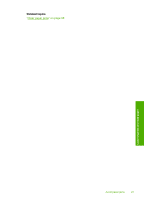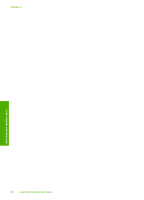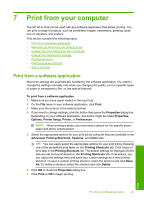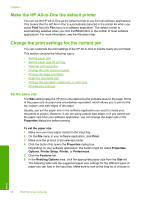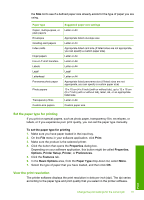HP Photosmart C4400 Full User Guide - Page 29
Avoid paper jams, HP Premium Inkjet Transparency Film, HP Iron-On Transfers, HP Greeting Cards - help
 |
View all HP Photosmart C4400 manuals
Add to My Manuals
Save this manual to your list of manuals |
Page 29 highlights
Chapter 6 HP Premium Inkjet Transparency Film ▲ Insert the film so that the white transparency strip (with arrows and the HP logo) is on top and is going into the input tray first. NOTE: The HP All-in-One cannot automatically detect the paper type. For best results, set the paper type to transparency film in the software before printing onto transparency film. HP Iron-On Transfers 1. Flatten the transfer sheet completely before using it; do not load curled sheets. TIP: To prevent curling, keep transfer sheets sealed in the original package until you are ready to use them. 2. Locate the blue stripe on the nonprinting side of the transfer paper and then manually feed one sheet at a time into the input tray with the blue stripe facing up. HP Greeting Cards, HP Photo Greeting Cards, or HP Textured Greeting Cards ▲ Insert a small stack of HP greeting card paper into the input tray with the print side down; slide the stack of cards forward until it stops. TIP: Make sure the area on which you want to print is inserted first, facing down in the input tray. Related topics • "Choose papers for printing and copying" on page 17 • "Set the paper type for printing" on page 31 • "Print on transparencies" on page 45 • "Reverse an image for iron-on transfers" on page 44 • "Print a group of addresses on labels or envelopes" on page 45 Avoid paper jams To help avoid paper jams, follow these guidelines. • Remove printed papers from the output tray frequently. • Prevent curled or wrinkled photo paper by storing all unused photo paper flat in a resealable bag. • Ensure that paper loaded in the input tray lays flat and the edges are not bent or torn. • Do not combine different paper types and paper sizes in the input tray; the entire stack of paper in the input tray must be the same size and type. • Adjust the paper-width guide in the input tray to fit snugly against all paper. Make sure the paper-width guide does not bend the paper in the input tray. • Do not overload the input tray; make sure the stack of paper fits within the input tray and is no higher than the top of the paper-width guide. • Do not force paper too far forward in the input tray. • Use paper types that are recommended for the product. Load originals and load paper 26 Load originals and load paper