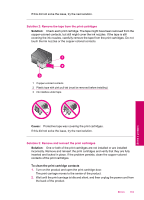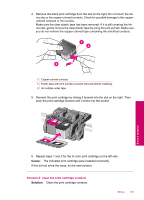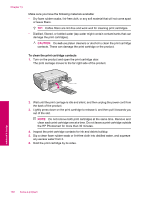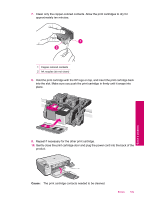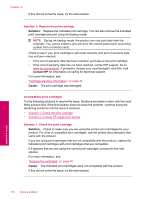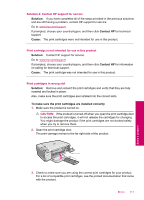HP Photosmart C4600 User Guide - Page 108
Print cartridges missing or not detected, Solution
 |
View all HP Photosmart C4600 manuals
Add to My Manuals
Save this manual to your list of manuals |
Page 108 highlights
Chapter 10 Print cartridges missing or not detected Try the following solutions to resolve the issue. Solutions are listed in order, with the most likely solution first. If the first solution does not solve the problem, continue trying the remaining solutions until the issue is resolved. • Solution 1: Reinsert the print cartridges • Solution 2: Clean the print cartridge contacts • Solution 3: Replace the print cartridge Solution 1: Reinsert the print cartridges Solution: Remove and reinsert the print cartridges and verify that they are fully inserted and locked in place. Also, make sure the print cartridges are installed into the correct slots. To make sure the print cartridges are installed correctly 1. Make sure the product is turned on. CAUTION: If the product is turned off when you open the print cartridge door to access the print cartridges, it will not release the cartridges for changing. You might damage the product if the print cartridges are not docked safely when you try to remove them. 2. Open the print cartridge door. The print carriage moves to the far right side of the product. 3. Check to make sure you are using the correct print cartridges for your product. For a list of compatible print cartridges, see the printed documentation that came with the product. 106 Solve a problem Solve a problem