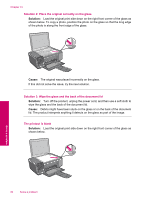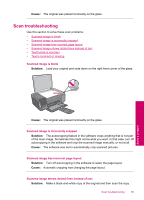HP Photosmart C4600 User Guide - Page 83
Copy troubleshooting, Nothing happens when I try to copy, Solution 1: Turn on the product - power cord
 |
View all HP Photosmart C4600 manuals
Add to My Manuals
Save this manual to your list of manuals |
Page 83 highlights
For more information on setting up the product and connecting it to your computer, see the Setup Guide that came with the product. Cause: The product was not properly connected to the computer. Copy troubleshooting Use this section to solve these copy problems: • Nothing happens when I try to copy • Parts of the original do not appear or are cut off • Resize to Fit is not working as expected • The printout is blank Nothing happens when I try to copy Try the following solutions to resolve the issue. Solutions are listed in order, with the most likely solution first. If the first solution does not solve the problem, continue trying the remaining solutions until the issue is resolved. • Solution 1: Turn on the product • Solution 2: Place the original correctly on the glass • Solution 3: Wait until the product completes the current operation • Solution 4: The product does not support the paper or envelope • Solution 5: Clear the paper jam Solution 1: Turn on the product Solution: Look at the On button located on the product. If it is not lit, the product is turned off. Make sure the power cord is firmly connected to the product and plugged into a power outlet. Press the On button to turn on the product. Cause: The product was turned off. If this did not solve the issue, try the next solution. Solve a problem Copy troubleshooting 81