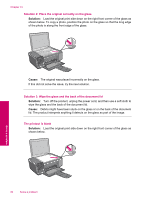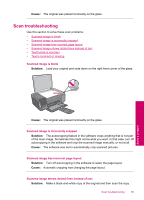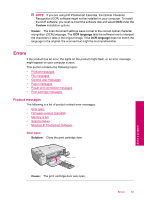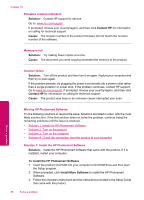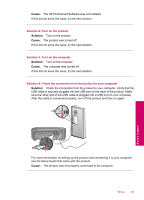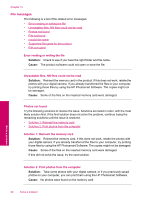HP Photosmart C4600 User Guide - Page 87
Scan troubleshooting, Turn off autocropping in the software to retain the layout.
 |
View all HP Photosmart C4600 manuals
Add to My Manuals
Save this manual to your list of manuals |
Page 87 highlights
Cause: The original was placed incorrectly on the glass. Scan troubleshooting Use this section to solve these scan problems: • Scanned image is blank • Scanned image is incorrectly cropped • Scanned image has incorrect page layout • Scanned image shows dotted lines instead of text • Text format is incorrect • Text is incorrect or missing Scanned image is blank Solution: Load your original print side down on the right front corner of the glass. Solve a problem Cause: The original was placed incorrectly on the glass. Scanned image is incorrectly cropped Solution: The autocropping feature in the software crops anything that is not part of the main image. Sometimes this might not be what you want. In that case, turn off autocropping in the software and crop the scanned image manually, or not at all. Cause: The software was set to automatically crop scanned pictures. Scanned image has incorrect page layout Solution: Turn off autocropping in the software to retain the page layout. Cause: Automatic cropping was changing the page layout. Scanned image shows dotted lines instead of text Solution: Make a black-and-white copy of the original and then scan the copy. Scan troubleshooting 85