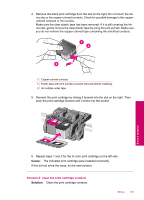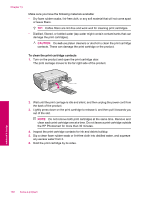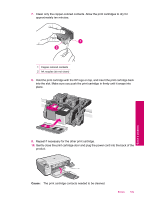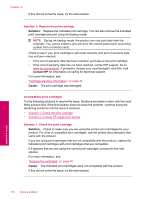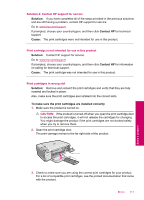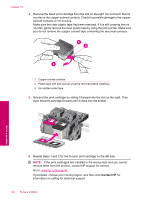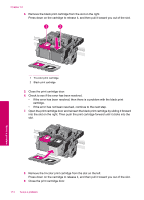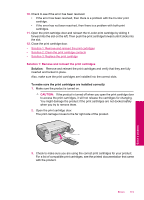HP Photosmart C4600 User Guide - Page 112
Incompatible print cartridges, Check to make sure you are using the correct print cartridges for your
 |
View all HP Photosmart C4600 manuals
Add to My Manuals
Save this manual to your list of manuals |
Page 112 highlights
Chapter 10 If this did not solve the issue, try the next solution. Solution 3: Replace the print cartridge Solution: Replace the indicated print cartridge. You can also remove the indicated print cartridge and print using ink-backup mode. NOTE: During ink-backup mode, the product can only print jobs from the computer. You cannot initiate a print job from the control panel (such as printing a photo from a memory card). Check to see if your print cartridge is still under warranty and end of warranty date has not been reached. • If the end of warranty date has been reached, purchase a new print cartridge. • If the end of warranty date has not been reached, contact HP support. Go to www.hp.com/support. If prompted, choose your country/region, and then click Contact HP for information on calling for technical support. For more information, see: "Cartridge warranty information" on page 43 Cause: The print cartridge was damaged. Incompatible print cartridges Try the following solutions to resolve the issue. Solutions are listed in order, with the most likely solution first. If the first solution does not solve the problem, continue trying the remaining solutions until the issue is resolved. • Solution 1: Check the print cartridge • Solution 2: Contact HP support for service Solution 1: Check the print cartridge Solution: Check to make sure you are using the correct print cartridges for your product. For a list of compatible print cartridges, see the printed documentation that came with the product. If you are using print cartridges that are not compatible with the product, replace the indicated print cartridges with print cartridges that are compatible. If it appears that you are using the correct print cartridges, proceed to the next solution. For more information, see: "Replace the cartridges" on page 40 Cause: The indicated print cartridges were not compatible with the product. If this did not solve the issue, try the next solution. Solve a problem 110 Solve a problem