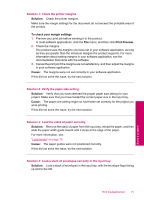HP Photosmart C4600 User Guide - Page 80
The On button is blinking, The product does not read the memory card
 |
View all HP Photosmart C4600 manuals
Add to My Manuals
Save this manual to your list of manuals |
Page 80 highlights
Chapter 10 The On button is blinking Try the following solutions to resolve the issue. Solutions are listed in order, with the most likely solution first. If the first solution does not solve the problem, continue trying the remaining solutions until the issue is resolved. • Solution 1: Remove and reinsert the memory card • Solution 2: Remove the additional memory card Solution 1: Remove and reinsert the memory card Solution: Remove and reinsert the memory card. You might have inserted it incorrectly. Turn the memory card so that the label faces up and the contacts are facing the product, and then push the card forward into the appropriate slot until the Photo light turns on. If the problem continues, the memory card might be defective. Cause: The product detected an error with the memory card. If this did not solve the issue, try the next solution. Solution 2: Remove the additional memory card Solution: Remove one of the memory cards. You can use only one memory card at a time. Cause: You had inserted more than one memory card. The product does not read the memory card Try the following solutions to resolve the issue. Solutions are listed in order, with the most likely solution first. If the first solution does not solve the problem, continue trying the remaining solutions until the issue is resolved. • Solution 1: Insert the memory card properly • Solution 2: Insert the memory card fully into the appropriate slot on the product • Solution 3: Remove the additional memory card • Solution 4: Reformat the memory card in your digital camera Solution 1: Insert the memory card properly Solution: Turn the memory card so that the label faces up and the contacts are facing the product, and then push the card forward into the appropriate slot until the Photo light turns on. If the memory card is not inserted properly, the product will not respond and the green Photo light (near the memory card slots) will blink rapidly. After the memory card has been inserted properly, the Photo light will blink green for a few seconds, and then remain lit. Cause: The memory card was inserted backwards or upside down. If this did not solve the issue, try the next solution. Solve a problem 78 Solve a problem