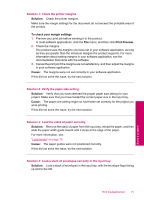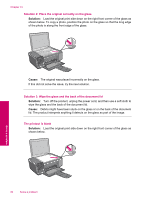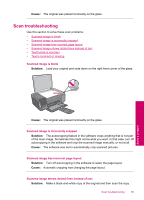HP Photosmart C4600 User Guide - Page 82
Solution, To install the product software, Install More Software, Cause - install without cd
 |
View all HP Photosmart C4600 manuals
Add to My Manuals
Save this manual to your list of manuals |
Page 82 highlights
Chapter 10 Solution 1: Install the product software Solution: Install the product software that came with the product. If it is installed, restart your computer. To install the product software 1. Insert the product CD-ROM into your computer's CD-ROM drive and then start the Setup program. 2. When prompted, click Install More Software to install the product software. 3. Follow the onscreen instructions and the instructions provided in the Setup Guide that came with the product. Cause: The product software was not installed. If this did not solve the issue, try the next solution. Solution 2: Turn on the product Solution: Turn on the product. Cause: The product was turned off. If this did not solve the issue, try the next solution. Solution 3: Turn on the computer Solution: Turn on the computer Cause: The computer was turned off. If this did not solve the issue, try the next solution. Solution 4: Check the connection from the product to your computer Solution: Check the connection from the product to your computer. Verify that the USB cable is securely plugged into the USB port on the back of the product. Make sure the other end of the USB cable is plugged into a USB port on your computer. After the cable is connected properly, turn off the product and then on again. Solve a problem 80 Solve a problem