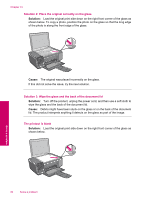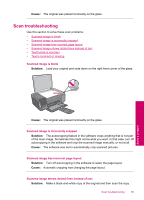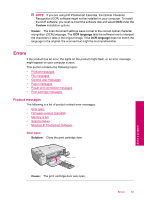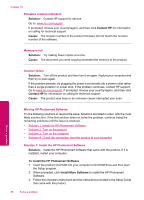HP Photosmart C4600 User Guide - Page 85
Resize to Fit is not working as expected, Solution, Cause, Resize to Fit
 |
View all HP Photosmart C4600 manuals
Add to My Manuals
Save this manual to your list of manuals |
Page 85 highlights
Parts of the original do not appear or are cut off Solution: Load the original print side down on the right front corner of the glass as shown below. Solve a problem Cause: The original was placed incorrectly on the glass. Resize to Fit is not working as expected Try the following solutions to resolve the issue. Solutions are listed in order, with the most likely solution first. If the first solution does not solve the problem, continue trying the remaining solutions until the issue is resolved. • Solution 1: Scan, enlarge, and then print a copy • Solution 2: Place the original correctly on the glass • Solution 3: Wipe the glass and the back of the document lid Solution 1: Scan, enlarge, and then print a copy Solution: Resize to Fit can only enlarge the original up to the maximum percentage allowed by your model. For example, 200% might be the maximum enlargement percentage allowed by your model. Enlarging a passport photo by 200% might not enlarge it enough for it to fit a full-size page. If you want to make a large copy of a small original, scan the original into the computer, resize the image in the HP scanning software, and then print a copy of the enlarged image. Cause: You were trying to increase the size of an original that was too small. If this did not solve the issue, try the next solution. Copy troubleshooting 83