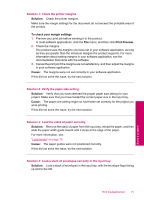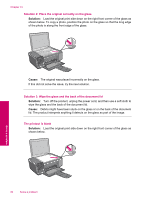HP Photosmart C4600 User Guide - Page 81
The photos on the memory card do not transfer to my computer
 |
View all HP Photosmart C4600 manuals
Add to My Manuals
Save this manual to your list of manuals |
Page 81 highlights
Solution 2: Insert the memory card fully into the appropriate slot on the product Solution: Make sure you fully insert the memory card into the appropriate slot on the product. If the memory card is not inserted properly, the product will not respond and the green Photo light (near the memory card slots) will blink rapidly. After the memory card has been inserted properly, the Photo light will blink green for a few seconds, and then remain lit. Cause: The memory card was not fully inserted in the appropriate slot on the product. If this did not solve the issue, try the next solution. Solution 3: Remove the additional memory card Solution: You can insert only one memory card at a time. If more than one memory card is inserted, the green Photo light (near the memory card slots) will blink rapidly, and an error message will appear on the computer screen. Remove the additional memory card to resolve the problem. Cause: Multiple memory cards were inserted in the product. If this did not solve the issue, try the next solution. Solve a problem Solution 4: Reformat the memory card in your digital camera Solution: Check the computer screen for an error message telling you that the images on the memory card are corrupted. If the file system on the card is corrupt, reformat the memory card in your digital camera. For more information, see the documentation that came with your digital camera. CAUTION: Reformatting the memory card will delete any photos stored on the card. If you have previously transferred the photos from your memory card to a computer, try printing the photos from the computer. Otherwise, you will need to retake any photos you might have lost. Cause: The memory card file system was corrupted. The photos on the memory card do not transfer to my computer Try the following solutions to resolve the issue. Solutions are listed in order, with the most likely solution first. If the first solution does not solve the problem, continue trying the remaining solutions until the issue is resolved. • Solution 1: Install the product software • Solution 2: Turn on the product • Solution 3: Turn on the computer • Solution 4: Check the connection from the product to your computer Memory card troubleshooting 79