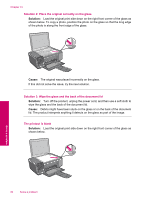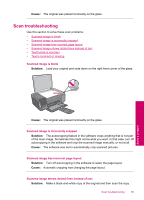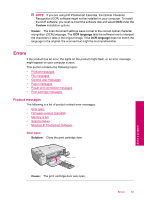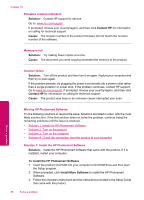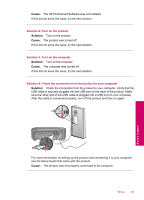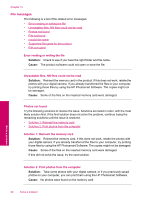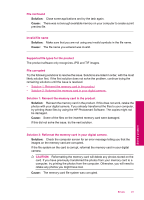HP Photosmart C4600 User Guide - Page 89
Errors, Product messages, Custom, Cause, OCR language, Solution - scan errors
 |
View all HP Photosmart C4600 manuals
Add to My Manuals
Save this manual to your list of manuals |
Page 89 highlights
NOTE: If you are using HP Photosmart Essential, the Optical Character Recognition (OCR) software might not be installed on your computer. To install the OCR software, you must re-insert the software disk and select OCR under the Custom installation options. Cause: The scan document settings were not set to the correct optical character recognition (OCR) language. The OCR language tells the software how to interpret the characters it sees in the original image. If the OCR language does not match the language in the original, the scanned text might be incomprehensible. Errors If the product has an error, the lights on the product might flash, or an error message might appear on your computer screen. This section contains the following topics: • Product messages • File messages • General user messages • Paper messages • Power and connection messages • Print cartridge messages Product messages The following is a list of product-related error messages: • Door open • Firmware revision mismatch • Memory is full • Scanner failure • Missing HP Photosmart Software Door open Solution: Close the print cartridge door. Solve a problem Cause: The print cartridge door was open. Errors 87