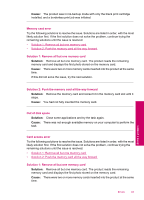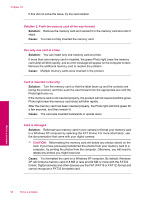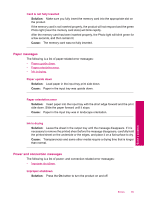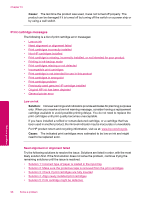HP Photosmart C4600 User Guide - Page 99
Solution, Contact HP, Cause, Solution 1: Incorrect type of paper is loaded in the input tray
 |
View all HP Photosmart C4600 manuals
Add to My Manuals
Save this manual to your list of manuals |
Page 99 highlights
Solution 1: Incorrect type of paper is loaded in the input tray Solution: If you have colored paper loaded in the input tray when you align the print cartridges, the alignment fails. Load unused plain white letter or A4 paper into the input tray, and then try the alignment again. If the alignment fails again, you might have a defective print cartridge. To find support and warranty information, go to the HP Web site at www.hp.com/ support. If prompted, choose your country/region, and then click Contact HP for information on calling for technical support. Cause: Incorrect type of paper was loaded in the input tray. If this did not solve the issue, try the next solution. Solution 2: Make sure the protective tape is removed from the print cartridges Solution: Check each print cartridge. The tape might have been removed from the copper-colored contacts, but still might cover the ink nozzles. If the tape is still covering the ink nozzles, carefully remove the tape from the print cartridges. Do not touch the ink nozzles or the copper-colored contacts. Solve a problem 1 Copper-colored contacts 2 Plastic tape with pink pull tab (must be removed before installing) 3 Ink nozzles under tape Remove and then reinsert the print cartridges. Verify that they are fully inserted and locked in place. Cause: Protective tape was covering the print cartridges. If this did not solve the issue, try the next solution. Errors 97