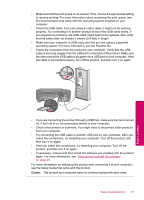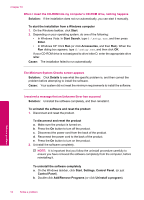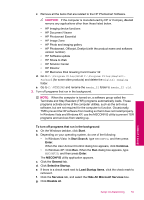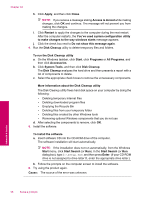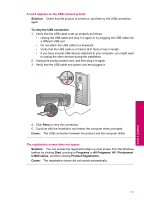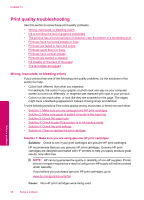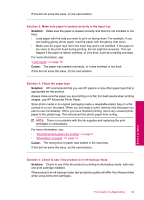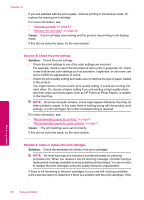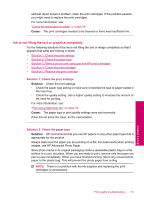HP Photosmart C4600 User Guide - Page 60
Print quality troubleshooting, Wrong, inaccurate, or bleeding colors
 |
View all HP Photosmart C4600 manuals
Add to My Manuals
Save this manual to your list of manuals |
Page 60 highlights
Chapter 10 Print quality troubleshooting Use this section to solve these print quality problems: • Wrong, inaccurate, or bleeding colors • Ink is not filling the text or graphics completely • The printout has a horizontal band of distortion near the bottom of a borderless print • Printouts have horizontal streaks or lines • Printouts are faded or have dull colors • Printouts seem blurry or fuzzy • Printouts have vertical streaks • Printouts are slanted or skewed • Ink streaks on the back of the paper • The text edges are jagged Wrong, inaccurate, or bleeding colors If your printout has one of the following print quality problems, try the solutions in this section for help. • Colors look different than what you expected. For example, the colors in your graphic or photo look one way on your computer screen but print out differently, or magenta was replaced with cyan in your printout. • Colors run into each other, or look like they are smeared on the page. The edges might have a feathering appearance instead of being sharp and defined. Try the following solutions if the colors appear wrong, inaccurate, or bleed into each other. • Solution 1: Make sure you are using genuine HP print cartridges • Solution 2: Make sure paper is loaded correctly in the input tray • Solution 3: Check the paper type • Solution 4: Check to see if the product is in ink-backup mode • Solution 5: Check the print settings • Solution 6: Clean or replace the print catridges Solution 1: Make sure you are using genuine HP print cartridges Solution: Check to see if your print cartridges are genuine HP print cartridges. HP recommends that you use genuine HP print cartridges. Genuine HP print cartridges are designed and tested with HP printers to help you easily produce great results, time after time. NOTE: HP cannot guarantee the quality or reliability of non-HP supplies. Printer service or repairs required as a result of using a non-HP supply will not be covered under warranty. If you believe you purchased genuine HP print cartridges, go to: www.hp.com/go/anticounterfeit Cause: Non-HP print cartridges were being used. 58 Solve a problem Solve a problem