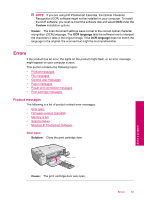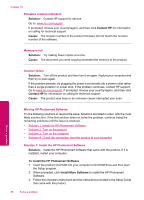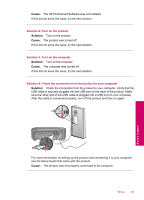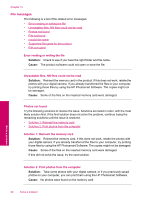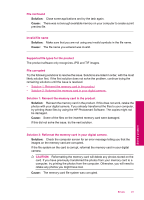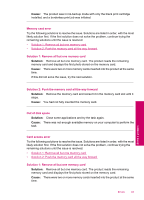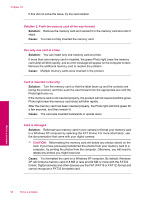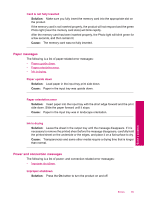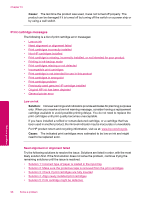HP Photosmart C4600 User Guide - Page 94
General user messages, Cannot crop, Solution 1: Close some applications or restart your computer - scan error
 |
View all HP Photosmart C4600 manuals
Add to My Manuals
Save this manual to your list of manuals |
Page 94 highlights
Chapter 10 General user messages The following is a list of messages related to common user errors: • Cannot crop • Borderless printing error • Memory card error • Out of disk space • Card access error • Use only one card at a time • Card is inserted incorrectly • Card is damaged • Card is not fully inserted Cannot crop Try the following solutions to resolve the issue. Solutions are listed in order, with the most likely solution first. If the first solution does not solve the problem, continue trying the remaining solutions until the issue is resolved. • Solution 1: Close some applications or restart your computer • Solution 2: Empty the Recycle Bin on your desktop Solution 1: Close some applications or restart your computer Solution: Close all unnecessary applications. This includes applications that run in the background, such as screensavers and virus checkers. (If you turn off your virus checker, remember to turn it back on after you finish.) Try restarting your computer to clear the memory. You might need to purchase more RAM. Refer to the documentation that came with your computer. Cause: The computer did not have enough memory. If this did not solve the issue, try the next solution. Solution 2: Empty the Recycle Bin on your desktop Solution: Empty the Recycle Bin on your desktop. You might also need to remove files from the hard disk; for example, delete temporary files. Cause: For scanning, there must be at least 50 MB of space available on your computer's hard disk. Borderless printing error Solution: Borderless printing cannot occur with only the black print cartridge installed. Install the tri-color print cartridge. For more information, see: "Replace the cartridges" on page 40 Solve a problem 92 Solve a problem