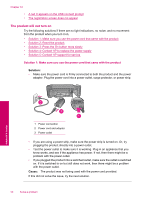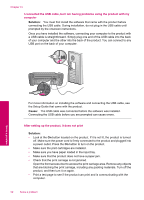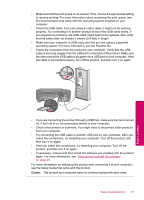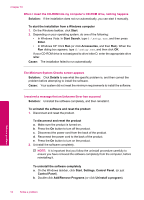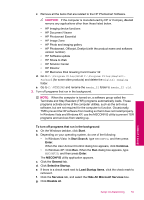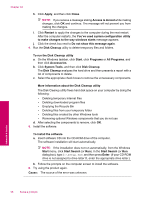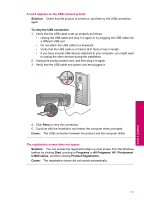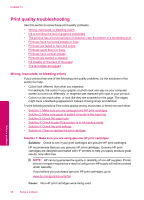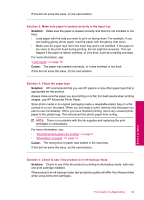HP Photosmart C4600 User Guide - Page 56
The Minimum System Checks screen appears, Add/Remove Programs - installation cd
 |
View all HP Photosmart C4600 manuals
Add to My Manuals
Save this manual to your list of manuals |
Page 56 highlights
Chapter 10 When I insert the CD-ROM into my computer's CD-ROM drive, nothing happens Solution: If the installation does not run automatically, you can start it manually. To start the installation from a Windows computer 1. On the Windows taskbar, click Start. 2. Depending on your operating system, do one of the following: • In Windows Vista: In Start Search, type d:\setup.exe, and then press Enter. • In Windows XP: Click Run (or click Accessories, and then Run). When the Run dialog box appears, type d:\setup.exe, and then click OK. If your CD-ROM drive is not assigned to drive letter D, enter the appropriate drive letter. Cause: The installation failed to run automatically. The Minimum System Checks screen appears Solution: Click Details to see what the specific problem is, and then correct the problem before attempting to install the software. Cause: Your system did not meet the minimum requirements to install the software. I received a message that an Unknown Error has occurred Solution: Uninstall the software completely, and then reinstall it. To uninstall the software and reset the product 1. Disconnect and reset the product. To disconnect and reset the product a. Make sure the product is turned on. b. Press the On button to turn off the product. c. Disconnect the power cord from the back of the product. d. Reconnect the power cord to the back of the product. e. Press the On button to turn on the product. 2. Uninstall the software completely. NOTE: It is important that you follow the uninstall procedure carefully to ensure you have removed the software completely from the computer, before reinstalling it. To uninstall the software completely a. On the Windows taskbar, click Start, Settings, Control Panel, (or just Control Panel). b. Double-click Add/Remove Programs (or click Uninstall a program). Solve a problem 54 Solve a problem