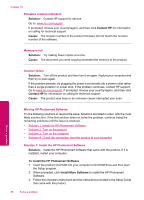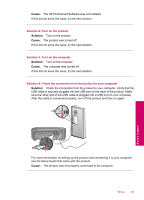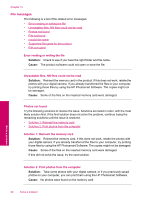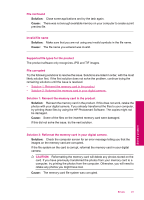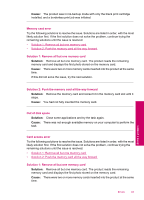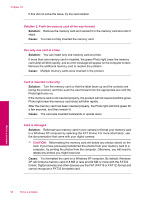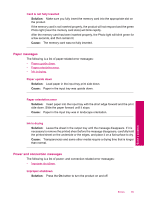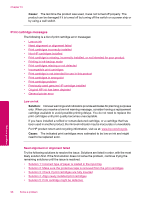HP Photosmart C4600 User Guide - Page 95
Memory card error, Card access error
 |
View all HP Photosmart C4600 manuals
Add to My Manuals
Save this manual to your list of manuals |
Page 95 highlights
Cause: The product was in ink-backup mode with only the black print cartridge installed, and a borderless print job was initiated. Memory card error Try the following solutions to resolve the issue. Solutions are listed in order, with the most likely solution first. If the first solution does not solve the problem, continue trying the remaining solutions until the issue is resolved. • Solution 1: Remove all but one memory card • Solution 2: Push the memory card all the way forward Solution 1: Remove all but one memory card Solution: Remove all but one memory card. The product reads the remaining memory card and displays the first photo stored on the memory card. Cause: There were two or more memory cards inserted into the product at the same time. If this did not solve the issue, try the next solution. Solve a problem Solution 2: Push the memory card all the way forward Solution: Remove the memory card and reinsert it in the memory card slot until it stops. Cause: You had not fully inserted the memory card. Out of disk space Solution: Close some applications and try the task again. Cause: There was not enough available memory on your computer to perform the task. Card access error Try the following solutions to resolve the issue. Solutions are listed in order, with the most likely solution first. If the first solution does not solve the problem, continue trying the remaining solutions until the issue is resolved. • Solution 1: Remove all but one memory card • Solution 2: Push the memory card all the way forward Solution 1: Remove all but one memory card Solution: Remove all but one memory card. The product reads the remaining memory card and displays the first photo stored on the memory card. Cause: There were two or more memory cards inserted into the product at the same time. Errors 93