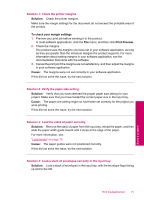HP Photosmart C4600 User Guide - Page 79
Memory card troubleshooting, You formatted the card on a Windows XP computer. By default, Windows - for windows 8
 |
View all HP Photosmart C4600 manuals
Add to My Manuals
Save this manual to your list of manuals |
Page 79 highlights
covering the ink nozzles, carefully remove the tape from the print cartridges. Do not touch the ink nozzles or the copper-colored contacts. Solve a problem 1 Copper-colored contacts 2 Plastic tape with pink pull tab (must be removed before installing) 3 Ink nozzles under tape Cause: The protective plastic tape was only partially removed from the print cartridge. Memory card troubleshooting Use this section to solve these memory card problems: • My memory card no longer works in my digital camera • The On button is blinking • The product does not read the memory card • The photos on the memory card do not transfer to my computer My memory card no longer works in my digital camera Solution: Reformat your memory card in your camera or format your memory card on a Windows computer by selecting the FAT format. For more information, see the documentation that came with your digital camera. Cause: You formatted the card on a Windows XP computer. By default, Windows XP formats a memory card of 8 MB or less and 64 MB or more with the FAT32 format. Digital cameras and other products use the FAT (FAT16 or FAT12) format and cannot recognize a FAT32 formatted card. Memory card troubleshooting 77