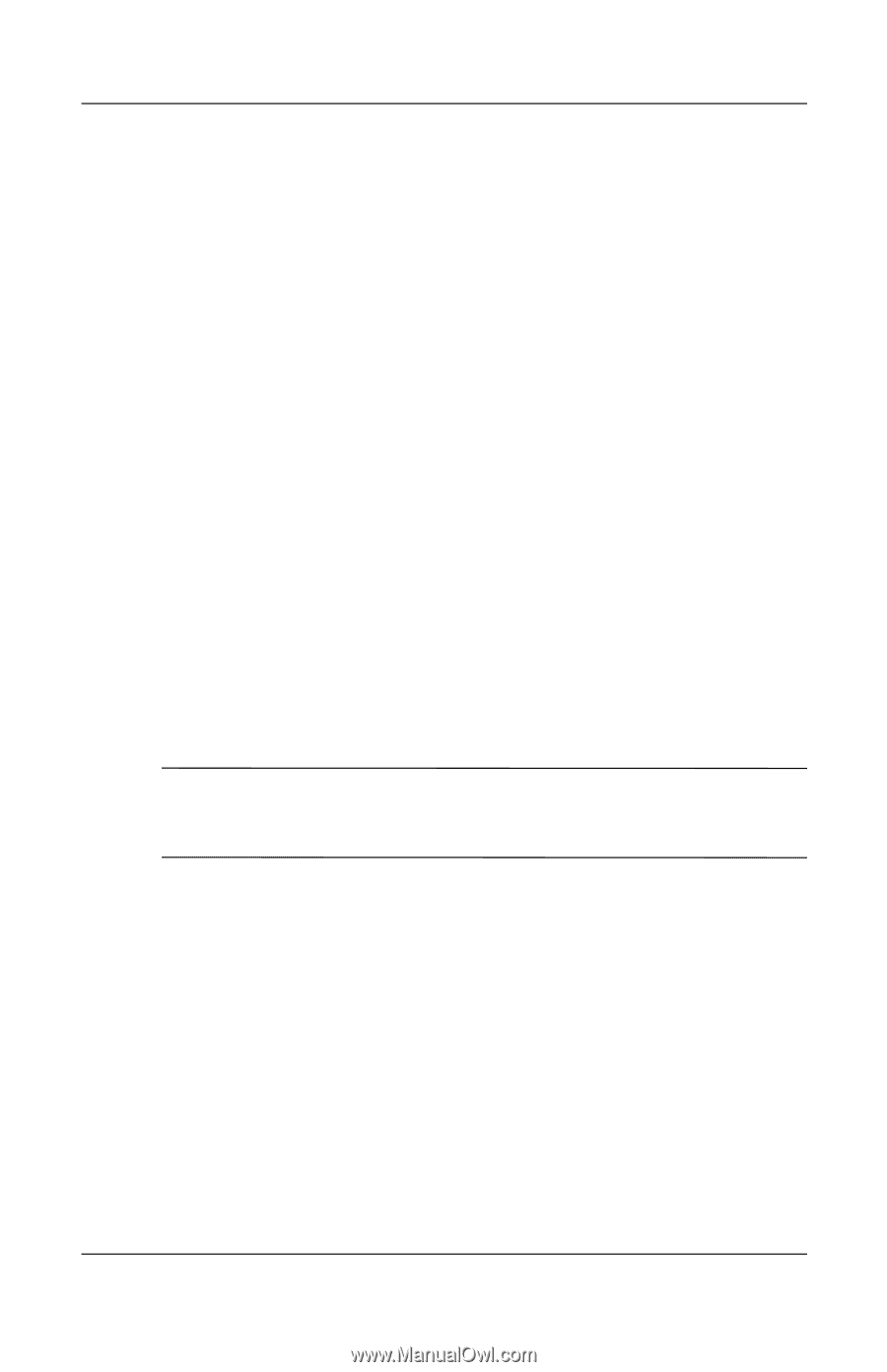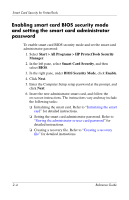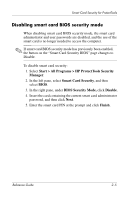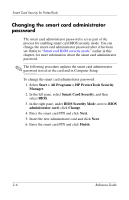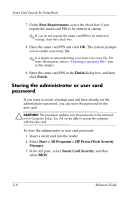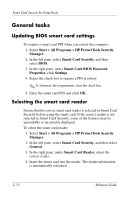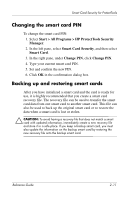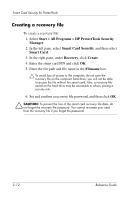HP Tc4400 Reference Guide ProtectTools Security Manager - Page 21
Storing the administrator or user card password
 |
UPC - 883585078639
View all HP Tc4400 manuals
Add to My Manuals
Save this manual to your list of manuals |
Page 21 highlights
Smart Card Security for ProtectTools 7. Under Boot Requirements, select the check box if you require the smart card PIN to be entered at startup. ✎ If you do not require the smart card PIN to be entered at startup, clear this check box. 8. Enter the smart card PIN and click OK. The system prompts you to create a recovery file. ✎ It is highly recommended that you create a recovery file. For more information, refer to "Creating a recovery file," later in this chapter. 9. Enter the smart card PIN in the Finish dialog box, and then click Finish. Storing the administrator or user card password If you want to create a backup card and have already set the administrator password, you can store the password on the new card. Ä CAUTION: This procedure updates only the password on the card and not in Computer Setup. You will not be able to access the computer with the new card. To store the administrator or user card password: 1. Insert a smart card into the reader. 2. Select Start > All Programs > HP ProtectTools Security Manager. 3. In the left pane, select Smart Card Security, and then select BIOS. 2-8 Reference Guide