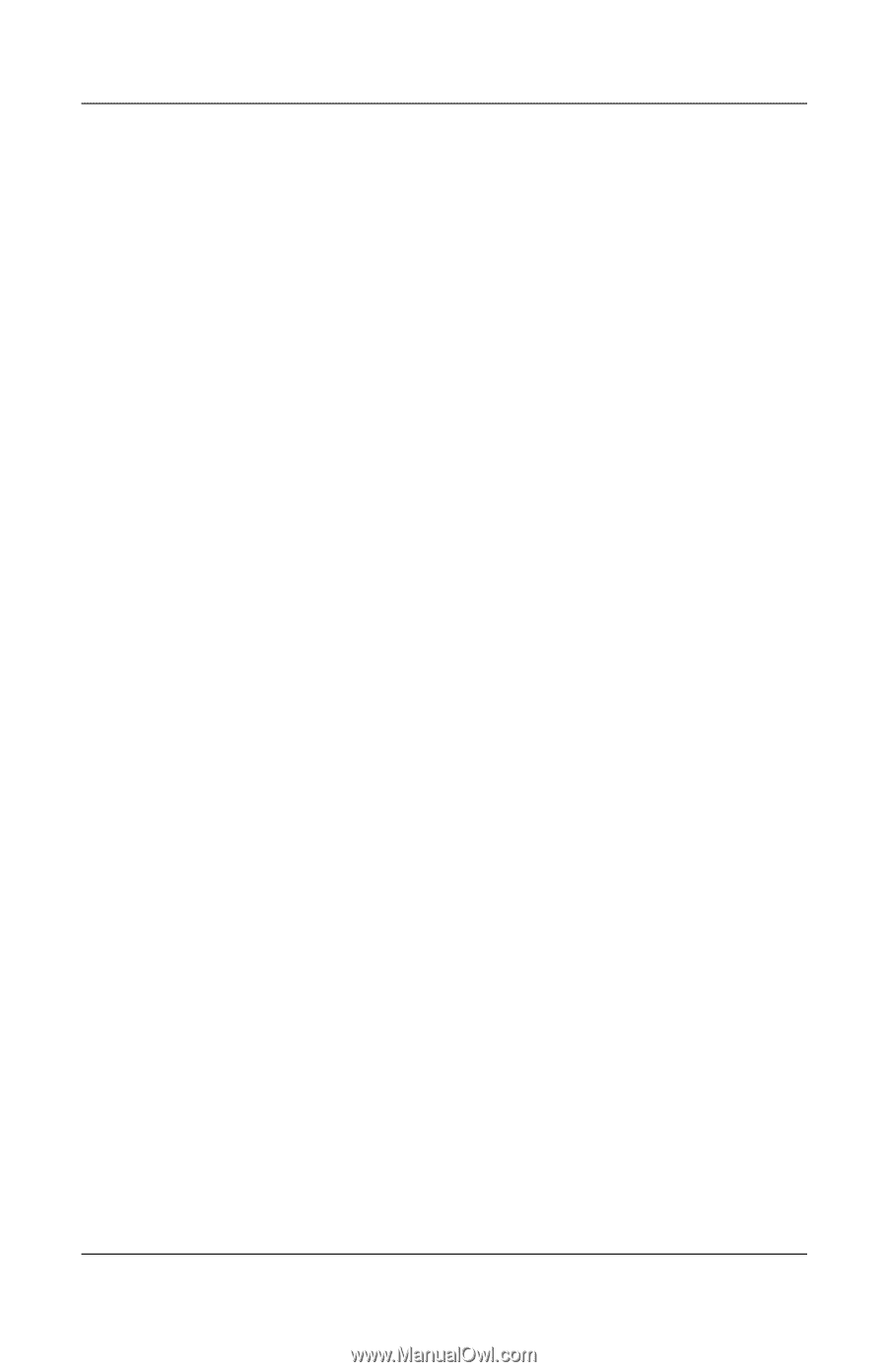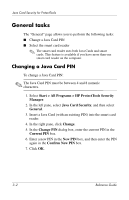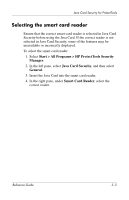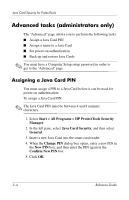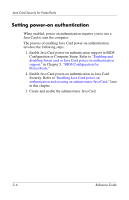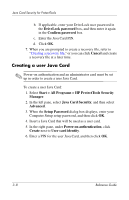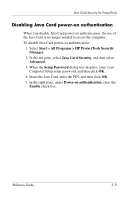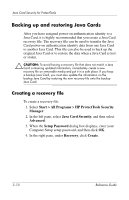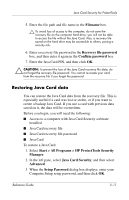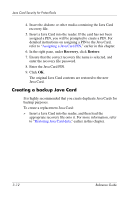HP Tc4400 Reference Guide ProtectTools Security Manager - Page 34
Enabling Java Card power-on authentication, and creating an administrator Java Card
 |
UPC - 883585078639
View all HP Tc4400 manuals
Add to My Manuals
Save this manual to your list of manuals |
Page 34 highlights
Java Card Security for ProtectTools Enabling Java Card power-on authentication and creating an administrator Java Card To enable Java Card power-on authentication: 1. Select Start > All Programs > HP ProtectTools Security Manager. 2. In the left pane, select Java Card Security, and then select Advanced. 3. When the Computer Setup Password dialog box displays, enter your Computer Setup setup password, and then click OK. 4. Insert the Java Card into the smart card reader. ✎ If you have not assigned a PIN to this card, the Change PIN dialog box opens, allowing you to enter a new PIN. 5. In the right pane, under Power-on authentication, click the Enable check box. 6. If you do not have DriveLock enabled, enter the Java Card PIN, and then click OK. - or - If you do have DriveLock enabled: a. Select Make Java card identity unique. - or - Select Make the Java card identity the same as the DriveLock password. ✎ If DriveLock is enabled on the computer, you can set the Java Card identity to be the same as the DriveLock user password, which allows you to validate both DriveLock and the Java Card using only the Java Card when starting the computer. Reference Guide 3-7