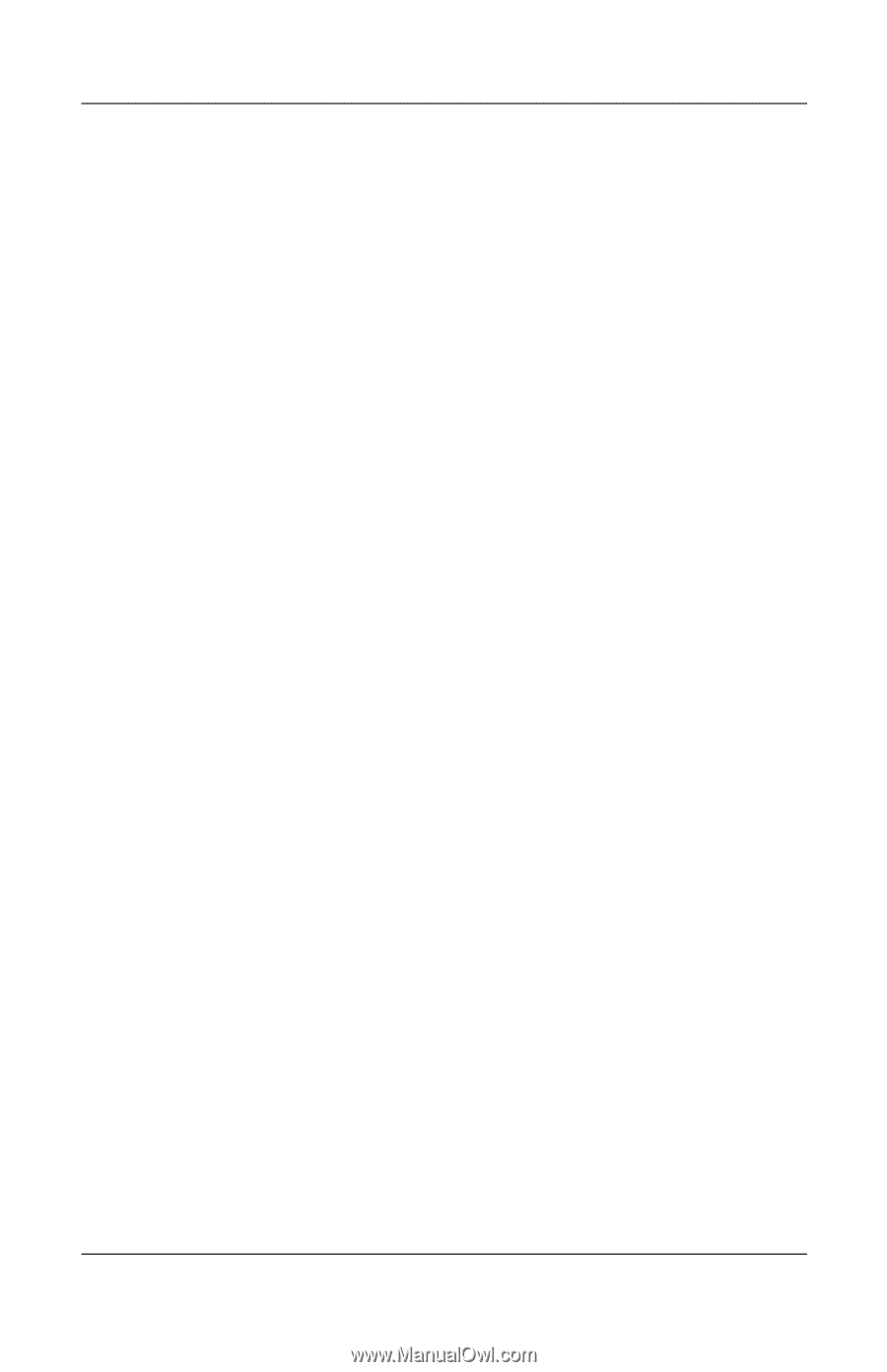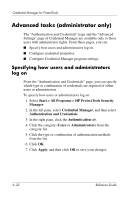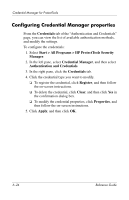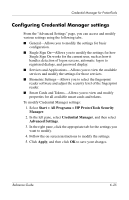HP Tc4400 Reference Guide ProtectTools Security Manager - Page 88
Example 1-Using the Advanced Settings
 |
UPC - 883585078639
View all HP Tc4400 manuals
Add to My Manuals
Save this manual to your list of manuals |
Page 88 highlights
Credential Manager for ProtectTools Example 1-Using the "Advanced Settings" Page to allow Windows logon from Credential Manager To enable logging on to Windows from Credential Manager: 1. Select Start > All Programs > HP ProtectTools Security Manager. 2. In the left pane, select Credential Manager, and then select Advanced Settings. 3. In the right pane, click the General tab. 4. Select the Use Credential Manager to log on to Windows check box. 5. Click Apply, and then click OK to save your changes. 6. Restart the computer. Example 2-Using the "Advanced Settings" page to require user verification before Single Sign On To require Single Sign On to verify your credentials before logging on to a registered dialog box or Web page: 1. Select Start > All Programs > HP ProtectTools Security Manager. 2. In the left pane, select Credential Manager, and then select Advanced Settings. 3. In the right pane, click the Single Sign On tab. 4. Under When registered logon dialog or Web page is visited, select the Validate user before submitting credentials check box. 5. Click Apply, and then click OK to save your changes. 6. Restart the computer. 6-26 Reference Guide