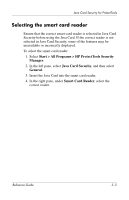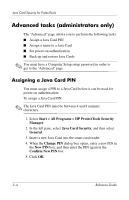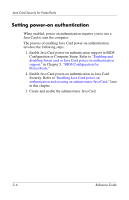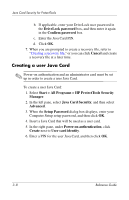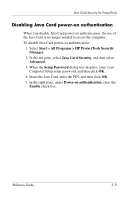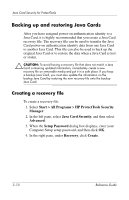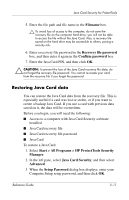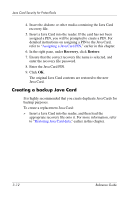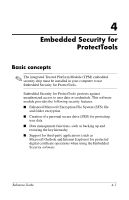HP Tc4400 Reference Guide ProtectTools Security Manager - Page 35
Creating a user Java Card, Start > All Programs > HP ProtectTools Security
 |
UPC - 883585078639
View all HP Tc4400 manuals
Add to My Manuals
Save this manual to your list of manuals |
Page 35 highlights
Java Card Security for ProtectTools b. If applicable, enter your DriveLock user password in the DriveLock password box, and then enter it again in the Confirm password box. c. Enter the Java Card PIN. d. Click OK. 7. When you are prompted to create a recovery file, refer to "Creating a recovery file," or you can click Cancel and create a recovery file at a later time. Creating a user Java Card ✎ Power-on authentication and an administrator card must be set up in order to create a user Java Card. To create a user Java Card: 1. Select Start > All Programs > HP ProtectTools Security Manager. 2. In the left pane, select Java Card Security, and then select Advanced. 3. When the Setup Password dialog box displays, enter your Computer Setup setup password, and then click OK. 4. Insert a Java Card that will be used as a user card. 5. In the right pane, under Power-on authentication, click Create next to User card identity. 6. Enter a PIN for the user Java Card, and then click OK. 3-8 Reference Guide