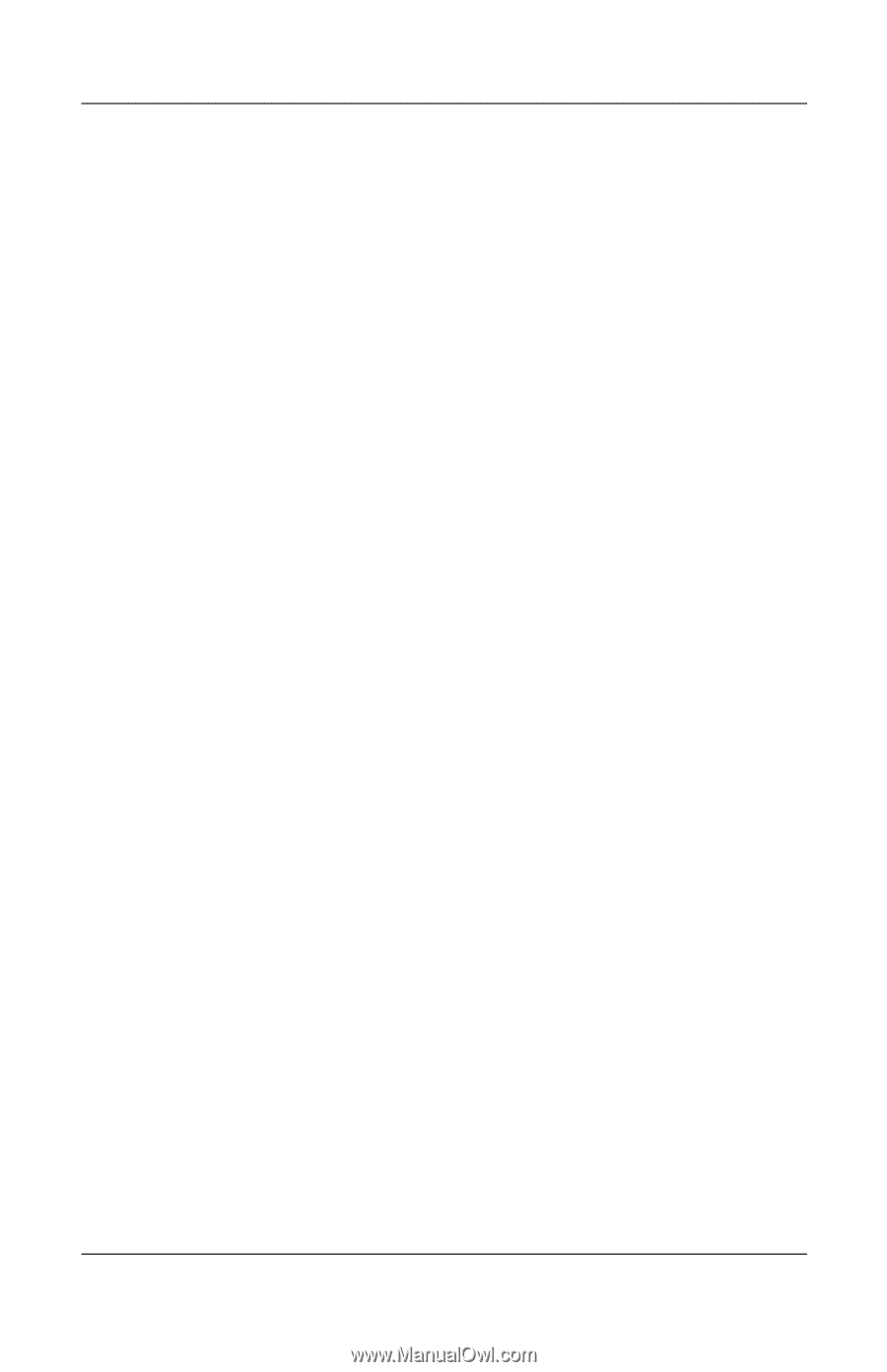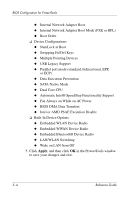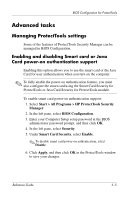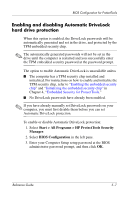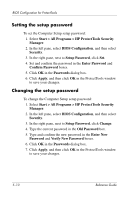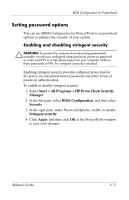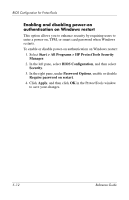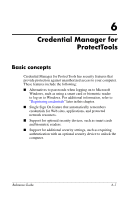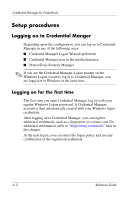HP Tc4400 Reference Guide ProtectTools Security Manager - Page 59
Setting the power-on password, Changing the power-on password
 |
UPC - 883585078639
View all HP Tc4400 manuals
Add to My Manuals
Save this manual to your list of manuals |
Page 59 highlights
BIOS Configuration for ProtectTools Setting the power-on password To set the power-on password: 1. Select Start > All Programs > HP ProtectTools Security Manager. 2. In the left pane, select BIOS Configuration, and then select Security. 3. In the right pane, next to Power-On Password, click Set. 4. Type and confirm the password in the Enter Password and Verify Password boxes. 5. Click OK in the Passwords dialog box. 6. Click Apply, and then click OK in the ProtectTools window to save your changes. Changing the power-on password To change the power-on password: 1. Select Start > All Programs > HP ProtectTools Security Manager. 2. In the left pane, select BIOS Configuration, and then select Security. 3. In the right pane, next to Power-On Password, click Change. 4. Type the current password in the Old Password box. 5. Set and confirm the new password in the Enter New Password box. 6. Click OK in the Passwords dialog box. 7. Click Apply, and then click OK in the ProtectTools window to save your changes. Reference Guide 5-9