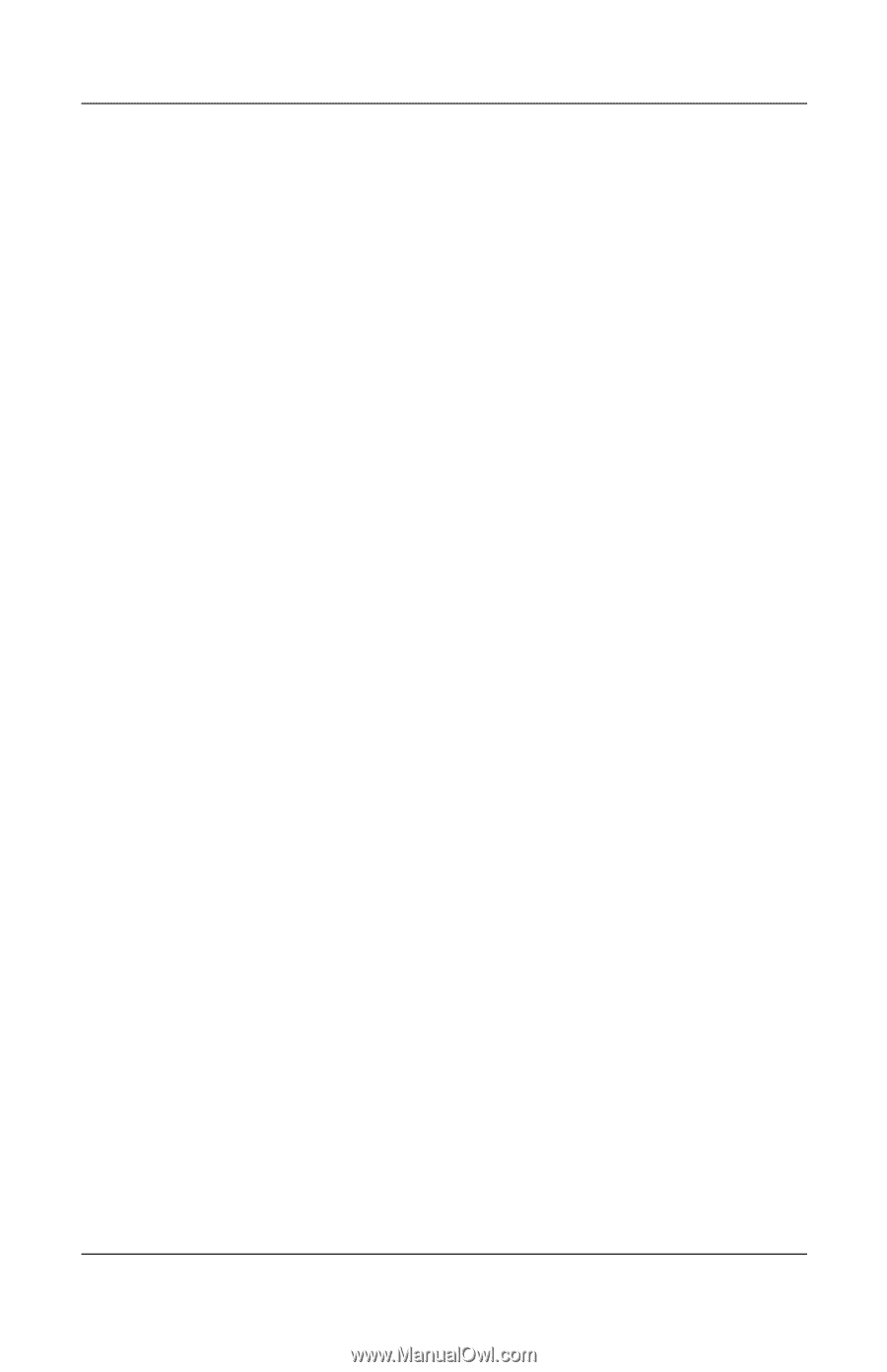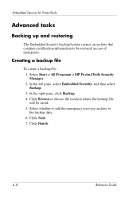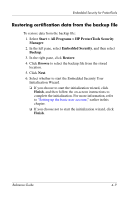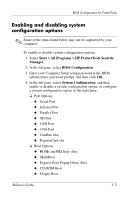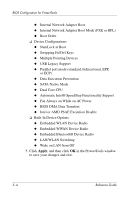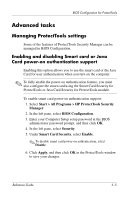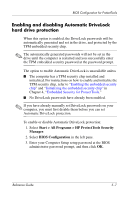HP Tc4400 Reference Guide ProtectTools Security Manager - Page 52
General tasks, Managing boot options
 |
UPC - 883585078639
View all HP Tc4400 manuals
Add to My Manuals
Save this manual to your list of manuals |
Page 52 highlights
BIOS Configuration for ProtectTools General tasks BIOS Configuration allows you to manage various computer settings that would otherwise be accessible only by pressing f10 at startup and entering the Computer Setup utility. Managing boot options You can use BIOS Configuration to manage various settings for tasks that run when you turn on or restart the computer. To manage boot options: 1. Select Start > All Programs > HP ProtectTools Security Manager. 2. In the left pane, select BIOS Configuration. 3. Enter your Computer Setup setup password at the BIOS administrator password prompt, and click OK. ✎ The BIOS administrator password prompt is displayed only if you have already set the Computer Setup setup password. For more information about setting the Computer Setup setup password, refer to "Setting the setup password," later in this chapter. 4. In the left pane, select System Configuration. 5. In the right pane, select the delays (in seconds) for f9, f10 and f12, and for Express Boot Popup Delay (Sec). 6. Enable or disable MultiBoot. 7. If you have enabled MultiBoot, select the boot order by selecting a boot device, and then clicking the up arrow or the down arrow to adjust its order in the list. 8. Click Apply, and then click OK in the ProtectTools window to save your changes. 5-2 Reference Guide