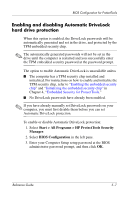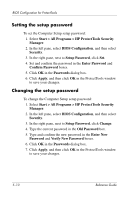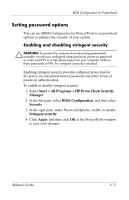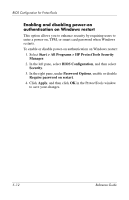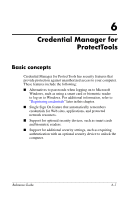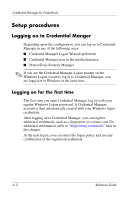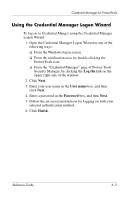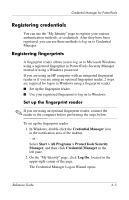HP Tc4400 Reference Guide ProtectTools Security Manager - Page 62
Enabling and disabling power-on, authentication on Windows restart
 |
UPC - 883585078639
View all HP Tc4400 manuals
Add to My Manuals
Save this manual to your list of manuals |
Page 62 highlights
BIOS Configuration for ProtectTools Enabling and disabling power-on authentication on Windows restart This option allows you to enhance security by requiring users to enter a power-on, TPM, or smart card password when Windows restarts. To enable or disable power-on authentication on Windows restart: 1. Select Start > All Programs > HP ProtectTools Security Manager. 2. In the left pane, select BIOS Configuration, and then select Security. 3. In the right pane, under Password Options, enable or disable Require password on restart. 4. Click Apply, and then click OK in the ProtectTools window to save your changes. 5-12 Reference Guide
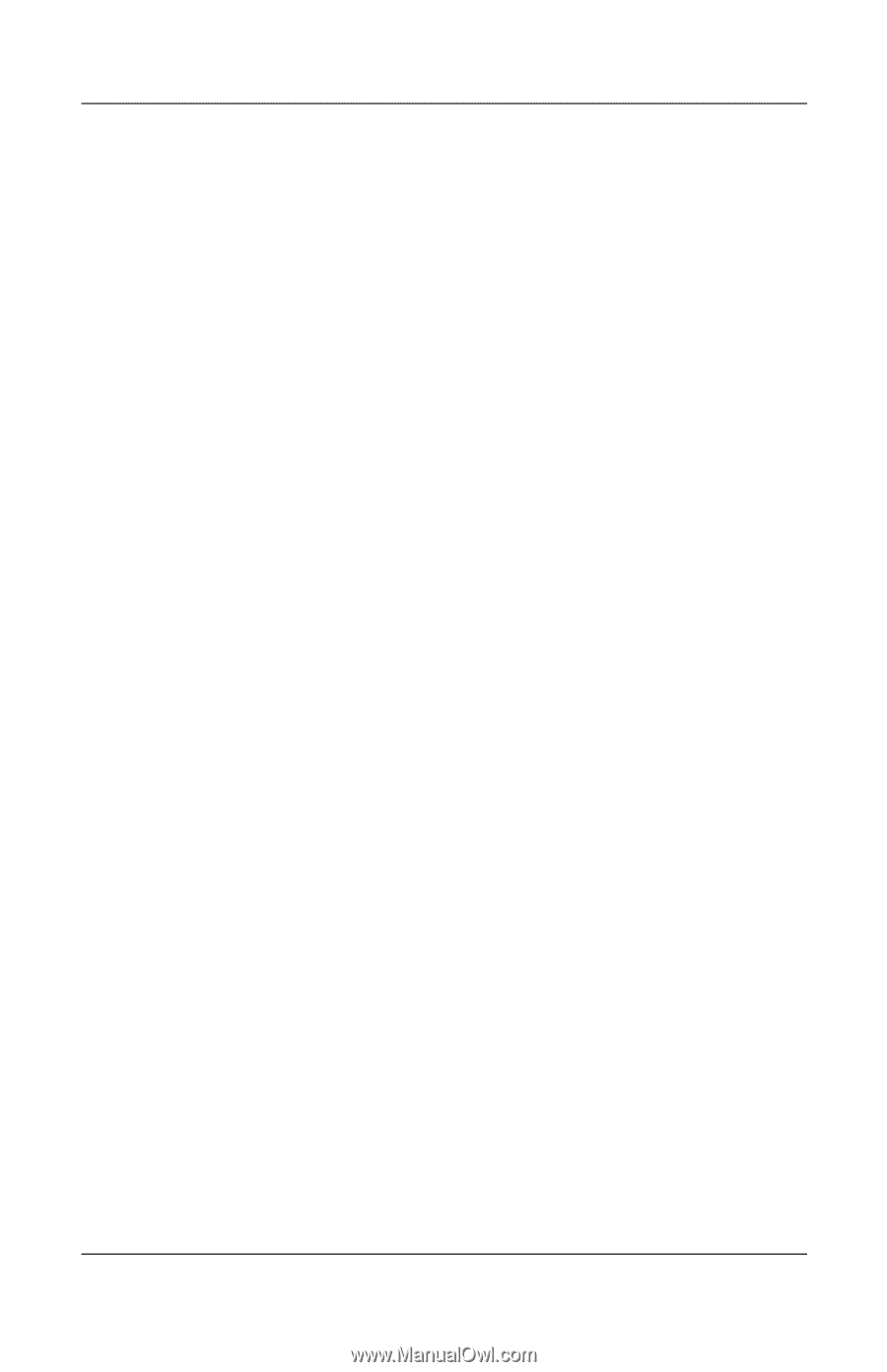
5–12
Reference Guide
BIOS Configuration for ProtectTools
Enabling and disabling power-on
authentication on Windows restart
This option allows you to enhance security by requiring users to
enter a power-on, TPM, or smart card password when Windows
restarts.
To enable or disable power-on authentication on Windows restart:
1. Select
Start > All Programs > HP ProtectTools Security
Manager
.
2. In the left pane, select
BIOS Configuration
, and then select
Security
.
3.
In the right pane, under
Password Options
, enable or disable
Require password on restart
.
4. Click
Apply
,
and then click
OK
in the ProtectTools window
to save your changes.