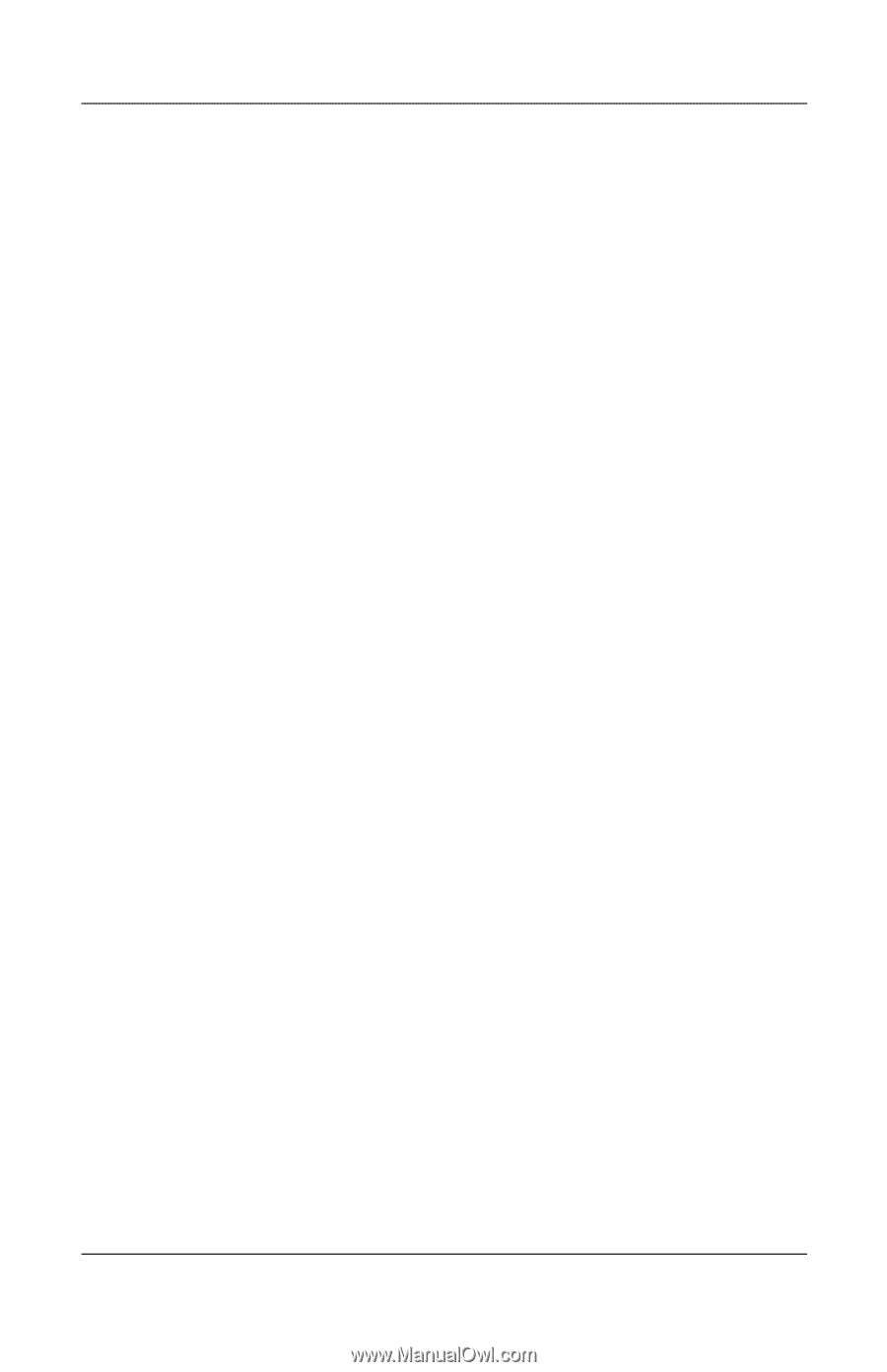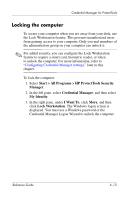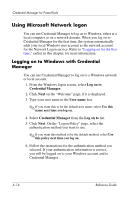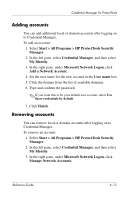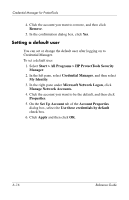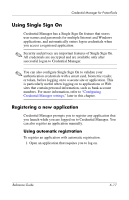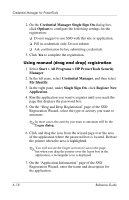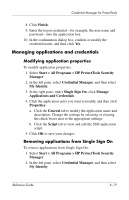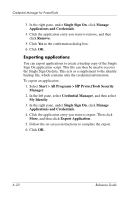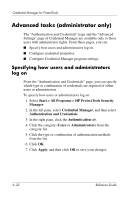HP Tc4400 Reference Guide ProtectTools Security Manager - Page 80
Using manual drag and drop registration
 |
UPC - 883585078639
View all HP Tc4400 manuals
Add to My Manuals
Save this manual to your list of manuals |
Page 80 highlights
Credential Manager for ProtectTools 2. On the Credential Manager Single Sign On dialog box, click Options to configure the following settings for the registration: ❏ Do not suggest to use SSO with this site or application. ❏ Fill in credentials only. Do not submit. ❏ Ask confirmation before submitting credentials. 3. Click Yes to complete the registration. Using manual (drag and drop) registration 1. Select Start > All Programs > HP ProtectTools Security Manager. 2. In the left pane, select Credential Manager, and then select My Identity. 3. In the right pane, under Single Sign On, click Register New Application. 4. Run the application you want to register until you reach the page that displays the password box. 5. On the "Drag and Drop Registration" page of the SSO Registration Wizard, select the type of activity you want to automate. ✎ In most cases, the activity you want to automate will be the Logon dialog. 6. Click and drag the icon from the wizard page over the area of the application where the password box is located. Release the pointer when the area is highlighted. ✎ You will not see the finger icon move across the page, but when you drag the pointer over the logon box in the application, a rectangular icon is displayed. 7. On the "Application Information" page of the SSO Registration Wizard, enter the name and description for the application. 6-18 Reference Guide