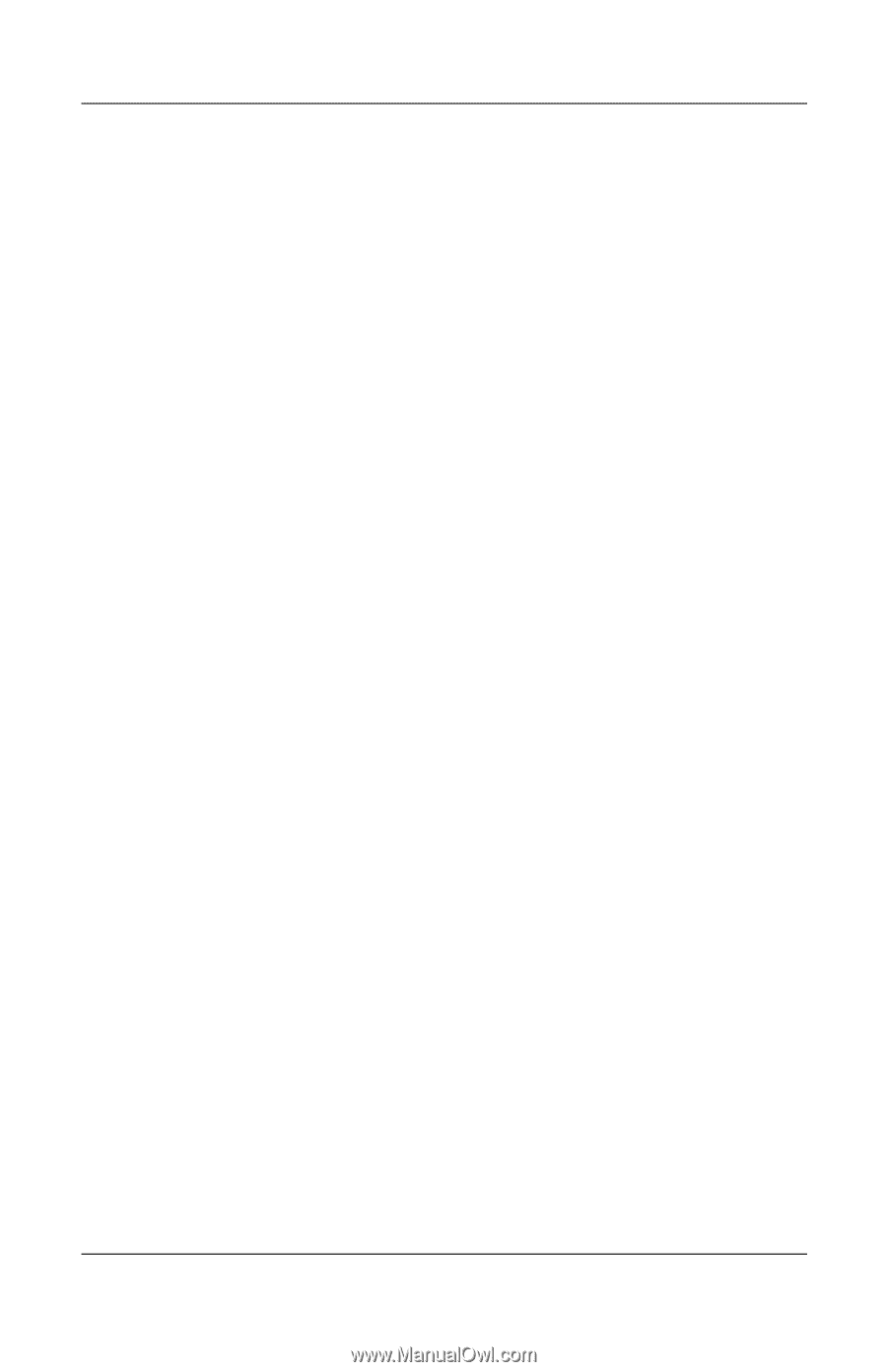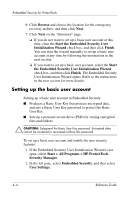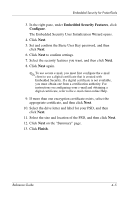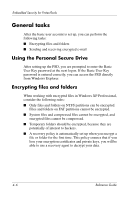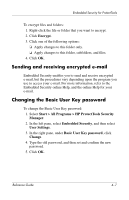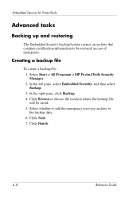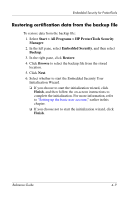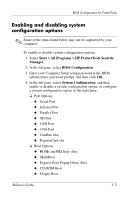HP Tc4400 Reference Guide ProtectTools Security Manager - Page 48
Restoring certification data from the backup file
 |
UPC - 883585078639
View all HP Tc4400 manuals
Add to My Manuals
Save this manual to your list of manuals |
Page 48 highlights
Embedded Security for ProtectTools Restoring certification data from the backup file To restore data from the backup file: 1. Select Start > All Programs > HP ProtectTools Security Manager. 2. In the left pane, select Embedded Security, and then select Backup. 3. In the right pane, click Restore. 4. Click Browse to select the backup file from the stored location. 5. Click Next. 6. Select whether to start the Embedded Security User Initialization Wizard. ❏ If you choose to start the initialization wizard, click Finish, and then follow the on-screen instructions to complete the initialization. For more information, refer to "Setting up the basic user account," earlier in this chapter. ❏ If you choose not to start the initialization wizard, click Finish. Reference Guide 4-9