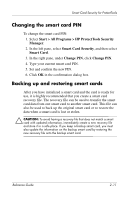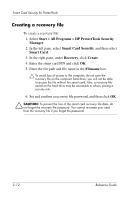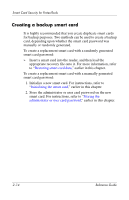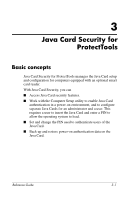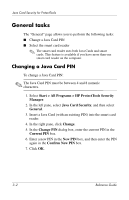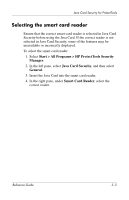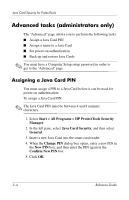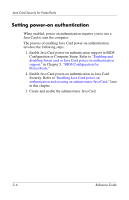HP Tc4400 Reference Guide ProtectTools Security Manager - Page 29
General tasks, Changing a Java Card PIN, Start > All Programs > HP ProtectTools Security
 |
UPC - 883585078639
View all HP Tc4400 manuals
Add to My Manuals
Save this manual to your list of manuals |
Page 29 highlights
Java Card Security for ProtectTools General tasks The "General" page allows you to perform the following tasks: ■ Change a Java Card PIN ■ Select the smart card reader ✎ The smart card reader uses both Java Cards and smart cards. This feature is available if you have more than one smart card reader on the computer. Changing a Java Card PIN To change a Java Card PIN: ✎ The Java Card PIN must be between 4 and 8 numeric characters. 1. Select Start > All Programs > HP ProtectTools Security Manager. 2. In the left pane, select Java Card Security, and then select General. 3. Insert a Java Card (with an existing PIN) into the smart card reader. 4. In the right pane, click Change. 5. In the Change PIN dialog box, enter the current PIN in the Current PIN box. 6. Enter a new PIN in the New PIN box, and then enter the PIN again in the Confirm New PIN box. 7. Click OK. 3-2 Reference Guide