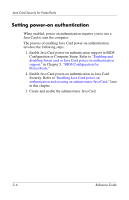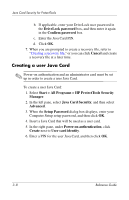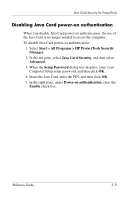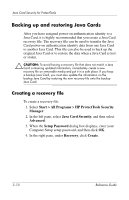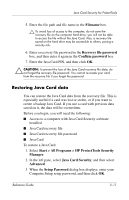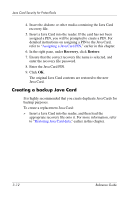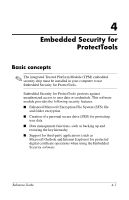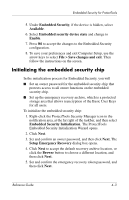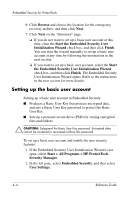HP Tc4400 Reference Guide ProtectTools Security Manager - Page 38
Restoring Java Card data
 |
UPC - 883585078639
View all HP Tc4400 manuals
Add to My Manuals
Save this manual to your list of manuals |
Page 38 highlights
Java Card Security for ProtectTools 5. Enter the file path and file name in the Filename box. Ä To avoid loss of access to the computer, do not save the recovery file on the computer hard drive; you will not be able to access the file without the Java Card. Also, a recovery file saved on the hard drive may be accessible to others, posing a security risk. 6. Enter a recovery file password in the Recovery file password box, and then enter it again in the Confirm password box. 7. Enter the Java Card PIN, and then click OK. Ä CAUTION: To prevent the loss of the Java Card recovery file data, do not forget the recovery file password. You cannot re-create your card from the recovery file if you forget the password. Restoring Java Card data You can restore the Java Card data from the recovery file. This is especially useful if a card was lost or stolen, or if you want to create a backup Java Card. If you use a card with previous data saved on it, the data will be overwritten. Before you begin, you will need the following: ■ Access to a computer with Java Card Security software installed ■ Java Card recovery file ■ Java Card recovery file password ■ Java Card To restore a Java Card: 1. Select Start > All Programs > HP ProtectTools Security Manager. 2. In the left pane, select Java Card Security, and then select Advanced. 3. When the Setup Password dialog box displays, enter your Computer Setup setup password, and then click OK. Reference Guide 3-11