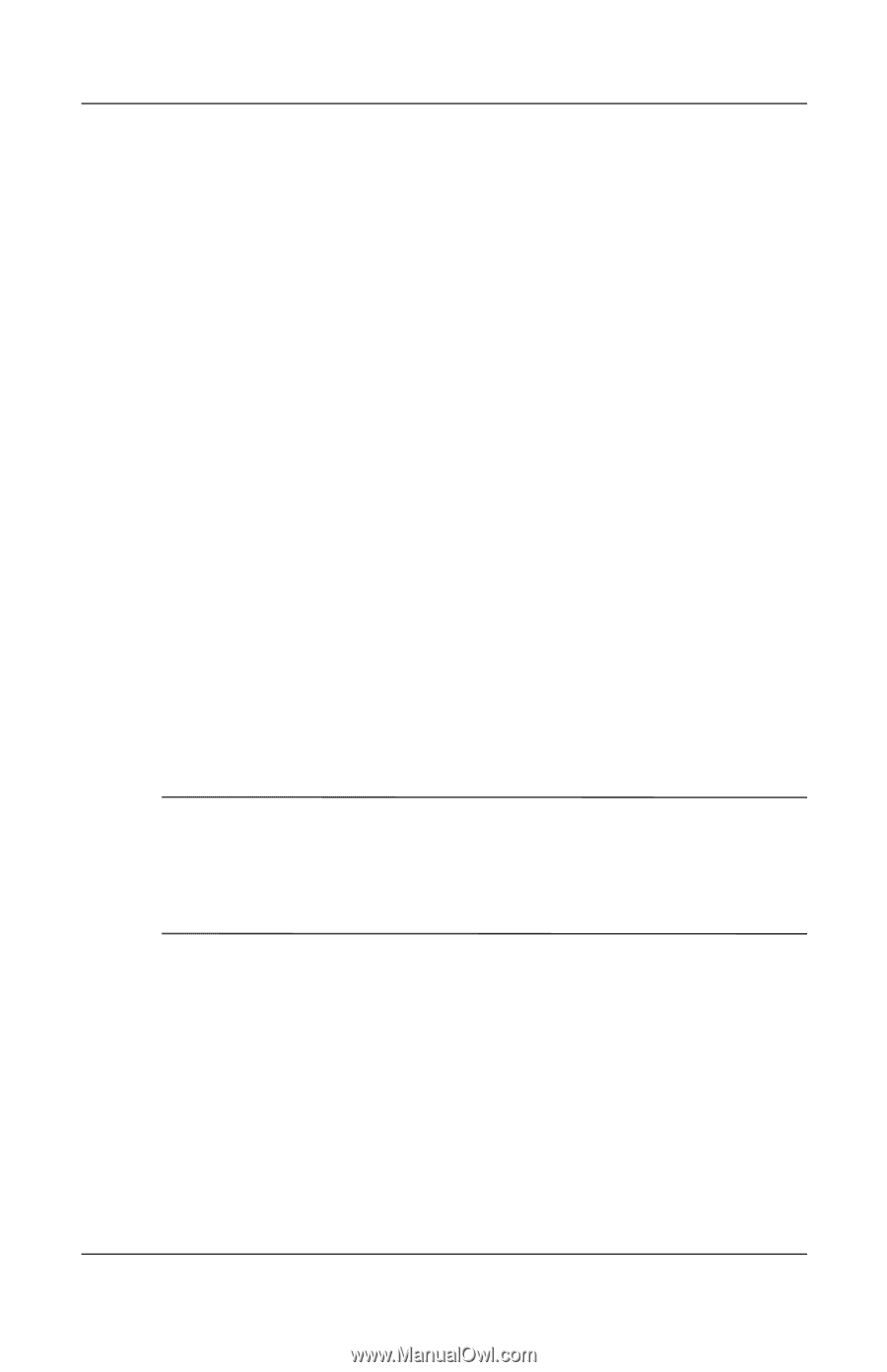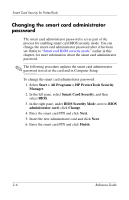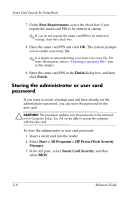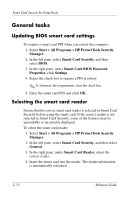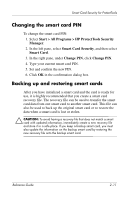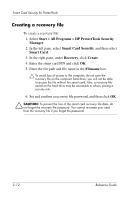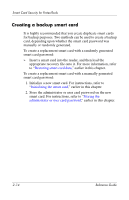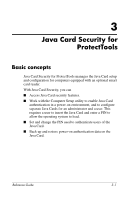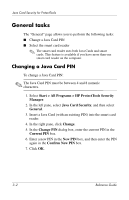HP Tc4400 Reference Guide ProtectTools Security Manager - Page 24
Changing the smart card PIN, Backing up and restoring smart cards
 |
UPC - 883585078639
View all HP Tc4400 manuals
Add to My Manuals
Save this manual to your list of manuals |
Page 24 highlights
Smart Card Security for ProtectTools Changing the smart card PIN To change the smart card PIN: 1. Select Start > All Programs > HP ProtectTools Security Manager. 2. In the left pane, select Smart Card Security, and then select Smart Card. 3. In the right pane, under Change PIN, click Change PIN. 4. Type your current smart card PIN. 5. Set and confirm the new PIN. 6. Click OK in the confirmation dialog box. Backing up and restoring smart cards After you have initialized a smart card and the card is ready for use, it is highly recommended that you create a smart card recovery file. The recovery file can be used to transfer the smart card data from one smart card to another smart card. This file can also be used to back up the original smart card or to restore the data when a smart card is lost or stolen. Ä CAUTION: To avoid having a recovery file that does not match a smart card with updated information, immediately create a new recovery file and store it in a safe place. If you keep a backup smart card, you must also update the information on the backup smart card by restoring the new recovery file onto the backup smart card. Reference Guide 2-11